38
How to Fix “TikTok Picture Swipe Not Working” issue: Do you admire TikTok’s revolutionary tools for sharing and discovering new content? If so, TikTok’s picture swiping functionality may have been frustrating. Technical issues can disappoint users who like the social media platform’s visual narrative and community. Many people have had similar issues, and there are efficient ways to fix them and return to a smooth TikTok experience.
The image swipe feature can make it difficult to navigate postings, examine authors’ material, and interact with the platform’s numerous options when it malfunctions. These difficulties can ruin your TikTok experience, whether you use it for pleasure, inspiration, or networking. I know from my experience in the TikTok community that these technological issues must be resolved quickly to ensure uninterrupted use of the app.
This post will discuss the common causes of the TikTok photo swipe not functioning issue and offer practical methods to help you fix it. You can regain full image swipe access and continue exploring and sharing intriguing TikTok content by following these instructions how to Fix “TikTok Picture Swipe Not Working” issue. Let’s investigate this frustrating issue to help you maximise TikTok’s dynamic social platform. If you want to get further details, than you can visit TikTok official website
Causes of the “TikTok Picture Swipe Not Working” issue
- App Version: Older TikTok apps are often to blame. App updates regularly provide new features and address bugs, so always use the newest version.
- Device Compatibility: TikTok app and operating system compatibility difficulties can cause the issue. Verify that your device satisfies app requirements and check for system updates that may fix compatibility issues.
- Cache and Data: Accumulated cache and data in TikTok can cause performance issues, including picture swipe issues. See if emptying the app’s cache and data in settings fixes it.
- Network Connection: A poor internet connection can potentially affect TikTok’s picture swiping. Use the app with a reliable internet connection.
- App Settings: Changes to app settings or permissions can break functionalities. Make sure photo swiping app settings are accurate.
- Device Settings: App limits and permissions may influence TikTok’s performance. Make sure your smartphone settings and permissions don’t hinder picture swipes.
- App Bugs: TikTok, like any programme, can have problems that affect certain functionality. Check app updates for bug fixes and contact TikTok support.
How to Fix “TikTok Picture Swipe Not Working” issue
Check Internet Connection
- Slow internet connection may impact TikTok functions.
- Maintain a reliable internet connection.
- Check whether the issue persists by switching between Wi-Fi and mobile data.
- Move closer to the router or restart it for Wi-Fi.
- Ensure your mobile data signal is strong.
Restart the TikTok App
- Close TikTok first. To open the app switcher, swipe up from bottom of your screen on iPhones or press recent applications button on Android.
- Swipe left or right to find TikTok.
- Swipe up or down device-dependent to close the app.
- Reopen app after a few seconds. Make sure picture swiping works.
Update TikTok to the Latest Version
- Access the App Store or Google Play Store for iPhones or Androids.
- Tap your profile pic/icon.
- Scroll down to find TikTok in installed apps.
- Tap “Update” next to TikTok if an update is available.
- Reopen TikTok and try picture swipe after the upgrade.
Clear TikTok Cache
- Go to Android Settings.
- Tap “Apps” or “Application Manager” down below.
- Tap the TikTok app.
- Tap “Storage.”
- Tap “Clear Cache.”
- The issue may persist after restarting TikTok.
Check for System Updates
- System updates may fix app compatibility issues.
- Go to Device Settings.
- Look for “System Updates” or “Software Update“.
- Install updates if available.
- Reopen TikTok and try picture swipe after updating.
Reinstall TikTok
- Reinstall TikTok if none of the preceding procedures work.
- On your device, long-press the TikTok app icon to access choices.
- Select “Uninstall” or “Delete.”
- Confirm app uninstallation.
- Reinstall TikTok from the App Store or Google Play Store on iPhones and Androids.
- Log into TikTok and try photo swipe after installation.
Conclusion
It’s confusing and frustrating when TikTok’s picture swipe doesn’t work. This happens to others. TikTok users face similar issues, thus solving them can be a relief. The TikTok photo swipe not working issue can be frustrating, but it’s also an opportunity to learn more about the site. By being informed and proactive, you may overcome technical issues and continue using TikTok smoothly.
Follow these instructions to fix the “TikTok Picture Swipe Not Working” issue and browse photos on the app smoothly. To avoid future issues, update your TikTok app often. If the problem remains after these steps, contact TikTok support.
Questions and Answers
Why do I not have photo swipe mode on TikTok?
Upgrade your TikTok app to use the new photo swipe feature before starting the trend. Until TikTok spreads out the feature to more people, your app may not have it.
Why are my pictures not saving to my gallery?
If your phone is infected with spyware or viruses, its camera app may malfunction. Additionally, your images won’t be stored if your device or SD card don’t have enough space.
Why can’t I see photos?
Clear Google Photos’ Cache and Data. Erase the app cache and data first to repair Google photographs not showing all photographs on Android. The Photos app may malfunction due to corrupted cache and data.
You Might Be Interested In
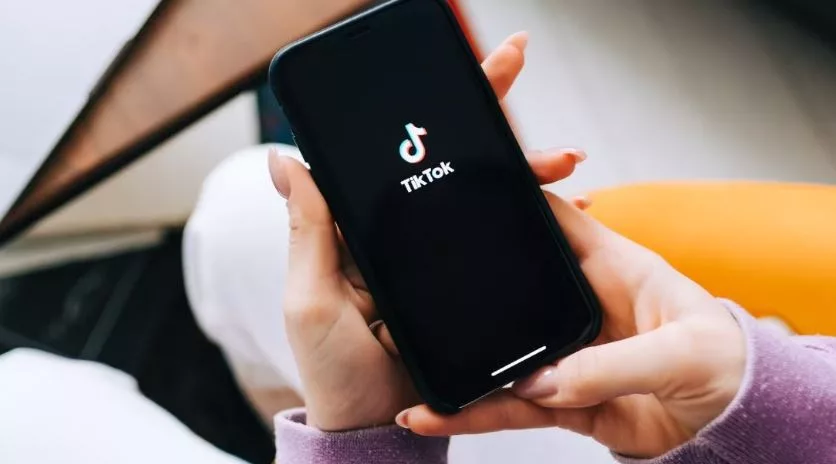









Leave a Reply