42
Do you know how to Fix “Network Adapter Error Code 31” issue on Windows? This unpleasant condition may prevent internet or local network access. You can fix this issue and get your network adapter operating again. Computers link to networks via network adapters, or NICs. A Windows network adapter lets the computer communicate with other devices and use network services like the Internet.
Devie Manager error number 31 for Network Adapter or Ethernet Controller indicates incompatible or corrupted drivers. Error number 31 comes with a warning saying “Device not working properly” and prevents you from accessing the device or the Internet. If your Windows network adapter fails, you may obtain Code 31. This annoying condition can prevent internet and network connectivity.
Windows users have encountered the dreaded “Network Adapter Error Code 31”. To fix the “Network Adapter Error Code 31,” we’ll examine its causes and the need of fixing it quickly. Whether you’re a Windows veteran or new to this error, recognising the core cause is the first step how to Fix “Network Adapter Error Code 31” issue on Windows. Let’s explore this networking issue together. Visit official website for information.
Causes of the “Network Adapter Error Code 31” issue on Windows
- Outdated or unsuitable: network adapter drivers might cause Error Code 31. The issue occurs when Windows fails to recognise the network device due to a faulty driver.
- Windows registry errors: relating to the network device might cause Error Code 31. Incorrect installations, uninstalls, or network settings might impact registry entries.
- Hardware malfunction: A defective network adapter or related hardware might also cause this error. Physical damage, faulty connections, and other hardware faults can disable the network adapter.
- Certain software: applications or security tools can conflict with the network adapter, causing Error Code 31. Programmes that alter network settings or access permissions can cause this.
- Windows Update Problems: Incomplete or problematic Windows updates might cause device driver issues, especially network adapters. Sometimes updating or reinstalling network adapter drivers fixes the problem.
- Corruption of crucial system files: network adapter components can also cause this error. Use built-in Windows applications like System File Checker to check and fix system files.
How to Fix “Network Adapter Error Code 31” issue on Windows
Use the Windows Network Troubleshooter
- Right-click on the network icon in your system tray.
- Select Troubleshoot problems.
- Follow the on-screen instructions to let Windows diagnose and automatically attempt to fix any network issues.
Update Your Network Adapter Driver
- Press Windows Key + X and select Device Manager.
- Expand the Network adapters section.
- Right-click on your network adapter and select Update driver.
- Choose Search automatically for updated driver software and follow the prompts.
Manually Install the Driver
- Visit the manufacturer’s website of your network adapter.
- Look for the latest drivers for your model.
- Download and install the driver following the website’s instructions.
- Restart your computer.
Uninstall and Reinstall the Network Adapter
- Open Device Manager.
- Right-click on the network adapter under the Network adapters section.
- Click Uninstall device.
- After uninstallation, at the top of the Device Manager, click Action > Scan for hardware changes. This will reinstall the device with fresh settings.
Check for Windows Updates
- Press Windows Key + I to open Settings.
- Go to Update & Security > Windows Update.
- Click Check for updates.
- Install any available updates and restart your computer.
Edit the Registry (Advanced Users Only)
- Press Windows Key + R, type regedit, and press Enter to open the Registry Editor.
- Navigate to: HKEY_LOCAL_MACHINESYSTEMCurrentControlSetControlNetwork
- Delete the Config entry.
- Restart your computer.
Reset Network Settings
- Press Windows Key + I to open Settings.
- Go to Network & Internet > Status.
- Scroll down and click Network reset.
- Click Reset now.
Conclusion
Many Windows users, including myself, struggle with “Network Adapter Error Code 31”. It can make it hard to connect to the internet or use network resources. The error message may be unclear, leaving you unsure what to do. Windows “Network Adapter Error Code 31” fixes are difficult and time-consuming. Identifying and fixing root causes takes patience, tenacity, and method. Stay proactive, obtain important information, and use available tools to overcome these difficulties and restore your network connection to optimal functionality.
Questions and Answers
What is code 31 on Intel network adapter?
The Code 31 issue usually means Windows cannot load device drivers. You can try these solutions. Deinstall Drivers: Access “Device Manager” by right-clicking the Start button.
What causes error code 31?
Two DVD/CD-ROM Drive Class registry values can often cause Code 31 issues. Deleting equivalent Windows Registry settings may fix a Code 31 issue on a non-DVD or CD drive.
What is code 31 in Device Manager?
Install OEM drivers to fix it. Windows cannot load the device’s drivers, so it’s not operating. Device manager from Intel® Wireless Bluetooth® device showed “Code 31”. Reinstall the right drivers to fix it.
You Might Be Interested In
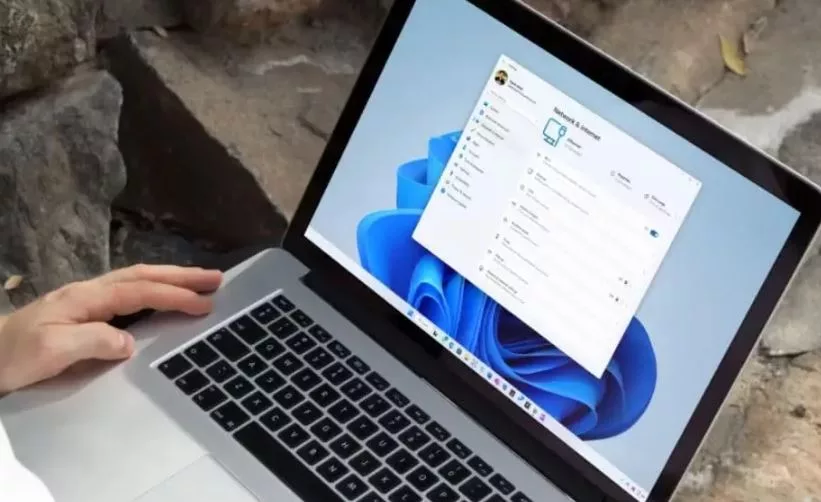









Leave a Reply