Do you use Pinterest boards to collect ideas and inspiration? They’re like digital mood boards, letting you curate anything that sparks your creativity. The best part? You can have multiple boards for different themes. But what if you want to access your collections without an internet connection? This guide will show you how to download a Pinterest board, pins and all.
Downloading individual pins is as easy as saving any other image online. However, Pinterest officially does not allow users to download an entire board in one go. Fortunately, third-party applications and browser extensions allow you to achieve this.
Download Pinterest Board as a Web Page
One of the easiest ways to download a Pinterest board is to save the entire web page in HTML format. This method is safer and does not require downloading any third-party software. The only catch is that you must spend a few extra minutes sorting and organizing the downloaded images.
- Open your browser and go to the Pinterest board you want to download.
- Right-click on any open area on the page and then select Save As.
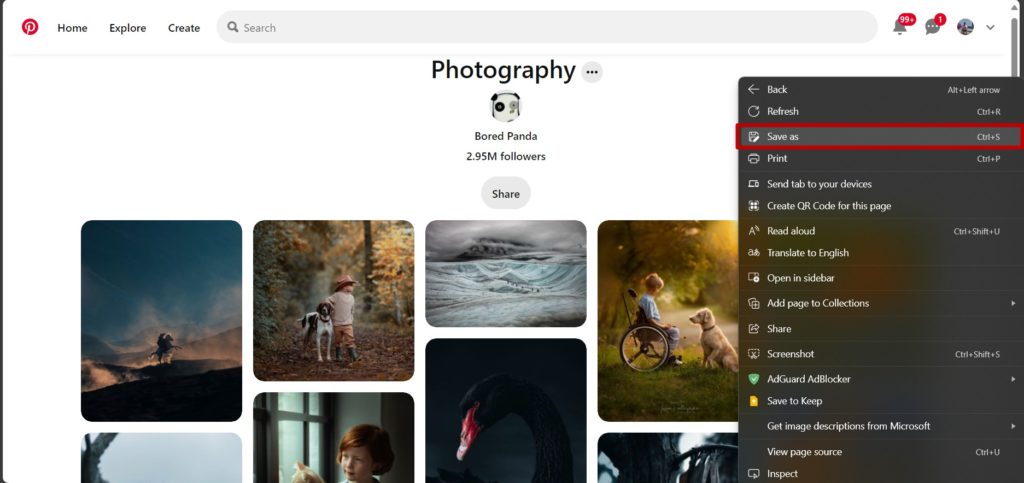
- Save the web page in HTM or HTML format.
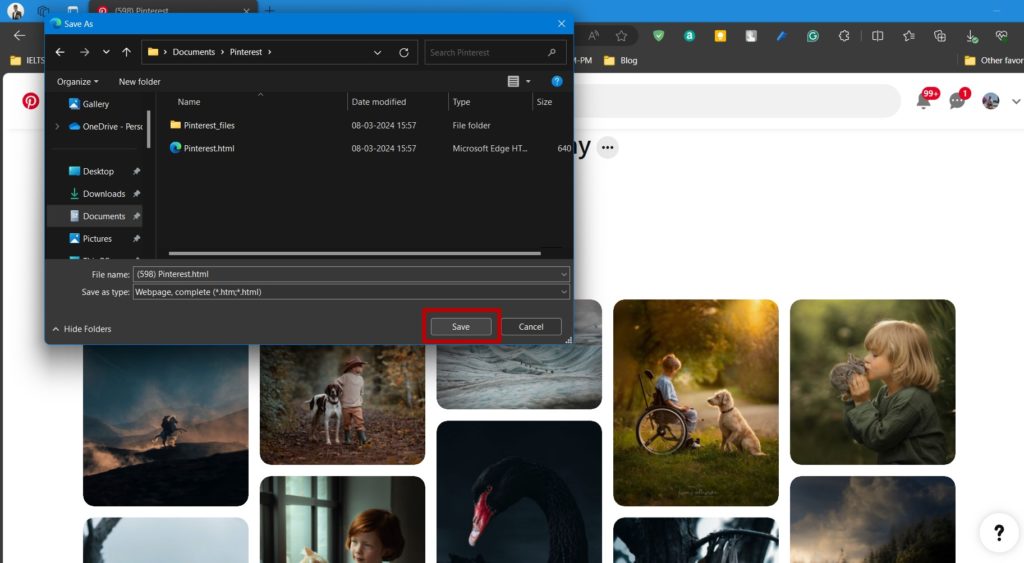
- Once the download is complete, open the designated folder, and you will find two files: the offline web page (e.g., pinterest.html), which can be opened as a web page offline. The other will be a folder named Pinterest_Files.
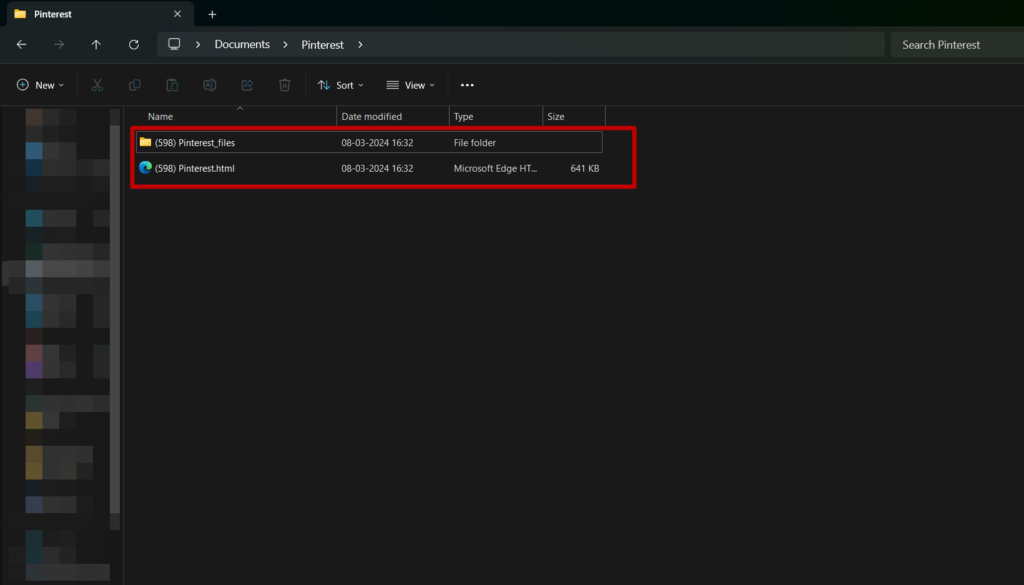
- Open the Pinterest_Files folder and right-click on the empty area anywhere in the folder.
- Select Group By and Choose Type.
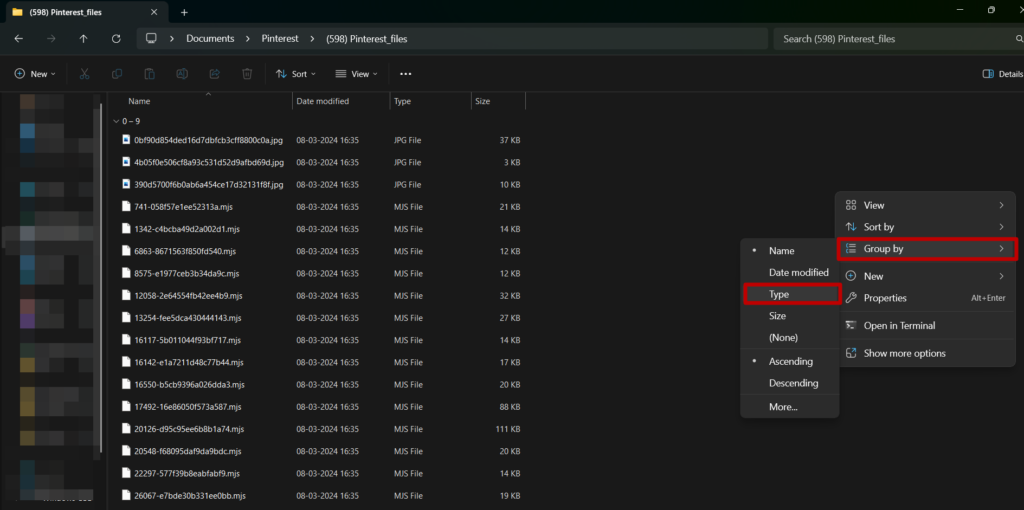
- The files in the Pinterest_Files folder will now be arranged according to their file type.
- Under the JPG File, you will find all the images of the board.
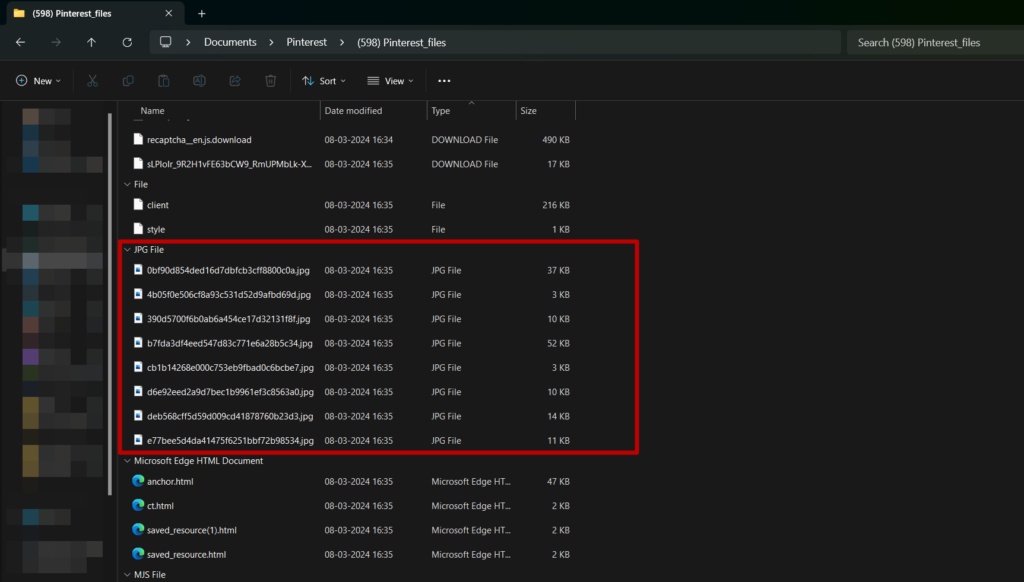
If you are using a Mac, you can do the same except for the difference in the UI.
Download Pinterest Board Using Pin Toolbox
Pin Toolbox is a Google Chrome extension designed to download entire Pinterest boards without hassle. With Pin Toolbox, you can download hundreds of images and videos at a time on your computer in just a couple of clicks. You can then save the board as a PDF or a Zip file. The application also organizes the pins by smartly naming and numbering the files.
However, note that the free version is limited to downloading the first 15 pins of any board. You can upgrade to the pro version at $4.99/month to unlock unlimited downloading.
- Open Google Chrome and add the Pin Toolbox extension by clicking Add to Chrome.
- Once the extension is successfully added, it will appear under Extensions.
- Navigate to Pinterest and open the board you want to download.
- After you land on the page containing the board you want to download, click the Chrome extension icon (puzzle icon).
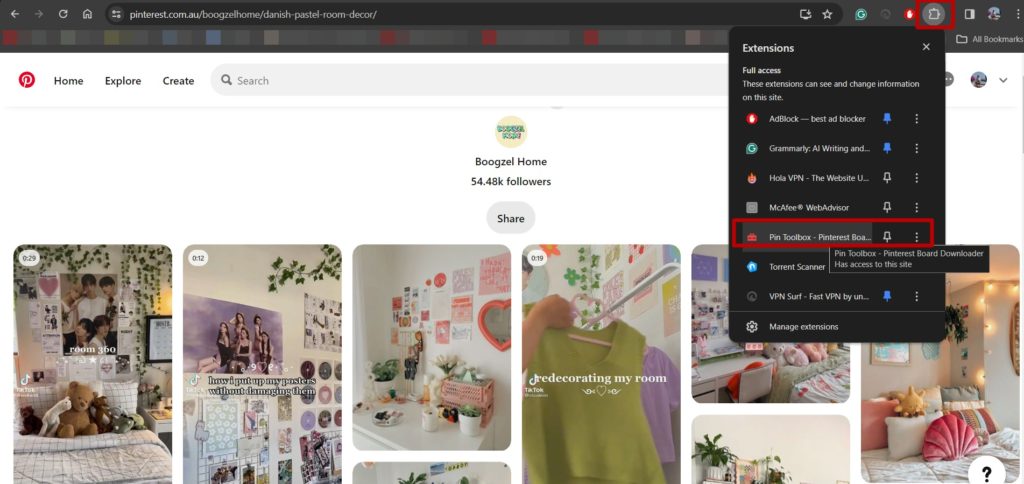
- Select Pin Toolbox. The board will be selected automatically.
- Click on Extract images from the board. Images will be extracted based on your plan, i.e., 15 for free users and unlimited for paid users.
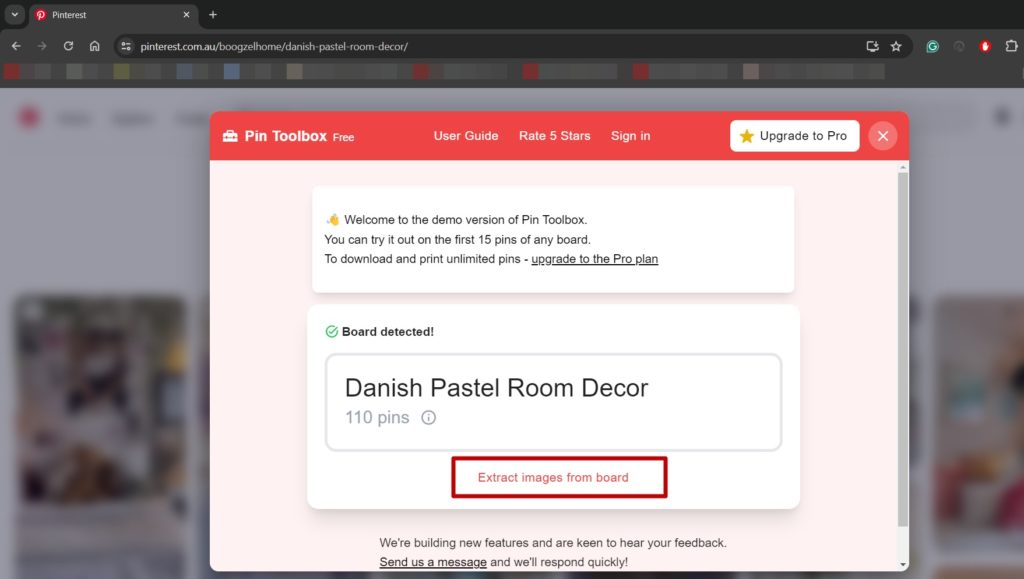
- Once the images are extracted, you can download them as a PDF or a ZIP file.
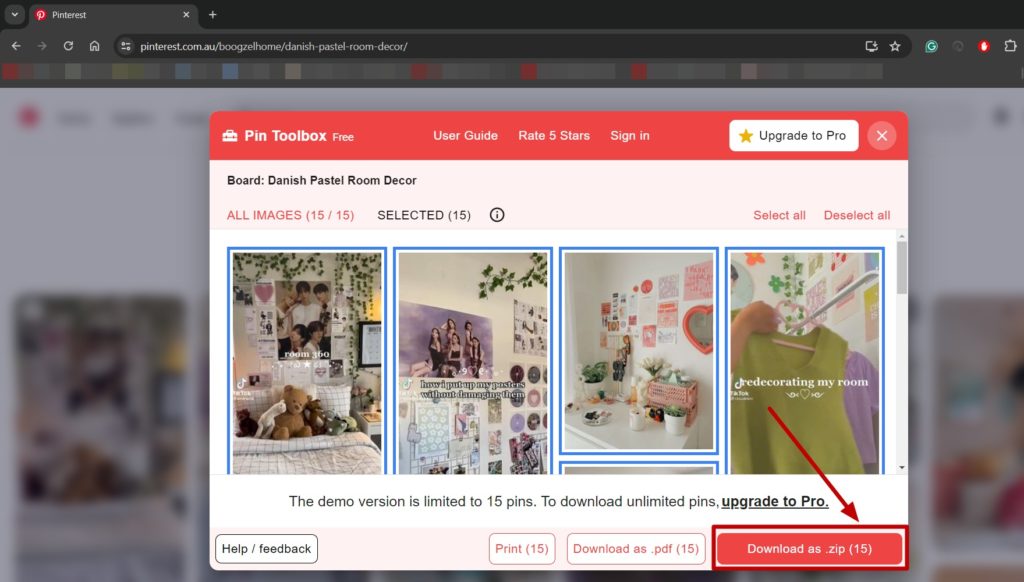
Download Pinterest Board Using WFDownloader
WFDownloader is probably the most straightforward and hassle-free application you can find. You can download the entire Pinterest board for free with just a few clicks.
- Download and install the WFDownloader on your PC or Mac.
- Click the + icon.
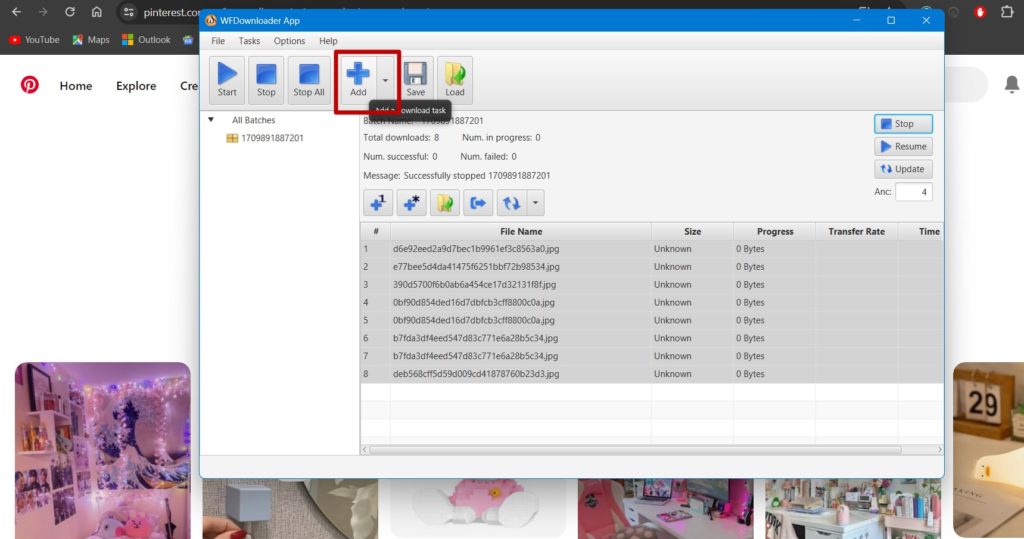
- Paste the Pinterest board URL in the Link Address field, and under Save Folder, select the folder where you want to save the files.
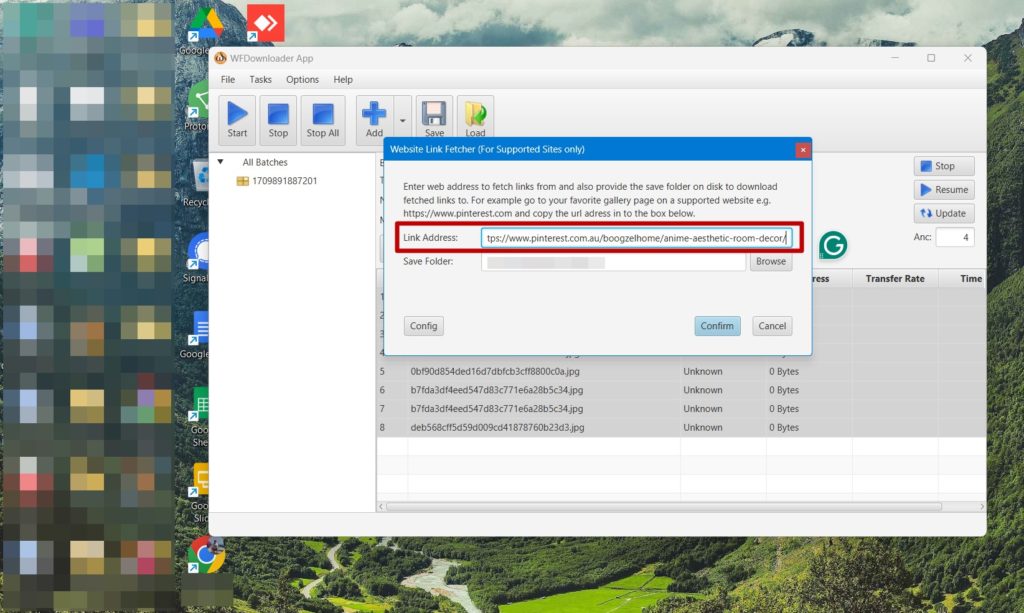
- Click on Confirm.
- It shows you all the links from the board. For instance, if the board has 20 pins, it shows you 20 links.
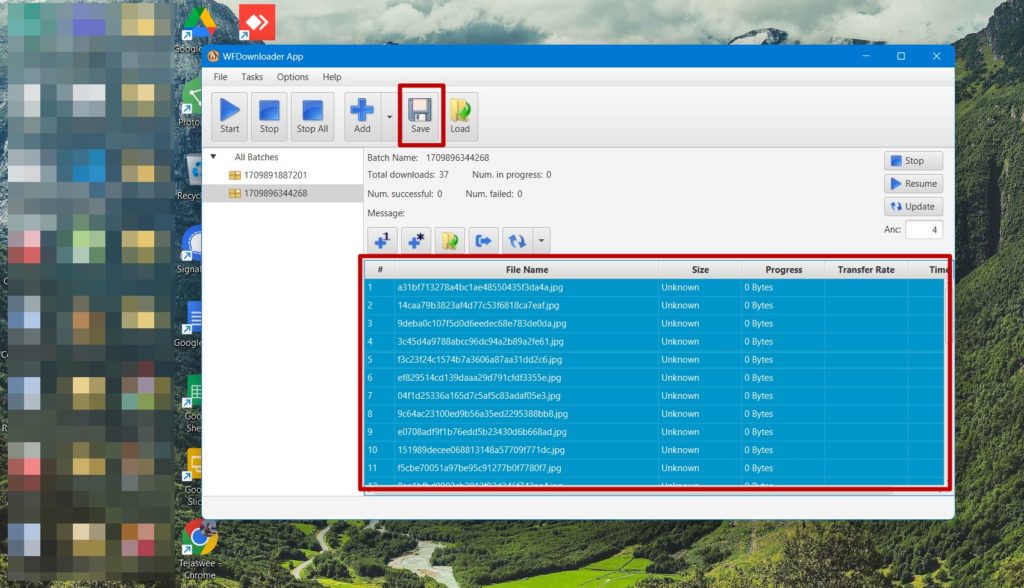
- Select all the links and then click on Save. You will get a prompt saying Save was successful. You can now find all the images saved on your computer in the designated folder.
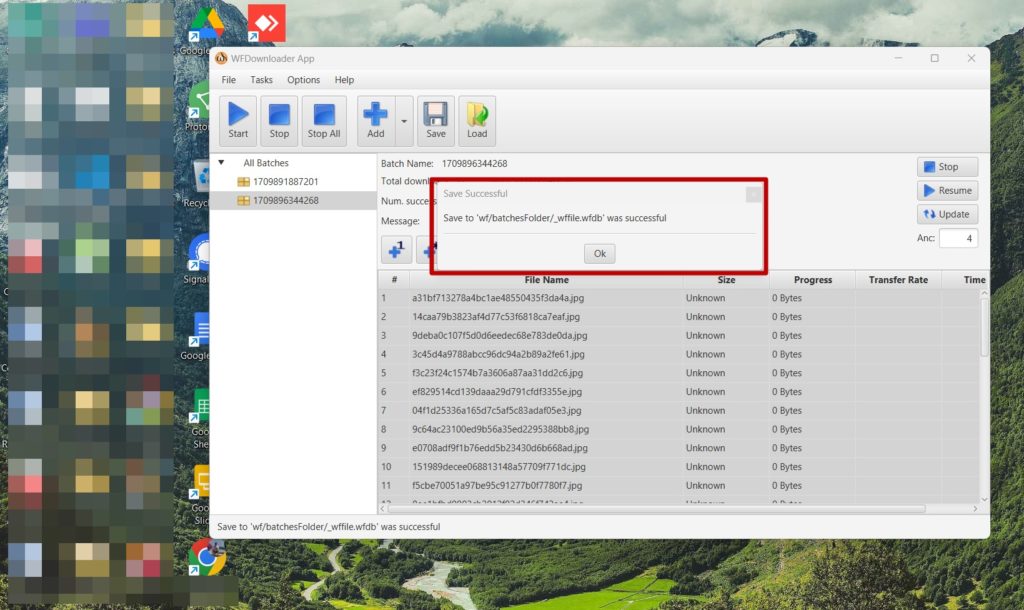
That said, if someone chooses to delete a Pinterest image while you are trying to download it, it may not work.
Downloading From Pinterest Should Be Limited
Third-party apps allow you to download the entire Pinterest board in one go, saving you from the hassle of individually selecting and saving pins. You can access and back up the pins offline and organize and categorize the content as required. This helps you quickly find the content you need and share it.
However, downloading boards from third-party applications can be risky due to potential malware and copyright issues. Some tools may also have limited downloads or low-quality images. Stick to trusted tools to avoid such problems. In addition, Pinterest may block your account if you use too many third-party apps or see more than necessary requests from your account.
FAQs:
Q: Can I download unlimited images using the download as a web page method?
A: Yes, since you are downloading the entire web page, there are no restrictions on the number of images you can download on a board. However, you will have to spend time to organize them.
Q: Is there an image limit for downloading boards from WFDownloader?
A: No, WFDownloader lets you download unlimited images at once. We tried downloading a board with 2000 images, and it worked fine.
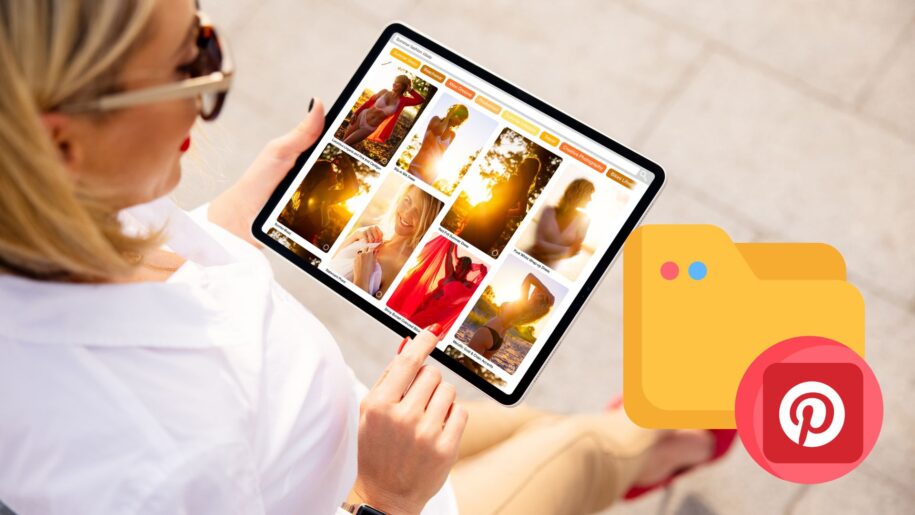

Leave a Reply