14
Do you know how to Fix ‘Unable to Connect to Try Again Later’ on Linkedin? Due to their many benefits, networks are crucial for success in any field. LinkedIn is popular because it simplifies networking, which is challenging. You may simply build a professional profile on LinkedIn and share and interact with others. Their “Connect” feature allows you do this with a tap.
LinkedIn’s Connect function makes it easy to connect and communicate with others. This helps you get to know each other and expand your network. Although useful, LinkedIn users have been having issues with the button. Instead of linking them, the button will display an error. When trying to build your professional network or make relationships, this issue can be a major obstacle.
It often leaves consumers stuck and unsure what to do. Understanding why this warning appears and how to resolve it can improve your LinkedIn experience, helping you interact with people and maximise networking opportunities. In this tutorial, we’ll discuss the common causes of this error and offer strategies how to Fix ‘Unable to Connect to Try Again Later’ on Linkedin, so you may use LinkedIn uninterrupted.
What is Linkedin Connect?
Create a professional connection with another LinkedIn member through LinkedIn Connect. Connecting with someone on LinkedIn establishes a professional relationship that lets you follow their actions, share material, chat, and maybe collaborate. LinkedIn connections are like “friends” or “followers” on other social media networks, but they emphasise professional networking. Having a large LinkedIn network can boost your professional exposure, industry expertise, and prospects.
Connecting with other professionals lets you use their networks, learn from them, and build real industry ties. It helps you expand your professional network, learn about market trends, and progress your career and business. LinkedIn lets you make connection requests to friends, join groups, and use its recommendations and suggestions. The platform facilitates meaningful contacts that boost professional growth and collaboration.
What are the causes of ‘Unable to Connect to Try Again Later’ issue on Linkedin
- Network issues: You might arise with your internet connection or network settings. For uninterrupted LinkedIn access, use a reliable internet connection.
- Server difficulties or maintenance: You may cause connectivity issues on LinkedIn’s servers. Waiting and trying again can fix similar issues.
- Clearing the cache and cookies: Cached data in your LinkedIn app or browser can cause connectivity issues. Clearing the cache and cookies often fixes these issues.
- obsolete App or Browser: Unsupported browsers or obsolete LinkedIn apps can cause connectivity troubles. Update your app or use a supported browser.
- Your device’s firewall or security software: you may restrict LinkedIn connections. Adjusting these settings or disabling the firewall/antivirus software can assist troubleshoot.
- Account Issues: LinkedIn account restrictions or suspensions may prevent you from connecting. If this seems likely, contact LinkedIn support.
How to Fix ‘Unable to Connect to Try Again Later’ on Linkedin
Check Your Internet Connection
- Before diving into more complex solutions, start by ensuring that your internet connection is stable and reliable.
- A weak or intermittent connection can trigger connectivity errors on LinkedIn.
- Connect to a different Wi-Fi network or switch to wired connection to rule out any network-related issues.
Disable Browser Extensions
- Open your web browser.
- Access the extensions or add-ons menu.
- Disable all extensions by toggling them off.
- Restart your browser and attempt to connect to LinkedIn.
Clear Browser Cache and Cookies
Google Chrome:
- Click on three-dot menu icon in the top-right corner.
- Then Go to “More tools” > “Clear browsing data.”
- Select “Cached images and files” and “Cookies and other site data.”
- Choose the time range as “All time” and click “Clear data.”
Mozilla Firefox:
- Click on menu button (three horizontal lines) in the top-right corner.
- Click “Options” > “Privacy & Security.”
- Scroll down to “Cookies and Site Data” section.
- Click on “Clear Data” and check both options: “Cookies and Site Data” and “Cached Web Content.”
- Click “Clear.”
Safari:
- Go to “Safari” > “Preferences.”
- Select “Privacy” tab.
- Click on “Manage Website Data.”
- Choose “Remove All” and confirm the action.
Try Another Browser or Device
- Occasionally, the “Unable to Connect, Try Again Later” error may be specific to your current browser or device.
- To rule out this possibility, try accessing LinkedIn from a different browser or switch to another desktop, smartphone, or tablet.
- If you can connect successfully using an alternative browser or device, it indicates that the issue lies with your original setup.
Check LinkedIn Status and Updates
- Connectivity issues on LinkedIn may stem from server problems or maintenance activities.
- Visit LinkedIn Status page (status.linkedin.com) to check for reported outages or service disruptions.
- Ensure your LinkedIn app or official website is up to date with the latest version.
- Developers frequently release patches and updates to address known issues and improve platform stability.
Contact LinkedIn Support
- Unable to Connect, Try Again Later error persists.
- Reach out to LinkedIn support for assistance.
- Visit the LinkedIn Help Center.
- Explore available support options.
- Include FAQs, community forums, and direct contact channels.
- Provide detailed information about the error.
- Share any troubleshooting steps taken.
- LinkedIn support team will diagnose and find a solution.
Conclusion
This issue can be caused by network connectivity, LinkedIn server faults, or device or browser flaws. Though uncomfortable, knowing the causes helps reduce the stress. This message is often caused by a momentary internet outage. Network congestion, poor Wi-Fi, or internet provider issues may cause this. LinkedIn servers may go down for maintenance, causing user connectivity issues. Your LinkedIn browser or device is another factor. Aged software or unsuitable browser settings can cause “Unable to Connect.” errors on the platform.
Questions and Answers
Is there a limit on LinkedIn connection requests?
Send 20 connection requests every day on average. LinkedIn limits invites weekly, not daily. Say you can send 100 connection requests every week. You can request 60 connections in one day and 10 the rest of the week.
What is the LinkedIn invite limit?
Beginning in 2021, LinkedIn imposed a connection limit. It meant members could send 100 Connection Requests every week. LinkedIn increased the weekly connection limit to 200 in December 2021.
Why does LinkedIn say something went wrong?
Temporary LinkedIn server or infrastructure failures can cause this error. It may be a temporary issue that resolves. 2. Connectivity Issues: LinkedIn may not upload your content if your internet connection is unstable.
You Might Be Interested In
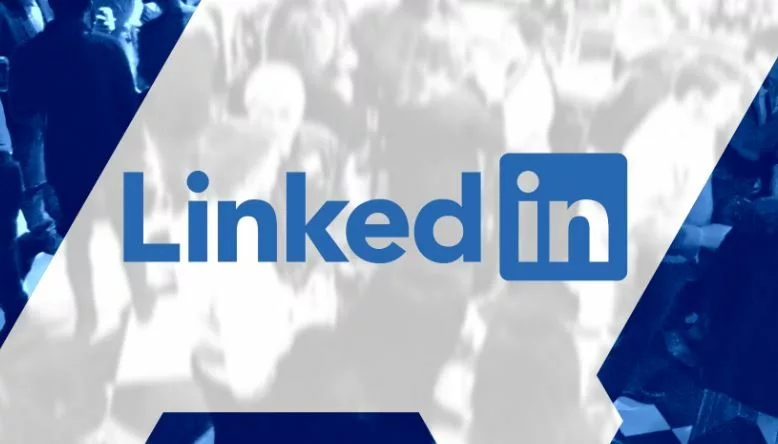









Leave a Reply