7
Do you know how to Fix ‘Messenger Not Showing Photos and Videos’ issue? One of the most popular multimedia messaging services is Messenger. Ignoring chats, changing themes, setting emojis, and more are among its features. People post movies and photographs on Messenger in addition to messages. Facebook Messenger is feature-rich instant chat app. Along with messaging, This app lets you share photos and videos with loved ones.
Messenger may not always work well, especially if it fails to load photographs or videos you send or receive. A sluggish internet connection or faulty cache typically causes such troubles. There may be other explanations. Are you frustrated by Messenger not showing images and videos? You have company. Photos and videos not loading on Facebook Messenger have various causes.
Not often, but Facebook Messenger downtime sometimes cause this issue. This prevalent issue can be frustrating, especially when sharing key moments with loved ones. Messenger’s inability to display images and videos might make conversations less enjoyable. This issue might be caused by network, app, or device faults. Understanding the cause and simple ways how to Fix ‘Messenger Not Showing Photos and Videos’ issue. This post explains Messenger’s inability to display pictures and videos and how to fix it.
Causes of the ‘Messenger Not Showing Photos and Videos’ issue
- Network Connection: Unreliable internet can prohibit Messenger from loading media files. This can happen in areas with weak signal or intermittent Wi-Fi.
- App Version: Older Messenger apps may not support new media formats or have media display bug fixes.
- Cache and Data: Messenger app cache and data can cause photo and video display difficulties. App cache and data can be cleared to fix similar difficulties.
- Device Compatibility: Messenger may not work on certain devices, causing media display difficulties.
- Messenger needs permissions: You need to access media files. Insufficient or restricted permissions can prevent the app from presenting photographs and videos.
- Messenger’s servers: You may be the issue. Server difficulties or maintenance can slow media loading.
- Third-party programmes: especially media management or security tools, may interfere with Messenger’s photo and video display.
- Messenger, like other software: might have flaws that compromise its functioning, including media file presentation.
How to Fix ‘Messenger Not Showing Photos and Videos’ issue
Check Your Internet Connection
- Before delving into more complex solutions, ensure that your internet connection is stable.
- Poor connectivity can often lead to difficulties in loading media files within Messenger.
- Connect to a reliable network and proceed to the next step if the issue persists.
Update Messenger
- Open the Google Play Store on Android or App Store on iOS.
- Search for “Messenger” and navigate to its page.
- If an update is available, click on “Update” to install it.
- Once updated, relaunch Messenger and check if the issue has been resolved.
Clear Cache and Data (Android Only)
- Go to your device’s Settings.
- Select “Apps” or “Applications Manager.”
- Locate and tap on “Messenger.”
- Click on “Storage.”
- Choose “Clear Cache” and “Clear Data.”
- Restart your device and open Messenger to check if the problem persists.
Enable Media Visibility
- Open Messenger.
- Tap on your profile picture in the top left corner.
- Scroll down and select “Media and Contacts.”
- Toggle on “Media Visibility” to ensure photos and videos are visible within Messenger.
Adjust App Permissions
- Go to your device’s Settings.
- Select “Apps” or “Applications Manager.”
- Locate and tap on “Messenger.”
- Click on “Permissions.”
- Ensure permissions such as “Storage” and “Camera” are enabled.
Reinstall Messenger
- Uninstall Messenger from your device.
- Restart your device.
- Download Messenger from the Google Play Store on Android or App Store on iOS.
- Install the app and log in to your account.
- Check if photos and videos now appear correctly within Messenger.
Conclusion
Addressing ‘Messenger Not Showing Photos and Videos’ can be irritating. It hinders communication and user experience. This issue can be caused by device compatibility, network connectivity, or app difficulties. Troubleshooting this issue requires time and persistence, so approach it methodically.
By proactively identifying the main cause, users may fix Messenger and share photographs and videos again. As technology advances, software like Messenger gets updated to improve performance and fix flaws. Staying updated and following device maintenance recommended practices can prevent such difficulties.
Questions and Answers
Why is my Messenger not showing video?
Your Messenger video call may be down for numerous reasons. Poor internet connection, obsolete software, camera or microphone issues, and app or device issues are common culprits.
Why won t pictures load in messages?
Messages photos may not download for numerous reasons. One possibility is that your iPhone is running out of storage or that you mistakenly erased the photos while clearing space.
Why is Messenger gone from Facebook?
App glitches: Facebook Messenger problems can cause the message icon to disappear. In this instance, restarting or updating the app may fix the problem. Blocking or muting Facebook M chats.
You Might Be Interested In
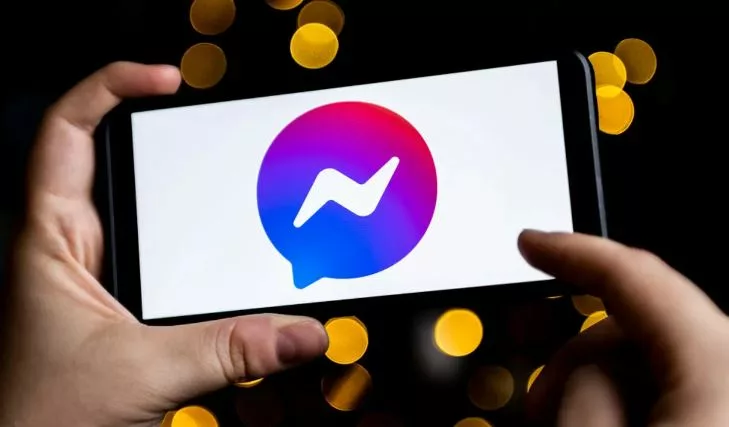









Leave a Reply