1
Do you know how to see Program and App Sizes in Windows 11/10? Tracking programme and app sizes in Windows 11 or Windows 10 is essential for managing computer storage. Knowing how much space each programme or software uses might help you decide which to keep, remove, or migrate to another storage device.
We’ll explain why users should watch programme and app sizes in this piece. Your computer may run out of memory when apps use more memory. One technique to save up disc space is to uninstall unwanted software. Learn how to check programme size on Windows to delete the memory-hogging applications.
Windows users must carefully manage storage space to maximise system performance and usefulness. Managing storage requires knowing the sizes of programmes and apps on your computer. Access to this information lets you choose which programmes to keep, uninstall, or update on Windows 11 or 10. You’ll learn how to see Program and App Sizes in Windows 11/10 can improve processing performance. Let’s examine Windows programme and app sizes’ importance.
How to see Program and App Sizes in Windows 11/10
Using the Settings App
- Open Settings app. You can do this by pressing the Windows key + I.
- Click on “Apps” in the left-hand menu.
- Click on “Installed apps” in the right-hand pane.
Using the Control Panel
- Open Control Panel. You can do this by searching for it in Start menu.
- Click on “Programs” and Features.
- You will see a list of all the programs that are installed on your computer. The “Size” column will show you the size of each program.
Understanding the Importance of Monitoring Program and App Sizes
- Storage Optimisation: Tracking programme and app sizes optimises device storage. This is crucial for laptops and tablets with limited storage, as it helps you manage your space and avoid running out.
- Performance Improvement: Large programmes and apps can slow system performance, load times, and cause crashes. Monitoring their sizes helps discover resource-intensive apps that may need to be optimised or replaced to improve system performance.
- Bandwidth Management: Downloading and upgrading huge programmes and apps can use a lot of bandwidth, especially on networks with restricted bandwidth. You can prioritise updates and downloads by size to install vital updates quickly and reduce internet usage.
- Backup preparation: Knowing programme and app sizes is crucial for backup preparation. It estimates backup space and guarantees you have enough space to save vital data and system images for recovery.
- Security: Large programmes and apps may have more weaknesses that hackers can exploit. Monitoring their sizes lets you keep informed about application security vulnerabilities and quickly apply patches or updates to mitigate them.
- Understanding programme and app sizes: improves system resource allocation. Based on size and usage, you can prioritise vital programmes or allocate more resources to resource-intensive applications.
Tips for Managing Program and App Sizes Efficiently
| Tip | Description |
|---|---|
| Identify Storage Hogs | Use Storage Sense to identify space-consuming apps and programs in Settings > System > Storage. |
| Uninstall Unused Programs | Remove unused programs via Storage Sense by right-clicking and selecting “Uninstall”. |
| Utilize Disk Cleanup | Use Disk Cleanup in File Explorer > Properties > Disk Cleanup to remove system clutter. |
| Consider Portable Apps | Opt for portable versions of programs to save space; download from trusted sources. |
| Store Media Files Elsewhere | Move large media files to a separate storage drive to free up space on the main drive. |
| Use Cloud Storage | Store less frequently used files on cloud services like OneDrive or Dropbox. |
| Monitor App Updates | Enable automatic updates but schedule them for off-peak hours or Wi-Fi for large downloads. |
| Choose 32-bit versions | Consider 32-bit versions of programs when available to save disk space. |
| Clean Up Temporary Files | Manually delete browser and program temporary files, check settings for cache clearing. |
| Visit | Official Website |
Conclusion
Have you wondered how big your Windows 11/10 programmes and apps are? It’s a common curiosity while managing storage space or optimising performance. Knowing the sizes of your programmes and apps can help you decide which ones to keep or remove, ensuring your device performs properly. I frequently check programme and app sizes on my Windows machine. It’s like peeking inside my device’s digital environment, helping me grasp how software components affect its performance. You may experience similar feelings while using Windows.
Questions and Answers
What is app size?
Application size is measured in megabytes and is stored on a device. This size depends on the app’s complexity, functionality, and content.
How many apps is a GB?
1GB holds 66 apps on average. The average Android app is 15 MB. 38 MB for iOS. Assuming the average programme, you can store 68 apps on Android with 1 GB of storage and 26 on iOS.
Which app drains battery fast?
Facebook, Instagram, LinkedIn, Snapchat, YouTube, and WhatsApp drain batteries the most. Each of the top 20 allows 11 backdrop characteristics. Android and iPhones automatically refresh background apps. This consumes phone data and battery.
You Might Be Interested In
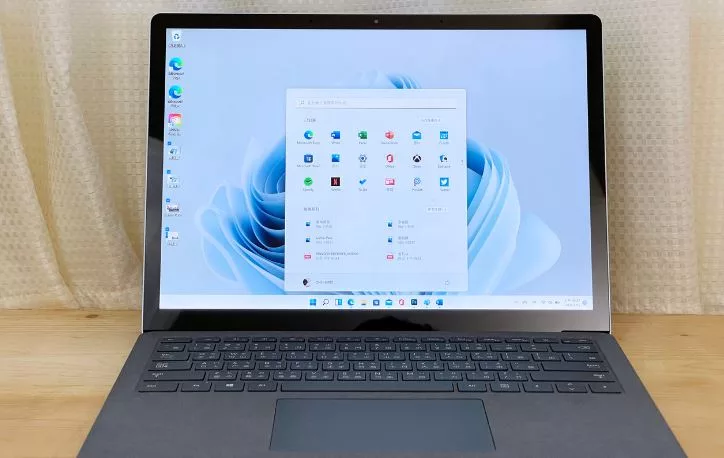









Leave a Reply