7
Do you know how to adjust Bass and Treble in Windows 11/10? Many Windows users benefit from Bass and Treble adjustments. It lets users customise their audio experience to their liking. Auditory impairments might make Bass and Treble adjustments crucial. For instance, someone with high-frequency hearing loss may want to boost Treble to hear higher-pitched noises.
However, someone with low-frequency hearing loss may want to enhance Bass to hear lower-pitched noises. These modifications might give you a richer, more immersive sound that meets your preferences. Knowing how to adjust Bass and Treble in Windows 11/10 might help you adjust them. Small modifications in bass and treble can make sound more bright and forceful or quieter and more calming.
This level of customisation lets you create an auditory environment that matches your mood and preferences at any time. Windows 11/10’s bass and treble controls let you optimise audio output for your system. Different speakers, headphones, or audio systems may benefit from bass and treble modifications for optimal sound.
How to adjust Bass and Treble in Windows 11/10
Enhance Audio Features
- Select System > Sound in Settings (Win + I).
- Click “Output” and select speakers.
- On “Output settings,” toggle “Enhance audio.”
- Click “Advanced” below “Enhance audio.” The Speaker Properties window appears.
- Select “Bass Management” if available. You may redirect bass to your subwoofer using this.
Explore Additional Sound Controls
- Right-click the taskbar Speaker icon and choose “Sound settings.”
- Select “More sound settings” to enter the Sound control panel.
- Right-click your Playback tab Speakers and select “Properties.”
- Find “Enhancements” tab. Your sound card may have Bass Boost and Virtual Surround settings. Try these if available.
Consider Your Device’s Audio Software
- Computer makers provide audio software with controls.
- Check the Start menu for manufacturer-specific software by typing “audio“. These may provide finer audio changes.
Use Third-Party Equalizer Apps
- Free and expensive third-party equaliser apps are available if the built-in alternatives aren’t enough.
- These let you adjust bass and treble more precisely.
Why Adjusting Bass and Treble Matters for Audio Quality
- Frequency Balance: Bass and treble vary in audio frequency. Using these parameters, you can balance frequency response to your liking and the audio content. Bass and treble balance ensures that neither frequency dominates, creating a more genuine sound.
- Improved Clarity and Detail: Adjusting bass and treble levels can highlight vocalists, instruments, and ambient sounds. Vocals and high-pitched instruments sound clearer when the treble is raised. Boosting bass adds warmth and depth to low-end frequencies, enhancing the sound.
- Bass and treble response: You can be dramatically affected by room acoustics. The bass and treble adjustments compensate for room resonances, reflections, and other acoustic anomalies, making sound more consistent and balanced in any listening situation.
- Personalised Listening: Everyone has distinct audio preferences. Some favour hip-hop or electronic music with a bass-heavy sound, while others appreciate classical or jazz with a brighter tone and emphasised treble. You can adjust bass and treble to your liking.
- Headphones and speakers have various frequency responses: Adjusting bass and treble can improve sound for your playing equipment and maintain audio quality across devices.
- Correcting Recording or Mixing Imbalances: Technical restrictions, production choices, and mastering flaws can cause bass or treble imbalances in audio recordings or mixes. Correcting these imbalances with bass and treble settings improves audio integrity and balance.
Enhancing Your Audio Experience with Windows 11/10
- Spatial Sound: Windows 10/11’s spatial sound settings can enhance headphones’ audio experience. Choose between Windows Sonic or Dolby Atmos headphones.
- Use Equaliser Settings: Many audio drivers have built-in equalisers to improve audio quality. Adjust these options to customise audio output.
- Install Audio Enhancement Software: Consider installing third-party audio enhancement software with surround sound modelling, noise cancellation, and bass enhancing. DFX Audio Enhancer, Equaliser APO, and Voicemeeter Banana are popular.
- Stream or play audio files: at high-quality settings wherever possible. Low-quality settings can reduce audio quality.
- Buy Quality Hardware: Good headphones, speakers, and sound cards improve audio quality. Consider upgrading your gear for significant audio improvement.
- Close unneeded background apps and programmes: that use system resources and degrade audio performance. This can lower audio latency.
- Test Different Configurations: Try stereo, surround sound, or virtual surround to find the ideal setup for your preferences and content.
Conclusion
Adjusting bass and treble on your Windows 11/10 device can improve audio quality to your liking. These settings let you customise your audio output based on your media and tastes. By adjusting the bass and treble, you may build a balanced audio profile for music, movies, and gaming. Changing the bass and treble settings on your Windows 11/10 device is essential to creating a customised audio experience that promotes digital entertainment immersion. By using these modifications, you may maximise your audio output and experience richer, more pleasant sound across media platforms.
Questions and Answers
Can you adjust bass and treble on Windows 11?
Windows 11 offers various audio settings to customise sound. These settings include volume, balance, treble, bass, surround sound, and more. Users can also alter application and microphone sounds.
Should I adjust treble and bass?
An excessive treble level can create listener fatigue with harsh or piercing music. Bass affects speech-related audio less than treble. Bass frequencies are necessary for a great music or media experience.
Which equalizer setting is best for bass?
To maximise bass-heavy music, enhance the decibels (dB) in the 20-200Hz band on your equaliser. That’s a broad spectrum, so we divided it down by musical necessity. At 60Hz, hip-hop basslines begin.
You Might Be Interested In
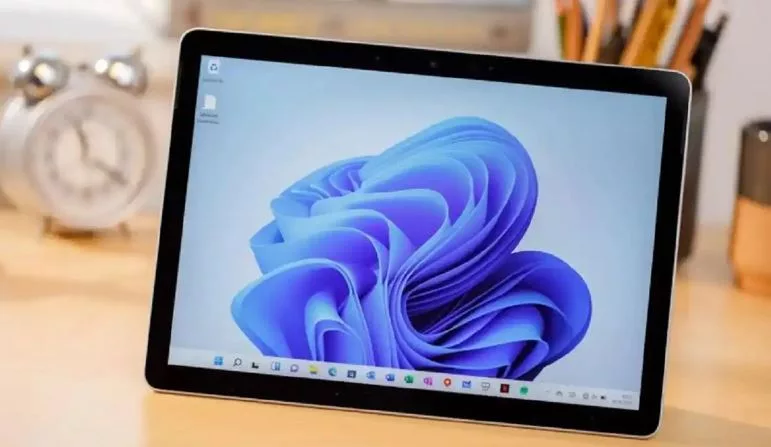









Leave a Reply