48
The iPad is a flexible tool that can be used in both school and work. This is important because efficiency tools are always changing. With so many word writing apps available, it’s never been easier to use your iPad instead of a computer. These tools can be used for a wide range of tasks, from taking short notes to writing long pieces. They are different because they can use iPad power to match PC features.
One great thing about these word processors is that they can open and read a lot of different file types. Seamless integration keeps your workflow going smoothly when you’re working with other people or sharing files between platforms. You can easily switch between devices and apps without having to deal with interface issues. This makes teamwork and productivity better.
Apple’s word writing apps have changed along with the iPad’s rise in popularity as a work tool. Mobile systems now have desktop-level features thanks to progress in technology. If you have an iPad, you can work anywhere, like when you’re on the train editing papers or when you’re abroad on business. As smartphones and computers become more similar, the iPad shows how flexible handheld work tools can be.
Best Word Processing Apps for iPad Comparison Table
This post provides a list of the best six free word processors for iPad and iPhone for your reference if you are seeking for an easy-to-use word processor that you can use on your iPad or iPhone to create or modify documents when you are using your device.
| Feature | WPS Office Writer 📝 | Google Docs 📝 | Microsoft Word 📝 | Bear 📝 | Ulysses 📝 |
|---|---|---|---|---|---|
| Platform | Windows, macOS, Linux, Android, iOS | Web, Mobile | Windows, macOS, Web, Mobile | macOS, iOS | macOS, iOS |
| Collaboration | Yes | Yes | Yes | No | Yes |
| Offline Access | Yes | Yes | Yes | Yes | Yes |
| Cloud Sync | Yes | Yes | Yes | Yes | Yes |
| Markdown Support | No | Yes | No | Yes | Yes |
| Focus Mode | No | No | No | Yes | Yes |
| Version History | Yes | Yes | Yes | Yes | Yes |
| File Export Formats | Various | Various | Various | Various | |
| Price | Freemium, Paid | Free | Paid | Freemium, Paid | Paid |
Best Word Processing Apps for iPad
Use the best word processor on your iPad if you aim to replace a PC. Free and premium word processing program are available, so we’ve reviewed the best below. Use any of these iPad word processors to edit papers, take notes, or write a novel. Many of them offer extensive file compatibility, so you can collaborate with anyone on any device or app.
WPS Office Writer
| Feature | Description |
|---|---|
| Compatibility | Supports DOC, DOCX, TXT, HTM, DOT, DOTX formats |
| Interface | User-friendly, tabbed interface for document management |
| Cloud Integration | Seamlessly integrates with Google Drive, Dropbox, etc. |
| PDF Support | PDF editing, converting to Word |
| Templates | Extensive library of free document templates |
| Download Now |
From what I’ve seen, there are a lot of different word processing apps for the iPad, each one designed to meet different wants and tastes. WPS Office Writer stands out as a flexible option because it comes with a full set of office tools for creating presentations, managing spreadsheets, and editing text. People who are used to traditional desktop apps will find it easy to switch to this one because of its robust features and easy-to-use interface.
The Good
- Free version available
- Lightweight and fast
- Multi-platform support (Windows, Linux, Android, iOS)
- Robust PDF features
The Bad
- Not as feature-rich as some competitors for advanced editing
- Occasional compatibility issues with MS Office documents
Google Docs
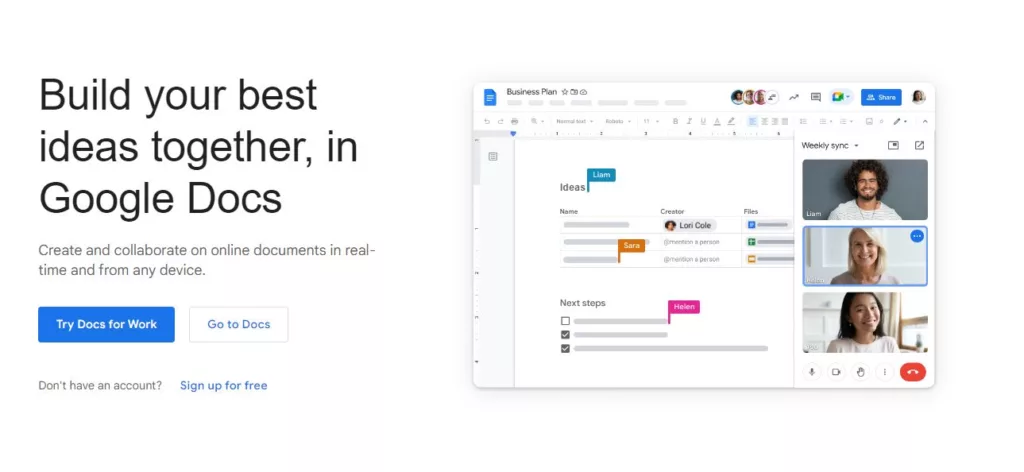
| Feature | Description |
|---|---|
| Real-time Collaboration | Multiple users can edit documents simultaneously |
| Cloud-based | Access documents from anywhere with an internet connection |
| Autosave and Revision History | Changes are saved automatically and previous versions are accessible |
| Add-ons | Wide range of add-ons for enhanced functionality |
| Compatibility | Supports exporting to multiple formats (DOCX, PDF, etc.) |
Google Docs becomes the best choice because it lets you change documents in the cloud and work together in real time. It works with Google Drive, so you can view documents from anywhere. This makes it very useful for teams that are spread out in different places.
The Good
- Excellent collaboration tools
- Integrated with Google’s ecosystem
- Free to use
- Powerful voice typing features
The Bad
- Requires internet for most features
- Limited offline functionality
Microsoft Word

| Feature | Description |
|---|---|
| Advanced Formatting | Extensive options for text, paragraph, and page formatting |
| Templates | Large collection of professional templates |
| Review and Editing Tools | Track changes, comments, and version history |
| Integration | Seamless integration with other Microsoft Office products |
| Accessibility Features | Built-in accessibility checker and support features |
Still, Microsoft Word is a trusted favourite that makes word writing on the iPad easy and full of useful features. It’s perfect for professionals who want desktop-level functionality on their phones because it has advanced formatting choices and powerful reviewing tools.
The Good
- Industry-standard document format
- Comprehensive feature set for professional document creation
- High compatibility with various formats
- Regular updates and improvements
The Bad
- May have a steeper learning curve for advanced features
- Somewhat heavy on system resources
Bear
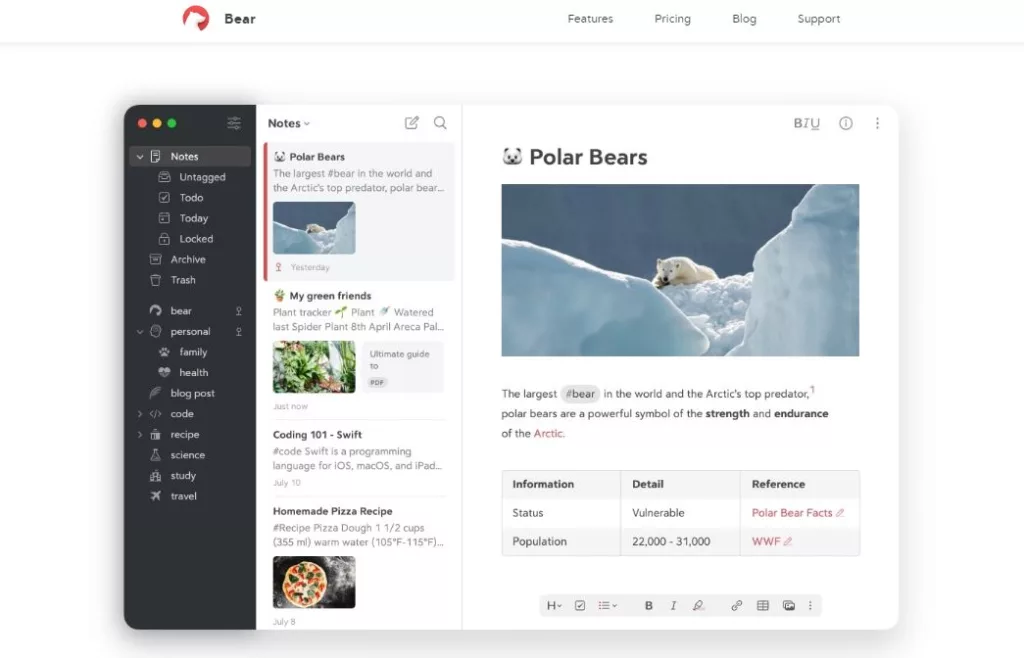
| Feature | Description |
|---|---|
| Note-taking | Simplified note-taking interface |
| Organization | Organize notes with tags and folders |
| Markdown Support | Full Markdown support for formatting |
| Syncing | Sync notes across devices |
Bear is great if you want to keep things simple and focused. Its simple style and distraction-free writing space are great for that. It is a popular choice among writers and artists because it has a beautiful layout and syncs easily between devices.
The Good
- Clean and intuitive interface
- Excellent Markdown support
- Seamless syncing across devices
The Bad
- Limited collaboration features
- Advanced formatting options may be lacking compared to other tools
Ulysses
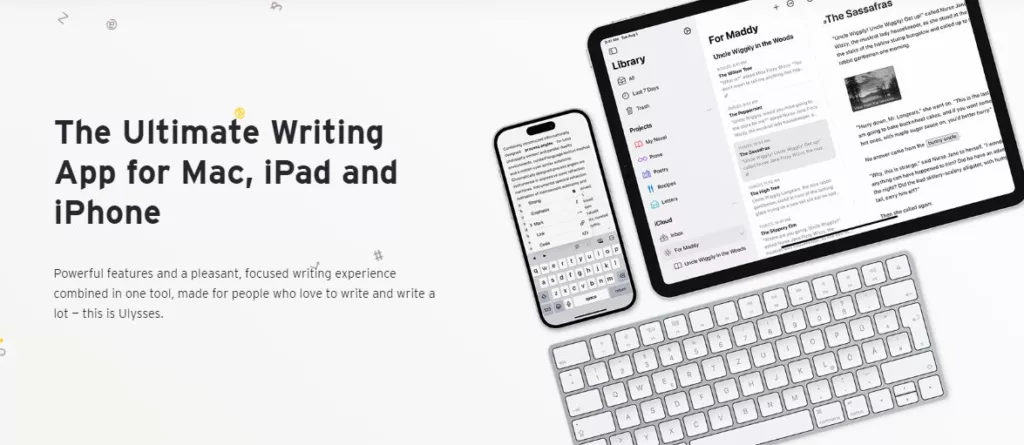
| Feature | Description |
|---|---|
| Distraction-Free Interface | Minimalist interface to enhance focus |
| Markup-Based | Uses Markdown for formatting text |
| Organizational Tools | Features for managing and organizing projects |
| Publishing Options | Direct publishing to WordPress, Medium, etc. |
| Sync Across Devices | Seamless sync across macOS and iOS devices |
Ulysses is a personalised way to write and organise long pieces of writing. It has many features that are meant to make the writing process easier. Ulysses lets you change the way you write to fit your needs, whether you’re a novelist, a blogger, or a student.
The Good
- Excellent for writers who prefer a distraction-free environment
- Streamlined workflow for writing, organizing, and publishing content
- Attractive, minimalist interface
- Focus on writing rather than formatting
The Bad
- Subscription model may not appeal to all users
- Limited to Apple ecosystem
Choosing the Best Word Processing App for Your iPad
Choosing the finest iPad word processor depends on your needs and tastes. Consider these popular options:
- Microsoft Word is a popular word processor with many tools for writing, editing, and formatting documents. It also works smoothly with Microsoft Office and OneDrive, making file access easy across devices.
- Pages is Apple’s native word processor for iOS, including the iPad. It has an easy-to-use interface and many document templates. Page collaboration lets many users edit a document at once.
- Google Docs: This cloud-based word processor integrates with Google Drive and allows real-time collaboration. It lets users modify documents from any internet-connected device. Google Docs has add-ons and third-party integrations.
- iA Writer: A simple word processor for distraction-free writing. Its sleek UI, Markdown support, and Focus Mode help you write. For device-wide document sync, iA Writer integrates with iCloud and Dropbox.
- Ulysses: This robust writing tool supports Markdown syntax, customisable writing goals, and nested folders. It syncs Apple devices seamlessly using iCloud.
- Scrivener is a popular tool for writers of novels and research papers. It has powerful organisational tools, including the ability to divide and reorder writing. Scrivener supports multiple file types and has planning and research capabilities.
Questions and Answers
Which messages app should I use on Samsung?
Along with Google Messages, most Samsung smartphones come with their own texting app already installed. The Galaxy S24 and S22 series are different from their brothers because Google’s texting app is set as the default on some of them. Both apps seem to work the same at first glance.
What are the two different messages apps on Samsung?
RCS-based messaging is now available on more Android smartphones and on more carriers around the world than it was before. But Google Messages and Samsung Messages are still the only third-party chat apps that can send and receive RCS messages.
Can you change default Messaging app?
Go to Settings, open it, and then tap Apps. Click on Choose usual apps, then click on SMS app. Choose the messaging app you want to use.
You Might Be Interested In
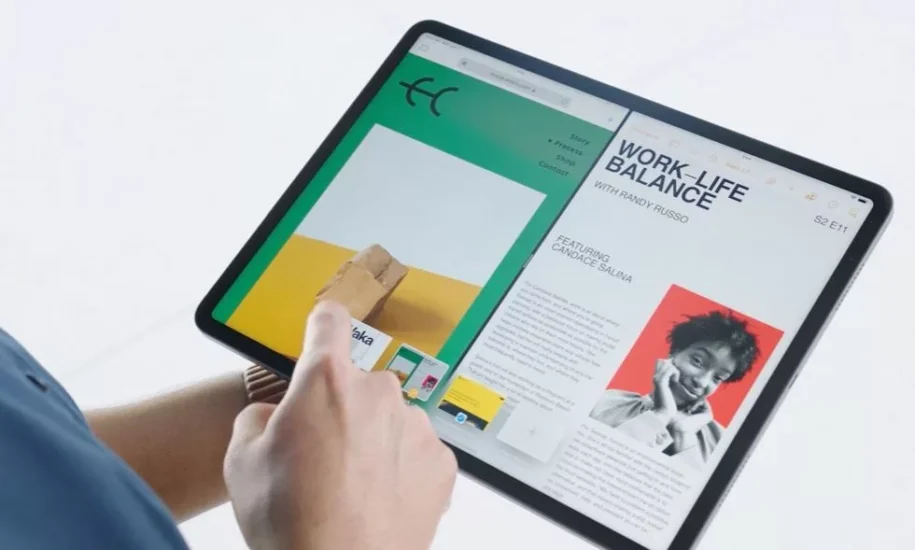









Leave a Reply