Crafting a research paper is a daunting task, but it can be even more frustrating if your paper is not getting the attention it deserves due to missing citations. Citations are essential as they validate the authenticity and credibility of your research.
However, adding and managing citations need not be a complicated process. Google Docs offers a straightforward way to source and manage citations. While there are many types of citations, this complete guide will make it easy to add citations in Google Docs.
What to Know About Adding Citations in Google Docs
Google Docs supports MLA (8th ed.), APA (7th ed.), and Chicago Author-Date (17th ed.) citation styles.
You can choose your preferred citation style, and Google Docs will format the citations accordingly. This includes appropriately formatting author names, publication titles, dates, and page numbers in Google Docs.
Plus, when you add or remove sources from your citations, Google Docs will automatically update the citations and bibliography to reflect those changes.
How to Add a Citation Source in Google Docs
- First, open the Google Docs where you would like to add citations.
- Go to Tools > Citations.
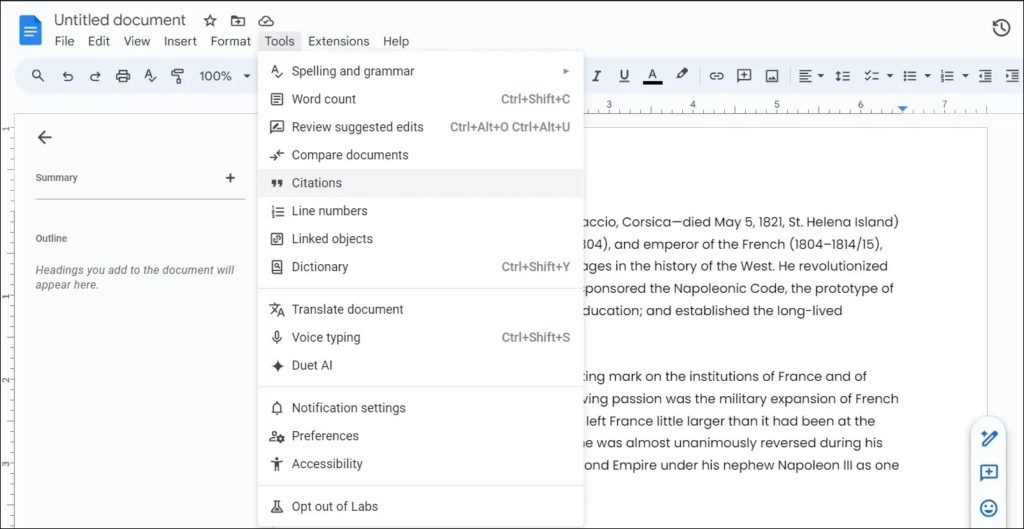
- Now, from the dropdown menu, select one of the citation styles.
- Click on + Add citation source.
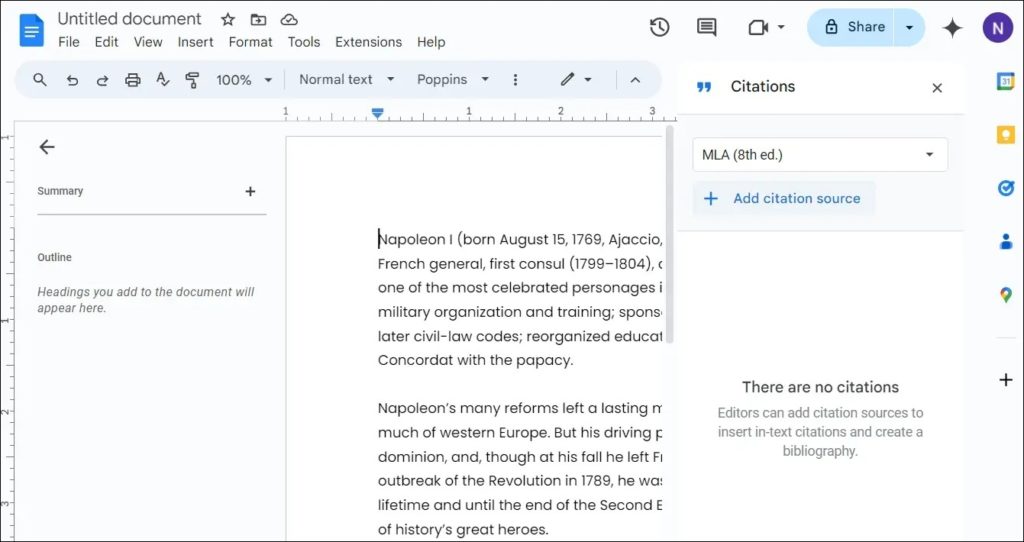
- For this example, we have selected Website as the Source type and Accessed by.
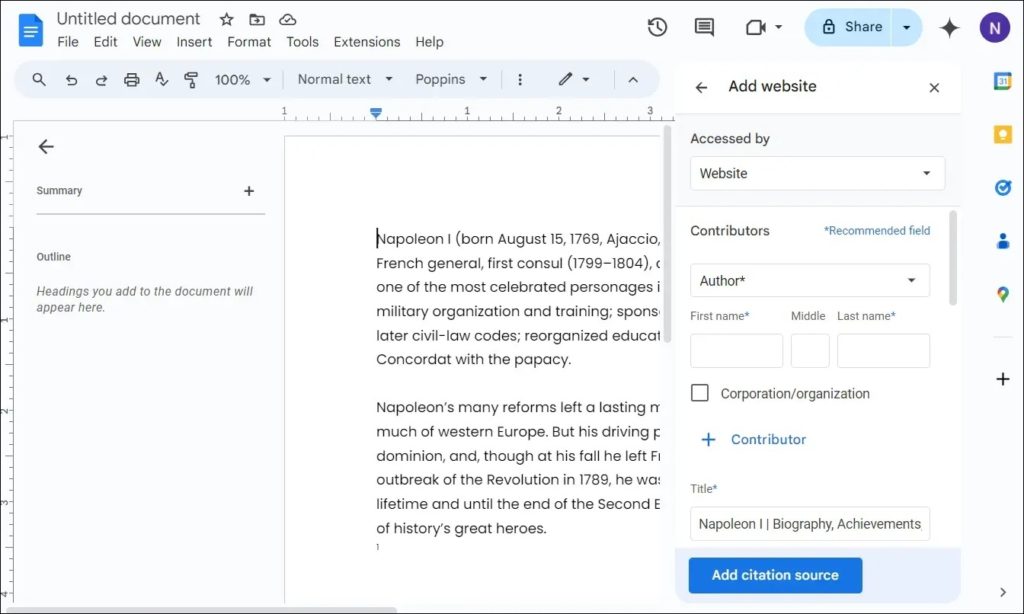
- Then, add the source link and click on Search so docs can fetch the URL details.
- After that, click on the Continue button in the citation details, and click on Add citation source.
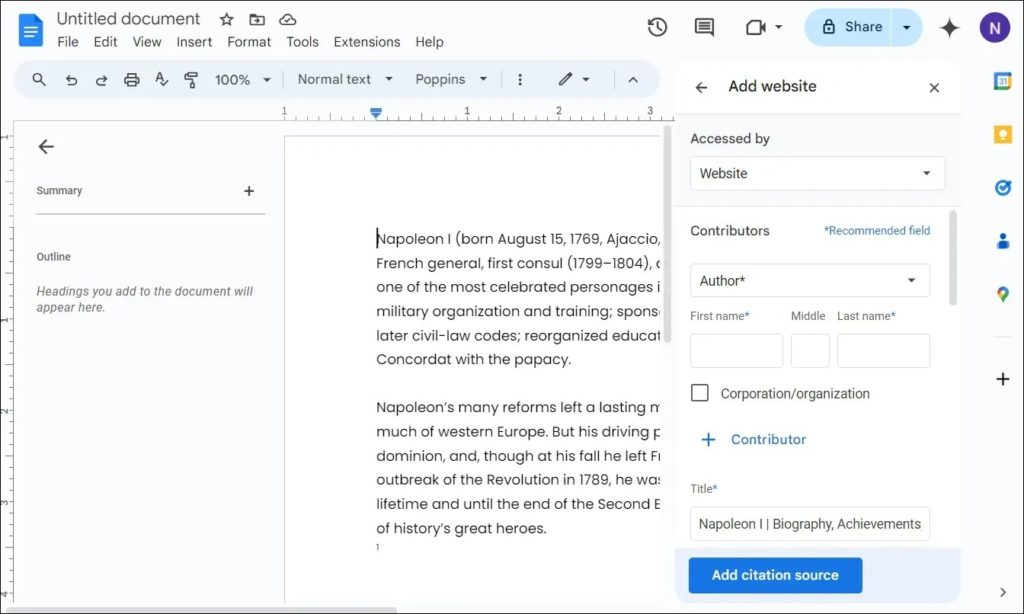
- Finally, to add the citations, go to Tools > Citations, hover over your saved citations, and click the cite button.
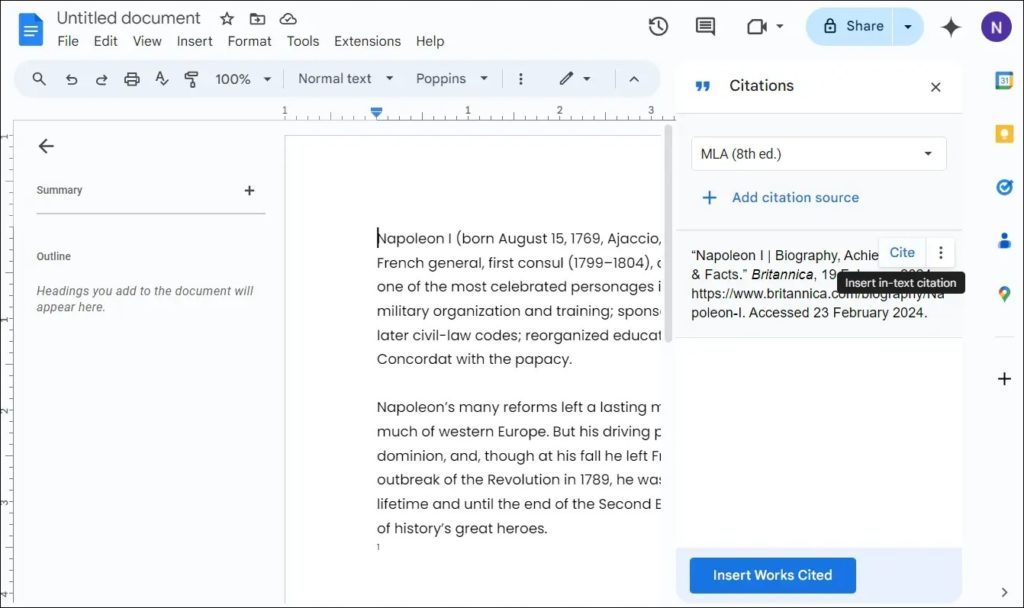
How to Add in Text Citation
After adding a citation, you need to add the relevant text to it.
- First, place your cursor where you want to cite the source.
- Click on Tools > Citations.
- From the Citations sidebar, hover over the saved source and click on Cite.
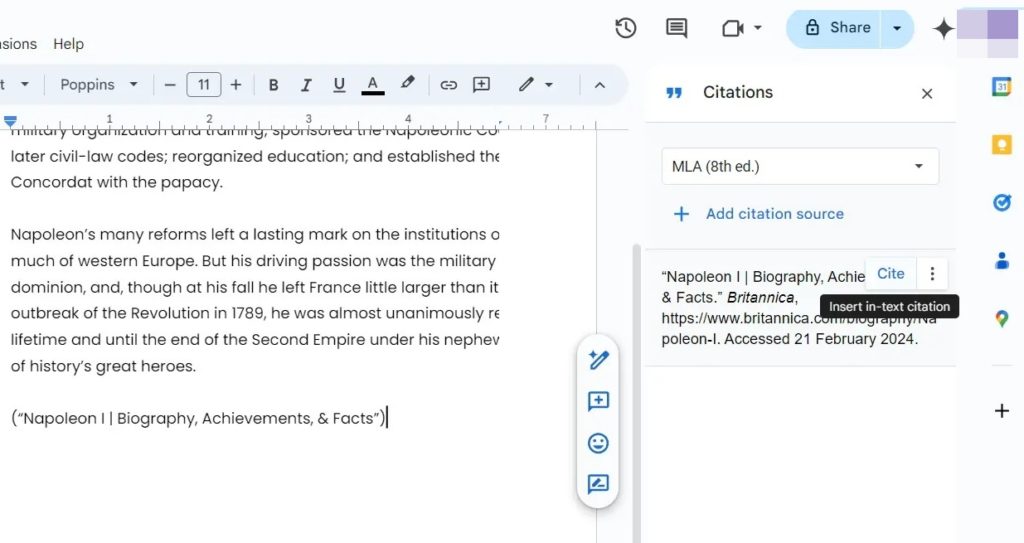
- Finally, Google Docs will automatically insert the formatted citation according to your chosen style.
How to Add Citations in Page Footer
There is no straightforward way to add citations in the page footer in Google Docs. However, Google Docs has an option called Footnote, which can be used to achieve this. This will add supplementary information or commentary at the bottom of your page.
- Go to Insert > Footnote.
- Click on Tools > Citations.
- Then, please hover over the source and click the Cite button to add it under Footnote.
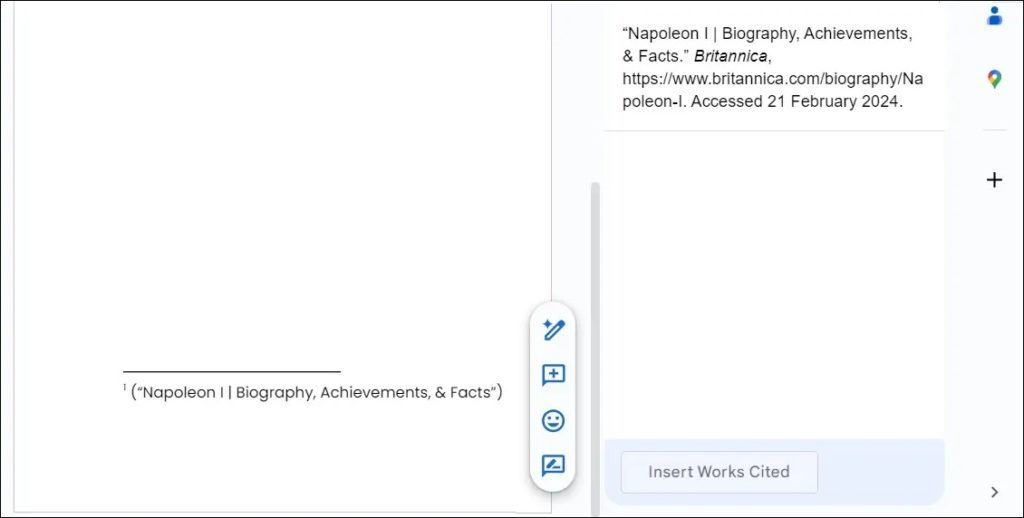
How to Edit and Delete Citation in Google Docs
Unlike hyperlinks in Google Docs, you cannot click on the citation and edit it. Instead, there are a few extra steps involved here:
- With the Google Docs file open, go to Tools > Citation.
- Now, you will get to see all the citations you have added. So, manually search the citation you would like to edit.
- Hover your mouse over the citation and click on the three dots icon > Edit.
- Edit the citation per your requirements and click Save source.
There are two ways to delete a citation in Google Docs. First, you can select the added citation in your docs and delete it. The other option is to delete the citation from your citation sources by following the below steps:
- Go to Tools > Citation.
- Over here, you will find all the saved citations you have added.
- Hover your mouse over the citation you would like to delete.
- Click on the three dots icon > Delete.
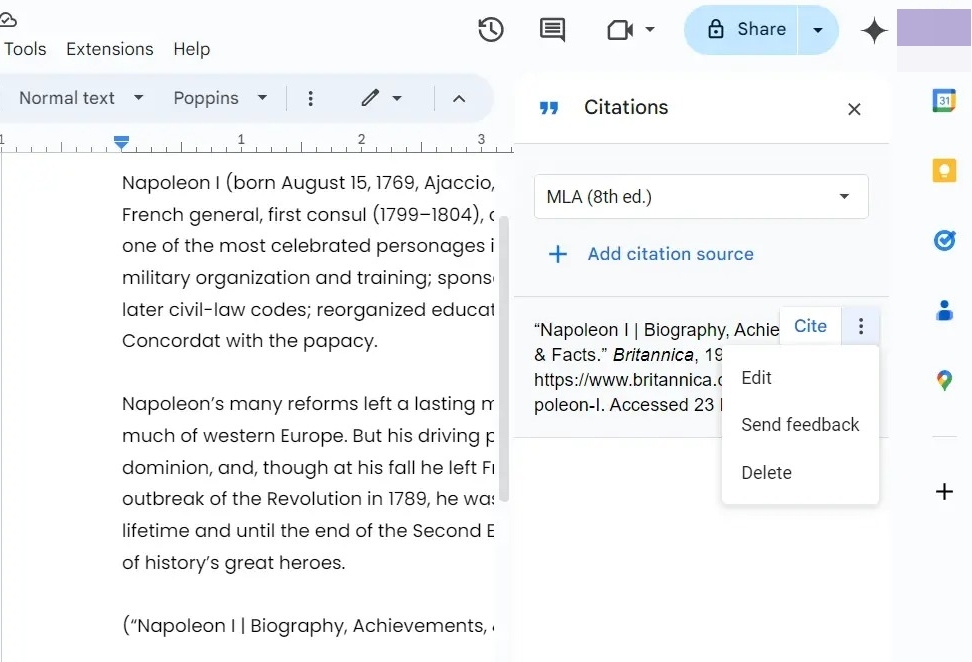
Cite Your Sources
Including citations in your work is crucial for several reasons. Firstly, it acknowledges the sources of information that helped you in your research, thereby giving credit to their work. Secondly, it demonstrates the depth of your research, which makes your work more reliable and trustworthy. Thirdly, it helps your readers find your sources, allowing them to evaluate your information’s validity.
Now that you know how to add citations, you might also want to learn how to edit Google Docs offline.
FAQs
Q: Can you add citation styles to Google Docs?
A: Google Docs supports MLA, APA, and Chicago citation styles, and it does not support adding additional citation styles directly within Google Docs. However, if you wish to add other citation styles that Google Docs do not support, you can use Google Docs Add-ons.
Q: Can Google Docs automatically create citations?
A: Google Docs supports partial automation when it comes to creating citations. For instance, you can enter the source and choose a citation style, and Google Docs will automatically format the citation for you. Also, based on your sources, you can create a formatted bibliography at the end of your documents. Plus, when you edit a source, Google Docs automatically updates the in-text citations and bibliography.




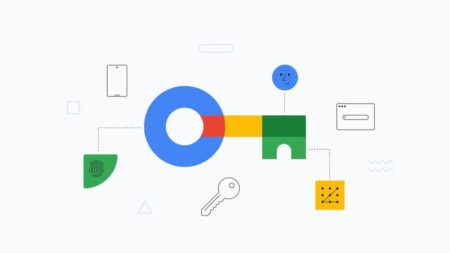



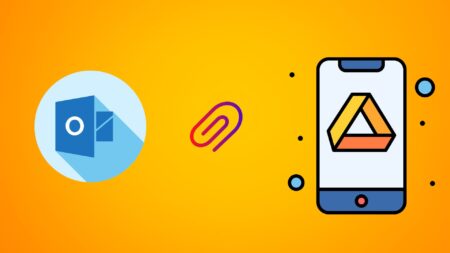

Leave a Reply