3
Have you ever gotten how to Fix ‘Failed to Download Supervised Settings’ In Fortnite? Your situation isn’t unique. Many players, including myself, have had this issue, which can be confusing and disturb the game. This article will explain this issue, its consequences on gameplay, and most importantly, how to repair it. Read on to learn about and fix this issue if you’ve been struggling with it or want to be prepared for it.
Fortnite, a free-to-play multiplayer game, adds tonnes of content each season and chapter. Due to updates, it has more players than Warzone, Overwatch 2, Apex Legends, or Valorant. Epic Games’ continuous upgrades and seasonal content may cause server troubles that hinder battle royale gaming. These difficulties, including the “Failed to Download Supervised Settings” warning, are usually easy to fix.
‘Failed to Download Supervised Settings’ can prohibit you from using some action game features or crash the game unexpectedly. This can be difficult during a heated match or when trying to join pals for gaming. Understanding why this mistake arises an how to Fix ‘Failed to Download Supervised Settings’ In Fortnite, will save you time and improve your game experience.
What is The “Failed to Download Supervised Settings” Error in Fortnite?
Failed to download supervised setting usually shows when your platform cannot connect to Fortnite servers. This is not a server downtime. The application causes it, and a few fixes have been known to permanently remove the error notice.
Oddly, turning off and on the internet connection in your console or PC settings fixes the glitch. We recommend halting any ongoing downloads before going offline, as abruptly turning off internet features can destroy installed files. After reconnecting, check the programme for the error message.
Causes of the ‘Failed to Download Supervised Settings’ In Fortnite
- Network Issues: “Failed to Download Supervised Settings” can result from poor internet connection or network outages. This could be due to poor Wi-Fi, network congestion, or outages.
- Firewall or Antivirus Interference: Sometimes firewalls or antivirus software prevent Fortnite from accessing files or settings, causing the error message.
- Corrupted Game Files: Fortnite may fail to download supervised settings if certain game files are corrupted or missing.
- Server issues may stem from Fortnite’s servers: The game may not download supervised settings due to server maintenance, updates, or other reasons.
- Third-Party Software Conflict: Overlay programmes and system optimisation applications can interfere with Fortnite’s supervised settings download.
- Account or Profile Issues: Fortnite account or profile settings can also cause this issue. Account-related restrictions or permissions may affect supervised setting downloads.
- Platform-Specific Issues: PC, console, and mobile devices may experience compatibility or platform-specific errors when downloading monitored settings.
How to Fix ‘Failed to Download Supervised Settings’ In Fortnite
Restart Your Device
- Restart often fixes connectivity issues.
- Restart your gaming console, PC, or mobile device.
- Restart the device and launch Fortnite again to see if the error remains.
Check Your Internet Connection
- Ensure your internet connection is stable and working correctly.
- Switch from Wi-Fi to Ethernet for a more steady connection.
- Resetting your router or modem can refresh the connection.
Update Fortnite
- Update your Fortnite game.
- The “Failed to Download Supervised Settings” error may be fixed by updating your game.
- Developers often fix bugs and improve performance.
- Install game updates from the launcher or platform store.
Clear Game Cache
For PC:
- Navigate to folder where Fortnite is installed.
- Locate ‘Saved‘ folder and open it.
- Delete ‘Config‘ and ‘Logs‘ folders.
- Restart Fortnite and check if the error persists.
For Consoles:
- Find Fortnite in your console’s storage settings.
- Look for option to clear cache or delete temporary files.
- Follow on-screen prompts to complete the process.
- Restart Fortnite and check if the error persists.
Verify Game Files
- Open Epic Games Launcher.
- Go to your library and locate Fortnite.
- Click on three dots next to the game’s name.
- Select ‘Verify‘ or ‘Verify Integrity of Game Files.’
- Wait for process to complete and then restart Fortnite.
Contact Support
- If none of the previous measures work, contact Fortnite support.
- Give them details about the issue, including error messages and troubleshooting methods.
- They can assist or escalate the matter if needed.
Conclusion
Fornite players can be frustrated by technical issues like the “Failed to Download Supervised Settings” error. Your game experience is disrupted and you wonder why. I’ll discuss this issue’s prevalent causes and offer solutions in this essay.
Fortnite’s “Failed to Download Supervised Settings” message is irritating. With patience, diligence, and a systematic approach to troubleshooting, you can fix this issue and resume gameplay. Keep up with updates, maintain a stable network connection, and resolve third-party software conflicts to avoid such issues.
Questions and Answers
Why is my Fortnite low fps?
Fortnite needs system resources to produce frames, but software like your operating system can use them. This may lower Fortnite FPS. Adjusting system settings and updating applications can free up resources for a greater FPS. Upgrade software.
Why is Fortnite being so laggy?
Fortnite slowdown may be caused by outdated graphics card and network drivers. Low internet speed. Fortnite requires a fast internet connection to avoid lag. In case your games are always laggy, check your internet speeds.
Is Fortnite appropriate for 9 year olds?
However, the game’s online chat feature—especially in Battle Royale mode—may expose younger players to harsh language or mature content from strangers. Mainly because of action violence, Common Sense recommends Fortnite for kids 13 and up.
You Might Be Interested In
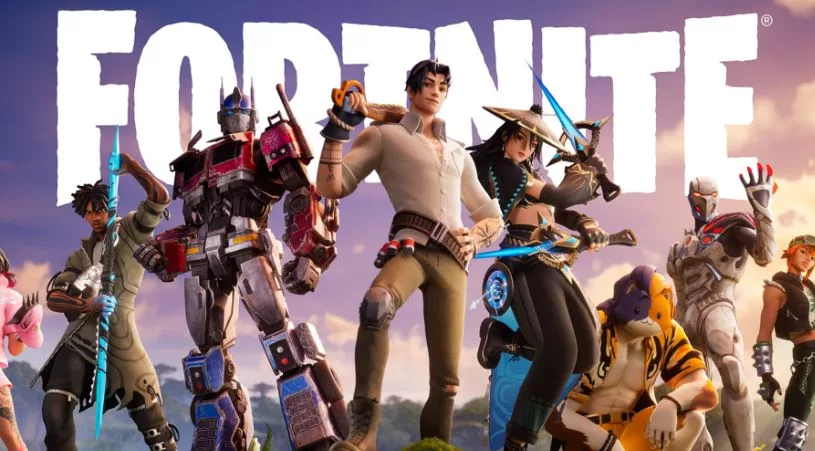









Leave a Reply