12
Regional restrictions, network connectivity challenges, and account issues can cause this issue. Understanding why and how to fix ‘This Content Is Not Available’ issue on Spotify will help you enjoy your music again. We’ll examine this issue’s prevalent causes and effective treatments in this tutorial. Fed up with Spotify’s “This Content Is Not Available” message?
Many people experience this difficulty, which can be discouraging when you’re excited to listen to your favorite music or podcasts. It can ruin your listening experience and make you question why some content is unavailable. The error “This content is not available” might occur for numerous reasons. Luckily, you can try to remedy it. A clean Spotify app reinstall is the best method to fix this bug.
This usually fixes app glitches and eliminates PC or phone issues. Is there anything worse than being in the mood for a song or artist but not being able to listen? Yes, but this situation is bothersome! It may really ruin a party or road trip. It may be more unpleasant if you pay premium. Read on to find out how to fix ‘This Content Is Not Available’ issue on Spotify.
Causes of the ‘This Content Is Not Available’ issue on Spotify
- Region Restrictions: Licensing agreements or other legal issues may prevent regional availability of specific tracks or albums. This can prevent access to content.
- Content Removal: The artist or content owner may have removed your wanted content from Spotify. Copyright concerns or expired content rights can cause this.
- Spotify account issues: such as payment issues or account limits, may cause the “This Content Is Not Available” warning while trying to access certain content.
- Short-term outages: Spotify may have technical issues that prohibit access to certain material. If Spotify fixes the technical issues, the issue usually goes away.
- Device Compatibility: Compatibility difficulties may prevent some material from being available on all devices. Spotify may offer a song or album on android and iPhone mobile but not desktop.
How to fix ‘This Content Is Not Available’ issue on Spotify
Check Your Internet Connection
- Ensure device has stable internet connection.
- Weak or intermittent connections can lead to playback error on Spotify.
- Connect to reliable Wi-Fi network or switch to mobile data if necessary.
Verify Spotify Server Status
- Before troubleshooting further, it’s wise to check if Spotify’s servers are experiencing any outages or maintenance.
- Visit Spotify’s official website or social media channels to announcements regarding server status.
- If there’s a known issue, you may need to wait until it’s resolved.
Update Spotify App
- Outdated versions of Spotify app you can sometimes cause playback errors.
- Head to your device’s app store and check for available updates for Spotify app.
- Install the updates if there are any.
Log Out and Log Back In
- Launch Spotify on your mobile.
- Select “Settings,” which is often denoted by a gear symbol.
- Just scroll down until you see “Log Out” or “Sign Out.”
- Exit Spotify by closing the app after you’ve logged out.
- To re-access your Spotify account, launch the app and enter your credentials again.
- To check if the problem still exists, try playing the material again.
Clear Cache and Data (Android Only)
- Go to your device’s Settings.
- Then Go to “Apps” or “Application Manager.”
- Find and select Spotify app from the list of installed apps.
- Tap on “Storage” or “Storage & cache.”
- Select “Clear Cache” and then “Clear Data.”
- Confirm the action when prompted.
- Open the Spotify app again and sign in.
- Attempt to play the content that was previously unavailable.
Reinstall Spotify App
- Locate the Spotify app icon on your device’s home screen or app drawer.
- Press and hold the icon until a menu appears.
- Select “Uninstall” or drag the app to the “Uninstall” option, depending on your device.
- Once the app is uninstalled, visit the app store on your device.
- Search for “Spotify” and reinstall the app.
- Open Spotify, log in, and attempt to play the content again.
About Spotify
Digital music streaming service Spotify. It lets you listen to any music or podcast from its large online library at any time. It’s legal and simple. Millions of songs from obscure indie rock, movie soundtracks, and classical music are available. It recommends music based on your listening history, curated playlists, and internet radio stations using a complicated algorithm. It plays podcasts and streams music. Spotify is a major digital music streaming service with more features than ever, ageing like a good wine.
For its vast music library, the firm licenses recordings from large and minor labels. Based on track plays, it pays rights holders an unknown amount. Spotify is free, but the official apps display banner advertising and play audio ads between songs. Spotify offers whole albums and playlists from staff, artists, and users. Spotify for free is easy to test and has no commitment, while Spotify Premium and Premium Family offer ad-free listening and additional benefits. Spotify is legal music and podcast streaming.
Conclusion
Spotify’s “This Content Is Not Available” issue is common. Many people experience this issue, which is upsetting when you want to listen to your favourite music or podcasts. This kind of technical problem might be depressing when all you want is a good listen. With patience and determination, you can overcome this hurdle and enjoy your Spotify music library again.
Continue searching online for solutions and troubleshooting techniques, and don’t hesitate to contact Spotify’s support team. Technology is unpredictable, but with the appropriate approach, you can generally fix these issues and get back to listening to your favorite songs quickly. Keep checking back for Spotify difficulties and solutions.
Questions and Answers
How do I unlock unavailable content on Spotify?
You can also hit More > Hidden next to a greyed-out music. Now songs should play again without being greyed out. Go to Search and find the artist whose songs are greyed out in your playlist, then visit their profile page to unblock them.
Why is it saying content unavailable?
How to fix YouTube’s “Content not available” notice. Some of these issues are caused by improper YouTube server connections. While YouTube may be to blame, there are ways to fix this.
Why is my Instagram unavailable?
If Instagram isn’t working, restart your phone or tablet. whether rebooting your device doesn’t work, try using Instagram on Wi-Fi and mobile data to check whether the problem is a weak connection.
You Might Be Interested In
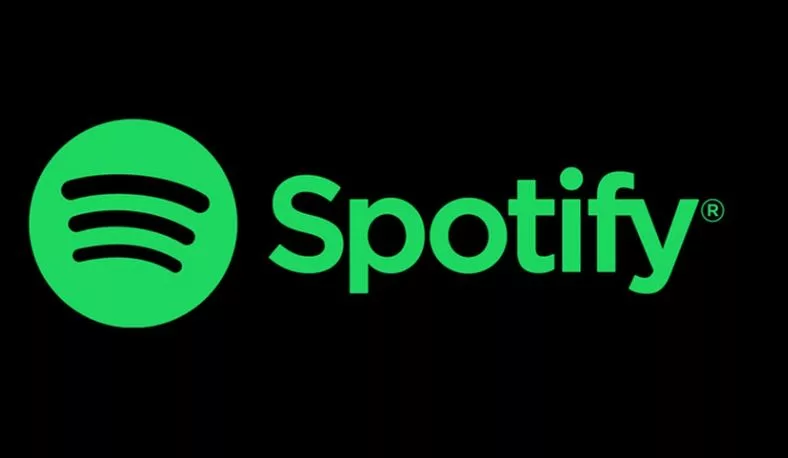









Leave a Reply