1
Learn how to Lock Facebook Profile on Smartphone in this guide. Have you considered adding security to your Facebook profile? Limit who can see your profile and posts for privacy. Locking your Facebook profile on your phone protects your online visibility. Digital privacy is crucial, so protect your social media accounts. Facebook is great for connecting with friends and family and learning about the world. But tremendous platforms come with huge responsibility.
To avoid stalkers and other bad actors, knowing this method is helpful. Due to cyber threats and data breaches, you should encrypt your Facebook profile, especially on your smartphone. Locking your Facebook profile lets you manage who sees your posts, images, and info. This additional protection ensures that only trustworthy parties can access your data, keeping you safe online. Let’s learn how to Lock Facebook Profile on Smartphone and feel secure online.
What Is The Facebook Profile Lock Feature?
Want to lock your Facebook profile for greater privacy? By locking your Facebook profile, non-friends can only see a limited perspective. Only friends can see a locked profile’s timeline, profile image, cover photo, stories, and new posts. No longer public, only friends can see your “Public” posts. You can lock your Facebook profile from the mobile app or your browser, but not from the desktop version, but there is a solution. Users can prevent others who aren’t friends with them from seeing their profile using Facebook’s Profile Lock feature.
A profile’s photos, posts, profile picture, cover image, and stories can only be viewed by friends while the profile is locked. Also, people who aren’t friends with you can’t see your Stories, view previously shared posts, or download your profile or cover photographs. In addition to enabling review of your timeline and tags, this feature makes it so that people need your permission before they can tag you in their postings. To restrict access and limit visibility of personal information to unknown individuals, a lock icon is displayed on locked profiles. This function improves Facebook security and privacy by letting users choose which friends can view which parts of their profile.
How to Lock Facebook Profile on Smartphone
For Android Devices
- Open the Facebook app on your device.
- Tap on your profile picture on the home page.
- Tap on the three dots Menu.
- Click on the “Lock profile” option.
- Select the “Lock Your Profile” option to confirm.
- A pop-up message will appear confirming that your profile is now locked. Tap OK to complete the process.
For iPhone Users
- Go to Facebook and tap on your name in the three-line menu on the bottom right.
- Use three fingers to tap on your name.
- Tap on the “Lock Profile” button.
- Confirm by tapping “Lock Your Profile” again.
- Your profile will be locked, and you will receive a notification confirming the lock.
Why Locking Your Facebook Profile Matters
- Privacy: Personal information is protected from non-friends by locking your profile. This restricts access to your posts, photographs, and other data, reducing misuse and unauthorised access.
- Avoiding Unwanted Attention: Limiting profile access prevents strangers or acquaintances from viewing it without your agreement. Maintaining boundaries and avoiding harassment and stalking might be crucial.
- Locking your profile: provides you more control over who sees and interacts with your content. Share posts with a wider audience or keep them private for approved pals. This control helps you manage and secure your online identity.
- Data mining and unauthorised data: collection can be prevented by locking your profile. Locking your profile makes it tougher for third-party apps or services to access your personal data, decreasing the possibility of targeted advertising or other unconsented use.
Tips for Enhancing Security on Facebook Mobile
- Use Two-Factor Authentication (2FA): This is crucial. It requires a code delivered to your phone and your password when checking in from an unrecognised device to increase security.
- Strong Password: Use letters, numbers, and symbols to create a unique Facebook password. Avoid guessable information like birthdays or common words.
- Stay Current: Update your Facebook app often. Security fixes in updates guard against known vulnerabilities.
- Review App Permissions: Check Facebook-linked app permissions regularly. Disable apps you don’t use or trust.
- Watch Out for Phishing: Beware of link or message requests for login credentials. Facebook will never email or message your password.
- Check Login Activity: Check Facebook settings’ recent login activity. Unusual equipment or places may suggest unauthorised access.
- Carefully adjust your privacy settings to restrict: who can access your posts, personal information, and friends list. Data can be protected from strangers by limiting audience.
- Enable Login Alerts: Receive notifications when a new device or browser accesses your account.
Conclusion
Locking your profile on social media like Facebook is essential for online privacy. After years in the digital world, I’ve learned the necessity of protecting my personal data. Online, you may have felt vulnerable or exposed. Protecting your Facebook profile on your smartphone can provide you peace of mind in a connected world.
Smartphone Facebook profile locking is a proactive and empowering way to protect your online visibility. You may secure your personal information, monitor your online image, and feel more comfortable on social media by altering your privacy settings. I think updating Facebook’s privacy settings will make your online experience safer and more pleasurable.
Questions and Answers
Why there is no lock profile option in my Facebook?
Not all locations have this functionality. Only select nations allow profile locking. Someone who locks their profile shows a limited view of their content to non-friends on Facebook.
What is professional mode on Facebook?
Professional mode gives you a bundle of professional tools, monetization goods (if eligible), and safety features to grow your professional presence and worldwide community from your personal profile. Professional mode doesn’t generate a unique profile.
Does Facebook show who viewed your photos?
Facebook provides page and post analytics and insights, but not viewer or visitor data. You can only know who has seen your photographs or videos if they like, comment, share, or inform you.
You Might Be Interested In
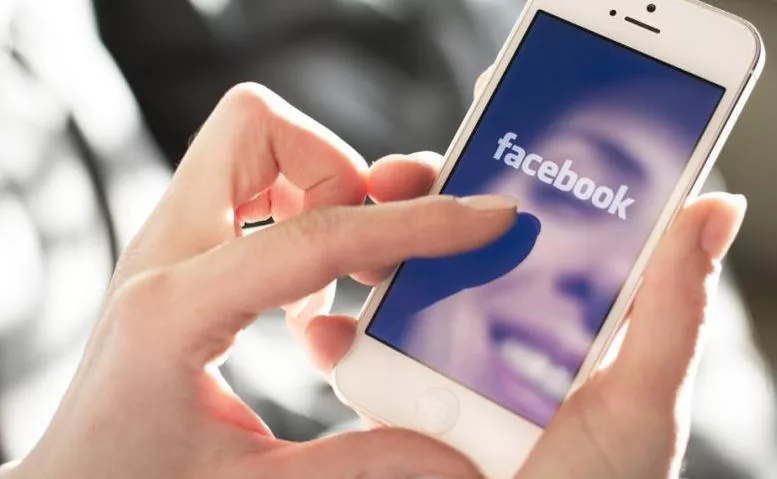









Leave a Reply