1
How to Permanently Delete Files From Windows 11/10: There are times when everybody who has used a computer wishes they could delete all of their files and never get them back. You may believe that all you have to do is select the file and press the delete key, which is not true. Though, are you sure that you really did remove all of your files? Do you really think that the items you just deleted are gone for good? Should we find out?
As you probably already know, transferring a file to the “Recycle Bin” does not actually delete it. Instead, it moves the file to a different system folder called the “Recycle Bin,” which can be clear out whenever you need to. The idea, which might come from recyclables, is meant to make it simple for people to get back files they eliminated by accident or in a hurry. Here are the simple steps how to Permanently Delete Files From Windows 11/10. If you want to know more information about this visit Microsoft Official Website.
What Happens When Windows Deletes Files
It takes a while for a file to go away after you delete it on a Windows computer. However, Windows makes the room that the file had taken up available for new data. Taking the name off of a box does not alter what’s inside until something else is put there. With the right software, you can usually get back a deleted file until new data fills the room.
Windows might replace a remove the file if it needs to create room for new files and that file’s place is the best one for it. Once the primary data has been removed, it is almost impossible to retrieve it back. Windows additionally remove of the file’s mention from its index if you want to delete it and then empty the Recycle Bin.
How to Permanently Delete Files From Windows 11/10
Using the Shift + Delete shortcut
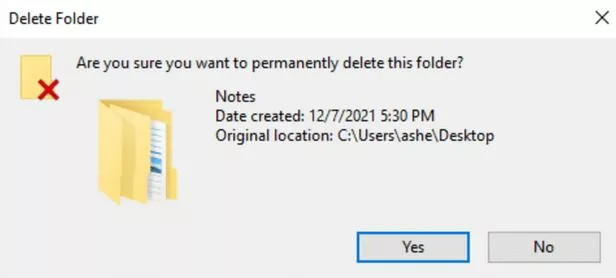
- Open File Explorer.
- Locate the file(s) you want to permanently delete.
- Select the file(s).
- Press Shift + Delete on your keyboard.
- A confirmation dialog will appear.
- Click Yes to permanently delete the file(s).
Bypassing the Recycle Bin
Using Recycle Bin Properties
- Right-click on Recycle Bin or select Properties.
- In Recycle Bin Properties window, uncheck the box next to “Don’t move files to the Recycle Bin, Remove files immediately when deleted.”
- After that Click Apply or then OK to save the changes.
- From now on, any files you delete will be permanently deleted, bypassing the Recycle Bin.
Using Command Prompt
- Open Command Prompt as administrator. Right-click on Start menu or select Command Prompt (Admin).
- Navigate to directory containing the file want to delete.
- For example, to delete a file named “test.txt” located on your desktop, you would type the following command and press Enter:
- cd /d %USERPROFILE%Desktop
- Then, type the following command and press Enter, replacing “test.txt” with the actual name of the file you want to delete:
- The /f switch forces the deletion of the file, even if it is read-only or open in another program.
- The /q switch suppresses the confirmation prompt.
Importance of Permanent File Deletion
- To keep your information safe: regularly delete files. They go to the Recycling Bin, but you can still get to them and get them back. Permanent loss keeps your privacy safe by rendering it hard for people who shouldn’t have access to private or sensitive files to get them back.
- Data Security: Making sure that deleted files are not recoverable is very important for keeping data safe in places where hidden or private information is handled. This means that companies need to keep their intellectual property, customer data, and private messages safe. For people, it means keeping secret conversations, bank records, and personal information safe.
- Data Privacy: People are more worried than ever about data privacy. Deleting files for good makes sure that private data is not released into the wrong hands. This is especially important when getting rid of or selling old hardware, because you don’t want the new owner to be able to get back all of your private pictures, papers, or browsing information.
- Considerations for compliance and the law: Different types of businesses have rules regarding how to deal and get rid of data (for example, GDPR and HIPAA). Legal and financial problems can happen if you don’t remove personal data for good. Secure file deleting practices make sure that these rules are followed by making sure that data can’t be recovered after it has been removed.
- Efficient Use of Storage Space: This isn’t the main reason to delete files permanently, but making sure that they are really gone can help SSDs and HDDs better handle their storage space. This is especially important when removal of big files or folders that are no longer needed; deleting them permanently makes sure that the space they took up is really free for new data.
- Keep your data safe from theft: People lose or steal devices, and if that happens, you want to make sure that anyone who gets their hands on the private data you saved on the device can’t get it back. This is especially important for people who work from home or with private data when they’re not in the safety of a workplace.
Conclusion
Finally, getting rid of files on Windows 11/10 is an easy task that makes your system clean and allows up room. These are the hard drives that hold our papers, photos, movies, music, and other personal files. Many of our confidential and sensitive information is protected by them in very important ways. A lot of people use hard drives that are portable to store backups of their PCs. But there are times when you need to delete things from your hard drive for good.
Also, be careful when you delete system files—getting clear of the wrong ones can make your operating system crash or become unstable. Always check what you’re rid of twice, and before you delete something important, you might want to back it up. In general, deleting files on Windows 11/10 is a regular upkeep task that can help keep your system running smoothly. Just watch out for what you delete and take the right steps to avoid bad things happening.
Question and Answer
Is there a way to recover files if I accidentally permanently delete them?
You are able to retrieve things back from a backup if you delete them by accident. You can use recovery tools if you don’t have a backup, but how well they work will depend on things like how long it took to remove the data and if it was replaced. Put the drive out, and if you need help, ask an expert.
Is there a way to ensure files are completely unrecoverable after deletion?
It’s not always possible to remove things the way they should be deleted. There are instances in which you can get them back with specific instruments. To be sure that files are gone for good, use software that deletes them more than once.
Why should I permanently delete files instead of just sending them to the Recycle Bin?
When you are delete a file, it is moved to a spot on computer. They are easy to get back until you remove the trash. It’s important to keep private information safe when you remove files perpetually because they can’t be recovered.
You Might Be Interested In
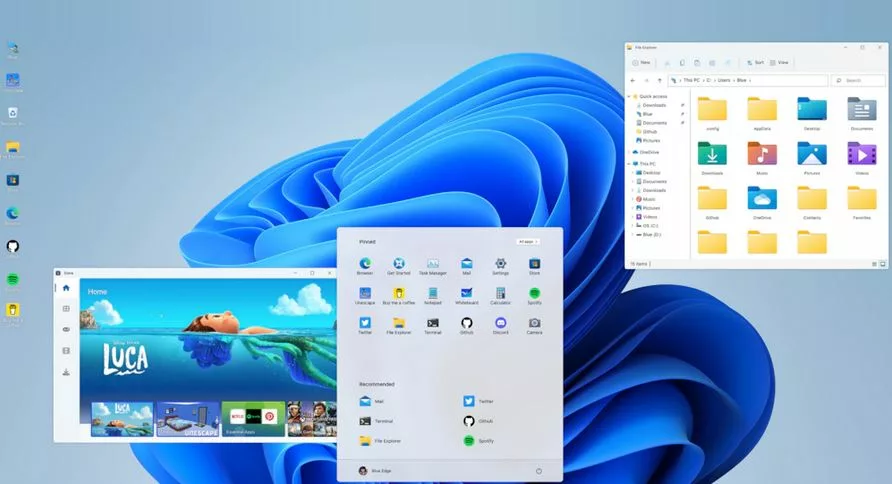









Leave a Reply