1
Making diagrams and flowcharts isn’t just a matter of putting things in order; it’s an active process that encourages imagination and solves problems. Visual representation is very important when coming up with ideas, improving workflows, or breaking down complicated processes. Finding the right drawing tool for your Mac is important if you want to be more creative and get more done. The good news is that the Mac ecosystem has a lot of choices for people with different wants and budgets. I know from personal experience how hard it can be to find your way around diagramming tools. But if you know what to look for, you can find useful tools that won’t cost you a fortune.
I’ve started this journey myself, looking for intuitive ways to make my thoughts come to life without any problems. After a lot of trial and error, I’ve found a treasure trove of great diagramming tools for Mac users. These tools are unique because they can be used by both beginners and experienced pros. You can find a tool that fits your needs, whether you’re interested in design or data analysis. There are also both free and paid options, so all users can enjoy the whole range of services.
When I looked into diagramming software, I found a lot of different features, price plans, and user reviews. To make an informed choice, you need to compare and contrast these things. Luckily, there are many tools available that can help you carefully consider all of your choices. Whether you want a tool that is affordable, has advanced features, or is easy to use, there is one that will fit your needs.
Best Diagramming Software for Mac Comparison Table
We use diagrams a lot to organise our thoughts, whether we’re in school, the classroom, or running a business. You can see how different ideas or steps fit together better with them. For students, maps can make a project more interesting. For teachers, they can help them plan lessons. They’re great for business because they show the steps in a process.
| Feature | Diagrams.net (formerly Draw.io) | SmartDraw Cloud | Excalidraw | Miro | Lucidchart |
|---|---|---|---|---|---|
| Collaboration | Real-time collaboration | Real-time collaboration | Limited collaboration (via external tools) | Real-time collaboration | Real-time collaboration |
| Templates | Many basic templates | Thousands of industry-specific templates | Limited hand-drawn templates | Large library of templates and widgets | Thousands of templates and shapes |
| Diagrams supported | Flowcharts, mind maps, UML diagrams, network diagrams, and more | Flowcharts, mind maps, network diagrams, org charts, wireframes, and more | Flowcharts, mind maps, network diagrams, and more | Whiteboard, mind maps, flowcharts, wireframes, and more | Flowcharts, mind maps, UML diagrams, network diagrams, org charts, wireframes, and more |
| Integrations | Limited integrations | Many integrations | Few integrations | Many integrations | Many integrations |
| Offline access | Yes (self-hosted version) | No | Yes (browser cache) | Yes (desktop app) | No |
| Learning curve | Easy | Moderate | Easy | Easy | Easy |
| Target audience | Individuals, small teams | Professionals, businesses | Individuals, small teams | Creative teams, businesses | Businesses, teams |
Best Diagramming Software for Mac
But it can be hard to find the right tools to make these diagrams if you have a Mac. It’s not as flexible as Windows. But don’t worry. It will be easy for you to write down your ideas after we talk about some of the best sketch tools that work great on Mac.
Diagrams.net
| Feature | Description |
|---|---|
| Open Source | Free and open-source diagramming tool |
| Platform Support | Cross-platform compatibility (Windows, Mac, Linux) |
| Offline Mode | Ability to use the tool without an internet connection |
| Export Options | Export diagrams in various formats |
| Visit Website |
Diagrams.net has long been essential to my workflow. This free, open-source diagramming tool works flawlessly on web, desktop, and mobile platforms. Its large library of shapes and connectors for varied needs has helped express thoughts visually. Real-time collaboration has helped us integrate diverse perspectives into our diagrams and boost teamwork. The ability to export diagrams into many formats assures interoperability across tools and platforms, improving accessibility and sharing.
The Good
- Free and open-source
- Wide platform compatibility
- Offline functionality
- Extensive export options
The Bad
- User interface may not be as polished as some paid alternatives
- Limited template library compared to premium tools
SmartDraw Cloud

| Feature | Description |
|---|---|
| Cloud-Based | Accessible from any device with an internet connection |
| Diagram Library | Extensive library of templates and symbols |
| Automation | Automated diagram creation for efficiency |
| Integrations | Integrates with popular platforms and apps |
| Collaboration | Real-time collaboration for team projects |
Within the domain of diagramming solutions, SmartDraw Cloud has emerged as a powerful competitor. Users who are looking for precision and efficiency in the creation of specialised diagrams, such as network layouts, engineering schematics, or organizational charts, might benefit from using SmartDraw Cloud, which is well-known for its extensive repository of pre-designed templates and shapes.
SmartDraw Cloud provides a diverse toolbox that can be utilised for a variety of diagramming applications. It offers a free trial that is easily accessible and subscription plans that may be customized.
The Good
- Easy-to-use interface
- Automation features save time
- Seamless collaboration capabilities
The Bad
- Limited customization options for diagrams
- Some features may require additional subscription tiers
Excalidraw

| Feature | Description |
|---|---|
| Real-time Collaboration | Simultaneous drawing with team members |
| Hand-drawn Feel | Emulates a natural, hand-drawn look and feel |
| Offline Mode | Usable without an internet connection |
| Export Options | Export to various formats including SVG and PNG |
Excalidraw has revitalized my diagramming. While it has fewer shapes and connectors than its competitors, its simplicity and lightweight make it ideal for quick diagram construction. The user-friendly interface lets me easily translate thoughts into clean, uncluttered graphics.
Excalidraw’s minimalistic output is clear and readable, making it a useful tool for concisely communicating ideas. Excalidraw’s simplicity and efficiency make it a useful tool for sketching rough drafts and polishing diagrams.
The Good
- Unique hand-drawn aesthetics
- Seamless real-time collaboration
- Offline functionality
- Flexible export options
The Bad
- Limited to a more casual, hand-drawn style
- Not as feature-rich as some other diagramming tools
Miro

| Feature | Description |
|---|---|
| Infinite Canvas | Unlimited space for brainstorming and planning |
| Collaboration | Real-time collaboration with team members |
| Templates | Pre-built templates for various use cases |
| Integrations | Connects with popular tools and apps |
| Visual Tools | Range of visual tools for creativity and planning |
Miro presents itself as an item that is of such great value. Miro goes beyond the conventional method of diagramming by providing a platform that functions as a dynamic whiteboard. This creates an atmosphere that is ideal to ideation and brainstorming.
Miro’s free plan and scaled paying options support different collaboration requirements, providing adequate storage and capability for smooth teamwork. When it comes to sketching out project workflows or producing inventive concepts, Miro’s free plan and paid options are well-suited to meet these needs.
The Good
- Highly collaborative platform
- Versatile visual tools
- Seamless integration with other apps
The Bad
- Learning curve for new users
- Occasional performance issues with large boards
Lucidchart

| Feature | Description |
|---|---|
| Collaborative | Real-time collaboration for teams |
| Diagram Types | Wide range of diagram types available |
| Templates | Pre-built templates for quick diagram creation |
| Integrations | Integrates with various third-party apps |
| Accessibility | Accessible on multiple devices and platforms |
There are a multitude of options accessible when it comes to diagramming tools, each of which comes with its own collection of features and advantages that are geared to meet the specific requirements of a particular user. When it comes to these, Lucidchart stands out as a tool that is highly recommended for both individuals and small teams.
Using its user-friendly interface and extensive feature set, Lucidchart gives users the ability to effortlessly create professional-grade flowcharts, mind maps, wireframes, and other types of diagrams, all within the comfort of a cloud-based environment.
The Good
- Robust collaborative features
- Diverse range of diagram types
- User-friendly interface
The Bad
- Steeper learning curve for advanced features
- Some integrations may require additional setup
Why Diagramming Software is Essential for Mac Users
- Professional Presentations and Reports: Diagrams are crucial for creating professional-looking presentations, reports, and documents. Mac users often need to convey complex information visually, and diagramming software provides the tools necessary to do so effectively.
- Visual Thinking and Problem Solving: Diagrams help Mac users to think visually and solve problems more efficiently. Whether brainstorming ideas, mapping out processes, or analyzing data, diagramming software facilitates visual thinking and enhances decision-making.
- Collaboration and Communication: Mac users frequently collaborate with colleagues, clients, and stakeholders. Diagramming software enables them to communicate ideas, concepts, and workflows visually, facilitating better understanding and collaboration among team members.
- Integration with Mac Ecosystem: Many diagramming tools are optimized for Mac, offering seamless integration with macOS and other Apple devices. This ensures a smooth user experience and allows Mac users to leverage the full capabilities of their operating system.
- Flexibility and Versatility: Diagramming software on Mac provides a wide range of templates, shapes, and customization options, allowing users to create a variety of diagrams tailored to their specific needs. Whether creating flowcharts, mind maps, org charts, or wireframes, Mac users can find a tool that meets their requirements.
- Ease of Use and Intuitive Design: Mac users appreciate software with intuitive interfaces and elegant design. Diagramming tools designed for Mac often prioritize ease of use and user experience, making it simple for users to create professional-quality diagrams without extensive training or technical expertise.
- Compatibility and Sharing: Diagramming software on Mac typically supports common file formats, making it easy to share diagrams with users on other platforms. Whether collaborating with Windows users or sharing diagrams via email or cloud storage, Mac users can ensure compatibility and seamless sharing of their work.
Questions and Answers
What is the best way to draw diagrams on a Mac?
To make a diagram on a Mac, the most straightforward method is to use SmartDraw. To swiftly add shapes and link them, you should begin with a template and then get all of the tools and symbols that you require. Simply said, SmartDraw is the only program that provides you with a combination of powerful automation and versatile tools that enable you to draw anything.
Does SmartDraw work with Mac?
SmartDraw is a solution that is both powerful and simple to use for individuals who are looking for an alternative to Visio® on a Maccomputer. SmartDraw provides a greater number of templates, improved tools, and automation that is at the forefront of the industry, all while being more cost-effective and accessible on any platform, whether it be Windows or Mac.
You Might Be Interested In
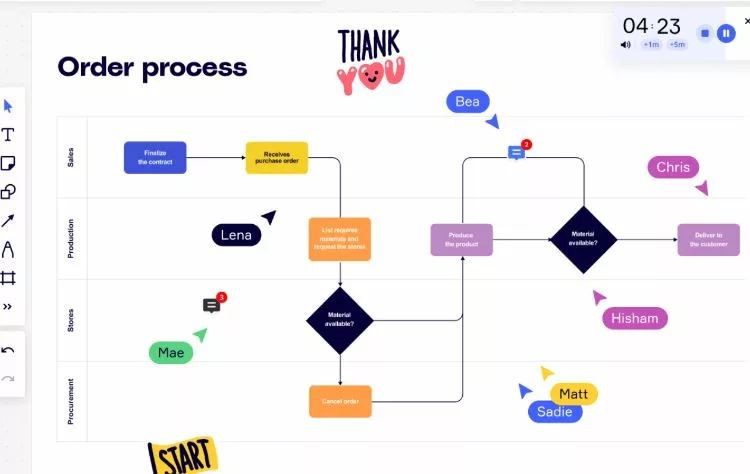









Leave a Reply