3
In this digital world, companies that want to streamline their processes and join the paperless revolution are on a mission to find the best scanning software. As someone who has personally scoured the world of document scanning, I can say that these new tools have completely changed the way paper archives are turned into easily available digital files. With scanning technology getting easier to get and more common, the dream of a paperless office is no longer just a far-off idea. It’s now a real possibility that is just around the corner. From my own experience, I know that using document scanning apps is an important part of modern business.
These apps make it easy for companies to digitise their files so they can be stored and retrieved quickly. Scanning software has changed the way we handle papers because it is so easy to use and saves important records. For example, we can now digitise client contracts and keep them safe. By turning paper documents into electronic copies, businesses can not only save room but also make information easier to find and allow teams to work together across borders.
Still, there is a lot of scanning software out there, and it can be hard to pick the right one for your needs. Through my own research, I’ve learned how important it is to pick software that can work with a wide range of document forms and types. The best scanning software should not only be great at turning papers into PDF files that can be read by anyone, but it should also be able to work with different types of office files, like Word, Excel, and PowerPoint, as well as image files, like JPEG and PNG.
Best Free Scanner Software for Windows Comparison Table
Scanning software’s seamless integration with cloud storage systems has revolutionized data security and accessibility. Keeping digitised documents in the cloud protects against data loss and hardware failure and allows businesses to access crucial data from anywhere. Cloud-based scanning solutions have made remote work and team communication easier for me, a professional who values efficiency and organization.
| Feature | Adobe Acrobat DC | Abbyy FineReader | PaperScan | Readiris | OmniPage Standard |
|---|---|---|---|---|---|
| Primary Focus | PDF editing & management | OCR & PDF conversion | Scanning & OCR | OCR & PDF conversion | OCR & PDF conversion |
| OCR Accuracy | High | High | Medium | High | High |
| Supported Languages | 3 | 193 | 43 | 138 | 137 |
| Output Formats | PDF, Word, Excel, PowerPoint, HTML, RTF | PDF, Word, Excel, PowerPoint, HTML, RTF, ePub, Kindle | PDF, Word, Excel, PowerPoint, HTML, RTF | PDF, Word, Excel, PowerPoint, HTML, RTF | PDF, Word, Excel, PowerPoint, HTML, RTF |
| Batch Processing | Yes | Yes | Yes | Yes | Yes |
| Scanned Text Editing | Yes | Yes | Limited | Yes | Yes |
| PDF Editing Features | Extensive | Basic | None | Basic | Basic |
| Cloud Integration | Yes (Acrobat Pro DC) | Yes | Yes | Yes | Yes |
Best Free Scanner Software for Windows
Paperless offices are a strategic requirement for firms looking to maximise productivity, cut expenses, and reduce environmental impact. I’ve seen scanning software’s powerful benefits firsthand, helping businesses to digitise and embrace a future without paper.
Adobe Acrobat DC
| Feature | Description |
|---|---|
| PDF Creation | Create PDFs from various file formats |
| Editing | Edit text and images within PDFs |
| Commenting | Add comments, annotations, and markups |
| Form Creation | Create fillable PDF forms |
| OCR | Convert scanned documents into searchable and editable text |
| Security | Apply password protection and permissions |
| Visit Website |
In the field of PDF editing, Adobe Acrobat DC stands out as a formidable force, featuring a comprehensive set of capabilities that simplify the process of document management. Creating searchable PDFs, preserving formatting, and easily managing complicated layouts are all areas in which Acrobat DC excels. Its full PDF editing tools, powerful scanner, and optical character recognition engine set it apart from other PDF editors.
In spite of the undeniable fact that its capabilities are remarkable, the software’s high price tag and subscription-based business strategy may discourage casual users who are looking for choices that are more fiscally responsible.
The Good
- Wide range of features for PDF management
- Seamless integration with other Adobe products
- Powerful OCR capabilities
The Bad
- Subscription-based pricing model may be expensive for some users
- Advanced features may have a learning curve for new users
Abbyy FineReader

| Feature | Description |
|---|---|
| OCR | Accurate optical character recognition |
| Document Conversion | Convert scanned documents into editable formats |
| Document Comparison | Compare documents for changes and revisions |
| PDF Editing | Edit text and images within PDFs |
| Form Processing | Extract data from forms and documents |
You, Abbyy By effortlessly converting scanned documents, photos, and even screenshots into editable formats, FineReader has earned its reputation for providing an unrivalled level of optical character recognition (OCR) accuracy. Not only does it handle a wide variety of languages, but it also has innovative features like as automatic zone recognition and table formatting, which set it apart from other similar products on the market.
Despite the fact that FineReader provides a free version, its premium alternatives come with a larger price tag, which may make it more difficult for customers who are on a budget to access the applications.
The Good
- Exceptional OCR accuracy
- Comprehensive document conversion capabilities
- Intuitive user interface
The Bad
- Higher cost compared to some competing OCR software
- Limited advanced editing features compared to dedicated PDF editors
PaperScan

| Feature | Description |
|---|---|
| Scanning | Scan documents and images |
| OCR | Convert scanned documents into searchable text |
| Image Enhancement | Improve quality with filters and effects |
| Document Annotation | Add annotations and markups to documents |
| Batch Processing | Process multiple documents simultaneously |
PaperScan provides a solution that is both lightweight and user-friendly for simple scanning and optical character recognition (OCR) needs. As a result, it is ideal for doing conversions quickly and efficiently in batches.
The free version gives users access to the most important capabilities, but upgrading to the commercial version grants access to more advanced functionalities, such as text-to-speech and optical character recognition (OCR) for many languages. This increases the software’s adaptability and overall usability.
The Good
- Affordable pricing options
- Easy to use interface
- Good compatibility with scanners
The Bad
- Limited advanced features compared to more robust document management solutions
- OCR accuracy may vary depending on document quality
Readiris

| Feature | Description |
|---|---|
| OCR | Convert scanned documents into editable text |
| Document Conversion | Convert documents into various formats |
| PDF Editing | Edit text and images within PDFs |
| Language Support | Support for multiple languages |
| Batch Processing | Process multiple documents simultaneously |
With its high-quality optical character recognition (OCR) and PDF production capabilities, Readiris serves to both individual and business customers. Additionally, it offers support for multiple languages and is equipped with document comparison tools.
Users have the ability to improve their document processes and increase their productivity by purchasing paid editions of the software, which enable access to advanced functionality such as automatic form detection and data extraction. The free version of the software only provides the most fundamental features.
The Good
- Fast and accurate OCR capabilities
- Wide range of supported languages
- Batch processing for efficiency
The Bad
- Limited advanced editing features
- Interface could be more user-friendly
OmniPage Standard

| Feature | Description |
|---|---|
| OCR | Accurate optical character recognition |
| Document Conversion | Convert documents into various formats |
| Document Comparison | Compare documents for changes and revisions |
| PDF Editing | Edit text and images within PDFs |
| Form Processing | Extract data from forms and documents |
| Language Support | Support for multiple languages |
OmniPage Standard, which is included in the Nuance Power PDF suite, is remarkable for the precise optical character recognition (OCR) and document converting capabilities it possesses. In spite of the fact that it is capable of preserving intricate layouts and managing a wide variety of file types, OmniPage Standard may be subject to criticism due to the fact that its user interface is less intuitive than those of its competitors.
In addition, its price approach might not be the most cost-effective alternative for individual users; but, due to its performance and dependability, it is an excellent option for individuals who are prepared to make an investment in premium optical character recognition software.
The Good
- High accuracy OCR technology
- Comprehensive document conversion capabilities
- Advanced features for form processing
The Bad
- Price may be prohibitive for some users
- Interface could be more modern and intuitive
Importance of Free Scanner Software for Windows Users
Free scanner software for Windows users offers several important benefits that can enhance productivity, convenience, and efficiency. Here are some key reasons why free scanner software is important for Windows users:
- Cost Savings: Free scanner software eliminates the need for purchasing expensive scanning software or subscription-based services, saving users money. This makes scanning accessible to individuals and businesses of all budgets, especially those who have limited resources for investing in software tools.
- Digitize Documents: Scanner software allows Windows users to digitize physical documents, photos, receipts, and other paper-based materials using their scanner or multifunction printer (MFP). This enables users to convert paper documents into digital format, making them easier to store, manage, and share electronically.
- Improved Organization: Free scanner software offers features for organizing and categorizing scanned documents digitally. Users can create folders, add tags, and search for documents by keywords or metadata, making it easy to find and access specific files when needed. This enhances organization and reduces the clutter associated with paper documents.
- Convenience: Free scanner software provides a convenient solution for scanning documents directly from your computer without the need for additional hardware or specialized equipment. Users can initiate scans, adjust settings, and preview scanned images directly from their desktop or laptop computer, saving time and effort.
- Document Management: Scanner software offers basic document management features for renaming, editing, and saving scanned files in various formats. Users can customize file names, adjust image settings, and choose output formats such as PDF, JPEG, or TIFF, depending on their preferences and requirements.
- OCR (Optical Character Recognition): Some free scanner software includes OCR functionality that converts scanned text into editable and searchable digital text. This allows users to extract text from scanned documents, edit text content, and search for specific words or phrases within documents, enhancing productivity and efficiency.
- Compatibility: Free scanner software is often compatible with a wide range of scanners and MFPs, ensuring compatibility with different hardware configurations and device models. Users can install the software on their Windows computer and use it with their existing scanning devices without compatibility issues
Questions and Answers
Does Windows 11 have built in scanning software?
Under Windows 11, the fax and scan capabilities of Windows are not installed by default. Although the program is quite ancient, it is the only (good) application that is included by default in Windows for the purpose of scanning electronic documents. The consequence of this is that the Windows search function is able to provide the option to scan documents using this application, despite the fact that the application is not installed.
Does Google have a free scanner app?
Do you require a PDF of a physical document but are unable to locate a PDF scanner? You need only use the Google Drive app and the camera on your device to carry out the scan. The scanned document that you have uploaded to Drive is saved as a PDF. On the fly, you can scan crucial papers such as receipts, customer data, and other documents.
You Might Be Interested In
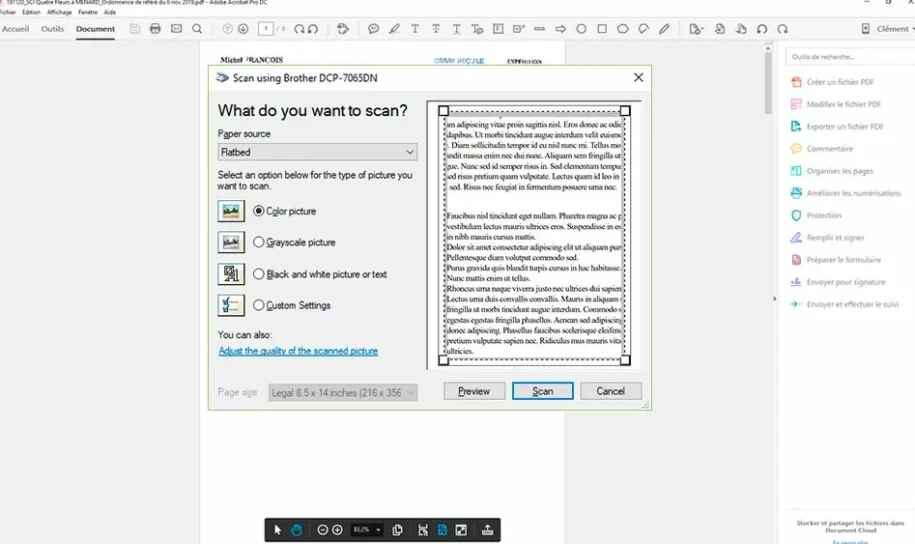









Leave a Reply