68
Today, in this article will show you how to Change Default Notification Sound on Android and iPhone. Your Android or iPhone can feel more like yours if you change the sound that goes off when you get a message. You do not have to use the sound that everyone else has. You can pick a sound that fits your style and personality. There are many sounds to choose from, whether you want a soft sound to relax or a lively sound to get your attention.
Changing the sound of your notifications is a simple way to make your device more unique and make your phone experience better. You can make a sound environment that fits your style by choosing a sound that speaks to you. You’re in charge of your device when you can customize your messages. You can go for a calm tone, a fun tone, or a more professional tone. This guide will show you how to Change Default Notification Sound on Android and iPhone. You can turn your phone’s alerts into a unique sound experience that shows who you are with just a few taps.
Why Change Default Notification Sounds
Changing your phone’s default warning sounds can be helpful in a number of ways. For starters, it lets you customize your device so that it fits your tastes and style. You can easily tell the difference between different types of notifications by picking different sounds. This will help you see important alerts right away. Changes to these sounds can also make the experience more interesting by adding variety and keeping things from getting dull.
So, you won’t miss important texts because you’re used to the same alerts. You can also express yourself and show off your imagination by choosing your own sounds. This lets you make your digital world exactly how you want it. Overall, these changes can make your phone easier to use, more efficient, and better fit your needs, which will make your time on the go more fun. If you want to make your phone truly yours, don’t be afraid to change the warning sound.
How to Change Default Notification Sound on Android and iPhone
On Android
- Open Settings.
- Navigate to Sound & vibration (or Apps & notifications > Notifications > Advanced on some devices).
- Tap Default notification sound.
- Choose your desired sound from the list.
- You can also add custom sounds by tapping the + (plus sign) and selecting your audio file.
On iPhone
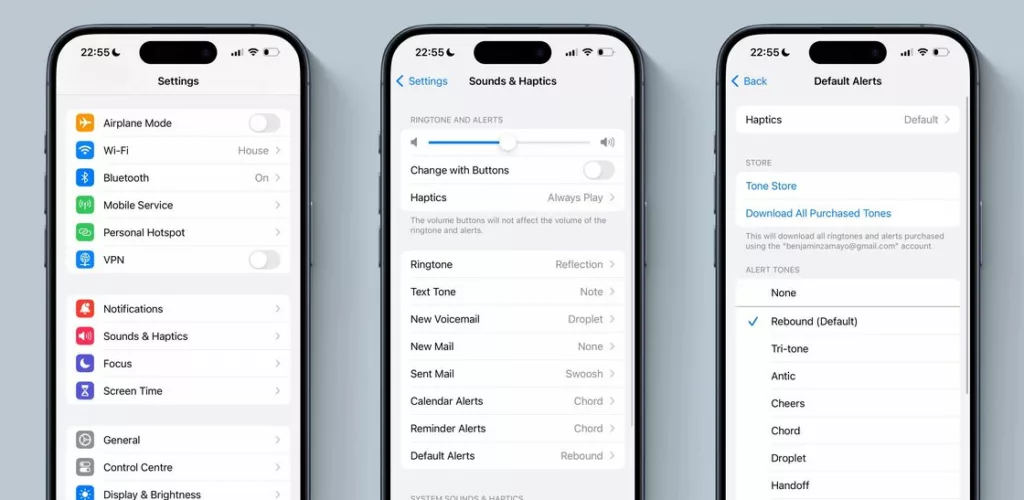
- Open Settings.
- Go to Sound & Haptics.
- Tap Default Alerts.
- Select your preferred notification sound from the available options.
Importance of Personalizing Notification Sounds
- Customization: By changing the sounds that alert users hear, they can make their devices fit their own tastes and interests. Users can pick warning sounds that are meaningful to them, which makes their devices feel more personalized and one-of-a-kind.
- Differentiation: Users can easily tell the difference between different types of notifications, like calls, texts, emails, social media alerts, and app notifications, when they have personalized notification sounds. In this way, users can find important messages more quickly and easily.
- Priority Management: Users can give important contacts or apps special notification sounds. This lets them sort notifications by how important or urgent they are. For instance, users can give notifications from family members a unique sound, which helps them quickly reply to important messages.
- Mood Enhancement: Some notification sounds can make people feel good or bring back good memories, which can improve their general experience and mood. Users can make the notification experience more enjoyable and energizing by picking sounds that are pleasant or soothing.
- Accessibility: Making warning sounds more unique can help users who have trouble seeing or hearing. Users who have trouble hearing can use auditory cues to stay updated and involved with their devices by giving different types of notifications different sounds.
- Brand Differentiation: Custom notification sounds can help businesses and organizations set their brand apart and give users a consistent experience across all of their mobile apps and contact channels. Custom notification sounds can help users remember your brand and reinforce its personality.
Conclusion
In the end, customizing the sounds that your Android or iPhone makes for notifications can make using your device more fun and accessible. Adjusting these alerts to your liking makes them more personal and helps you better control your device. Assigning different tones to different apps, users, or types of notifications lets you make your device fit your style and needs. Additionally, there are numerous customization choices because there are numerous sounds to pick from, such as classic tones and custom recordings.
So, use this feature to completely customize your device by choosing the sound alerts that you enjoy and find useful for staying up to date in a fun and useful way. No matter if you want a happy tone for friend messages, a soft ping for emails, or a unique sound for calendar reminders, changing the sounds of your notifications can improve your general user experience and make using your device more fun.
Question and Answer
Can I revert to the original default notification sound if I change it?
Yes, on both Android and iPhone, you can change your warning sound back to the one that comes with the phone. To get back to the original sound, go to settings, select warning sounds, and pick it from the list.
Will changing the default notification sound affect other settings on my device?
In the event that you change the sound of your notifications, it should not interfere with any other settings on your smartphone. On the other hand, it is a good idea to check the settings of your device after the fact to ensure that everything is still configured correctly.
Can I use custom notification sounds on my iPhone?
It is possible to set custom notification sounds on an iPhone; however, the process is a little more complicated than it is on an Android device. First, you will select the sound file that you want to use as your notification sound, and then you will transfer it to your iPhone using iTunes or another program.
You Might Be Interested In










Leave a Reply