20
You can make your time online more interesting how to create AI themes for Chrome on Windows 11/10 and customizing your viewing experience. These themes, which have been improved with AI, are the perfect mix of style and usefulness for you. You can show off your interests through your computer by making AI themes for Chrome. You can choose a simple look or a colorful one that shows off your tastes.
With AI, it’s simple to make styles that change based on how you browse, your mood, or even the time of day. This way, every time you open Chrome, the interface will be new and interesting. With this guide, you’ll learn how to use AI to make custom themes for Chrome on Windows 11/10. This will give you the freedom to be creative and make your browsing experience fit your needs.
Let’s look at the steps you need to take to make your ideas come to life and make the most of your time online with AI-powered themes. After following a few easy steps how to create AI themes for Chrome on Windows 11/10, you can make your Chrome browser match your unique style and interests. This will make every browsing session fun and unique.
What are AI themes for Chrome
There are unique styles called AI themes for Chrome that you can add to your browser to make it look and work like artificial intelligence (AI). Most of the time, these themes look cool and futuristic, with pictures of robots, computer networks, or towns from the future. Some of them have things you can click on or move around, which makes looking around more fun. Another thing they could do is use AI-related colors or symbols to make everything look cool and put together.
You should really like these AI themes if you like both technology and making things look good. They let you make your browser stand out and show that you’re interested in AI, an area that is growing really quickly. That’s why AI themes for Chrome are the best way to make your browser stand out and show that you’re interested in the cool world of AI. If you want to know more information about this visit Chrome Official Website.
How to create AI themes for Chrome on Windows 11/10

- Open Chrome and a new tab.
- Click Customize Chrome at the bottom right of the new tab page (or access it from the side panel menu).
- Select Change theme.
- Click Create with AI.
- Choose a subject for your theme from the available options (e.g., landscapes, animals, abstract).
- (Optional) Customize further by selecting a style (e.g., vibrant, minimal) and a mood (e.g., calming, energetic).
- Choose a primary color for your theme.
- Click Create.
- You’ll see several AI-generated themes based on your choices. Choose the one you like and click Apply.
Benefits of AI themes on Chrome
- Dynamic Content: Some AI themes have content that changes based on things like the user’s actions, the time of day, or the weather. For instance, a theme could show different background images or colors based on whether it’s morning, afternoon, or evening. This would make browsing more interesting and new.
- Better Looks: AI themes often have high-quality graphics, animations, and visual effects that make the browser experience look better. These nice-looking features can make browsing more fun and engaging, especially for people who go online for long periods of time.
- Theme Suggestions: AI themes can look at what users like and what they’ve been reading to find new themes they might like. Users can find and learn more about a lot of different themes that interest them with this feature. This way, they always have new choices.
- Collaboration with Other Services: AI themes can work with other AI-powered platforms or services, making it easy for different apps to work together and stay in sync. For instance, a theme could work with a virtual helper or a productivity tool to give you personalized suggestions or alerts right in the browser.
- Better security: Some AI themes have built-in security features like ad blockers, anti-tracking tools, or warnings about websites that could be dangerous. These features help keep users’ privacy and safety safe while they browse the web. This gives them peace of mind because they know their online actions are safe.
Conclusion
To sum up, making AI themes for Chrome on Windows 11 or 10 is a fun way to make your internet experience unique. With AI tools, you can use colorful designs or interesting pictures to make themes that fit your style and interests. Creating or editing images in design tools and then adding them to Chrome’s theme settings is how the process works. You can change your browser in a lot of different ways with AI-powered theme creation, whether you like simple designs or bright images.
You can make your viewing space more interesting and visually appealing in just a few easy steps. This will make your web experience better overall. Use your imagination and learn more about how to customize Chrome with an AI theme to make your browsing moments truly your own. An AI theme can be customized in a lot of different ways, such as by adding your favorite colors or pictures that inspire you.
Question and Answer
Can I share or distribute AI themes created for Chrome?
Yes, you can share or give away AI themes made for Chrome on Windows 11 or 10. Remember, though, that it’s important to follow copyright rules and get permission before using any pictures or artwork that are protected by copyright. Also, when it’s due, give credit to the original authors.
Are there any limitations or compatibility issues I should be aware of when creating AI themes for Chrome on Windows 11/10?
Keep picture quality, size, and format in mind when making AI-generated themes for Chrome on Windows 11 or 10. Make sure that your custom images follow Chrome’s rules so that they don’t show or work incorrectly.
Can I use my own images or artwork to create AI themes for Chrome?
Of course! You can make your own themes with some AI theme generators that let you add your own pictures or art. They look at your pictures with special algorithms that pull out colors, patterns, and other things to make new themes.
You Might Be Interested In
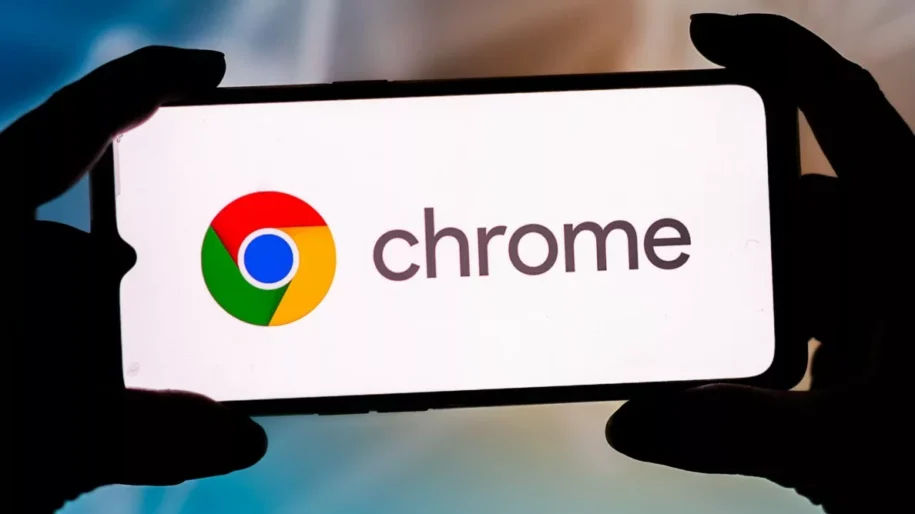









Leave a Reply