2
How To Delete Recent Activity on Google Drive: Google Drive is a file storage service that enables users to store files and folders on their own servers, synchronise files across multiple devices, and share files with other users. You can view everything that has been edited recently on Google Drive by using the ‘Activity’ view. Find out how to delete recent activity on Google Drive by following these steps.
In the event that you wish to delete recent activity from Google Drive, however? That is not too difficult. The storage device that gives you the most flexibility and allows you to delete the most recent activity that has been done on it is Google Drive. Google Drive allows you to delete recent activity in a short amount of time. In order to learn how To Delete Recent Activity on Google Drive on your computer, Android device, or iOS mobile device, let’s go into an in-depth discussion.
How To Delete Recent Activity on Google Drive
On Your PC
Delete Individual Items
- Go to https://myactivity.google.com/.
- Sign in to your Google account if needed.
- Scroll down to your activity and find the item you want to delete. You can use filters, browse by day, or search to find specific activities.
- Click the three dots next to the activity and select “Delete.”
Delete All Activity
- Go to https://myactivity.google.com/.
- Click the three dots in the top right corner and select “Delete activity by.”
- Choose whether you want to delete all activity, activity from a specific product (like Drive), or activity from a specific date range.
- Click “Delete” to confirm.
On Your Phone
Delete Individual Items
- Open the Google Drive app on your phone.
- Tap the menu icon (three horizontal lines) in the top left corner.
- Select My Activity.
- Find the activity you want to delete and tap on it.
- Tap the three dots in the top right corner and select Delete.
Delete All Activity
- Open the Google app on your phone.
- Tap your profile picture in the top right corner.
- Select Manage your Google Account.
- Tap Data & privacy.
- Under History settings, find the activity you want to delete (e.g., Web & App Activity, Drive activity).
- Tap Auto-delete.
- Choose how long you want to keep your activity and tap Save.
Understanding the Importance of Clearing Recent Activity
- Privacy Protection: Clearing your recent activity helps protect your privacy by getting rid of evidence of what you’ve done online, making it harder for other people to follow your trail.
- Improvements to security: Clearing your recent activity makes it less likely that someone else will get into your Google Drive account without your permission. It makes it less likely that hackers will use your activity history against you.
- Organisational cleanliness: Clearing out recent activity on a regular basis keeps the interface of Google Drive clean and in order. It keeps your files and folders organised and makes it easier to find what you’re looking for.
- Storage Optimisation: Your Google Drive may run out of space over time as recent activity logs build up. You can store more important files and documents now that this activity is over.
- Avoiding Misinterpretation: Recent activity logs that are out of date or don’t pertain to your Google Drive use can cause incorrect interpretation of your usage patterns. By clearing them, you can see only the most recent and relevant activity.
- Compliance with Regulations: Depending on your business or organisation, you may have to regularly clear or manage your activity logs to meet regulations about data privacy and security.
- Keeping Things Secret: If you want to keep your files and folders secret, you need to delete any recent activity. It keeps other people from seeing information about how you interact with files.
Why Clearing Recent Activity Matters for Privacy and Security
| Reasons for Clearing Recent Activity | Explanation |
|---|---|
| Privacy | Clearing recent activity on Google Drive helps maintain privacy by removing traces of files accessed or actions performed. This prevents others from seeing your recent activity history, which could include sensitive information. |
| Security | Regularly clearing recent activity adds an extra layer of security to your Google Drive account. It reduces the risk of unauthorized access by minimizing the exposure of your activity history, making it harder for potential attackers to gather information about your account usage patterns. |
| Prevent Tracking | Clearing recent activity helps prevent tracking of your actions and file accesses within Google Drive. By removing this data, you reduce the likelihood of being targeted by personalized advertisements or other forms of tracking based on your usage history. |
| Data Minimization | Practicing data minimization principles, clearing recent activity ensures that only necessary information is retained, reducing the amount of potentially sensitive data stored on Google servers. This aligns with privacy best practices and reduces the overall exposure of your information. |
| Maintain Anonymity | Clearing recent activity contributes to maintaining anonymity online by limiting the visibility of your actions and interactions within Google Drive. It prevents others, including Google, from building a comprehensive profile of your behavior and preferences based on your activity history. |
Conclusion
Whenever you open the activity panel for your Google Drive account, you will be able to view everything that you have recently edited. Files that have been created and shared are included in the information. From this point forward, you have the ability to delete any file that you do not wish to be displayed on the panel that displays recent activities.
Questions and Answers
Does Google Drive keep deleted files activity?
Within twenty-five days of a user clearing out their trash, you, as an administrator, have the ability to retrieve items that have been deleted from Google Drive. Google will remove the data from its systems after that period of time has passed. There is a possibility that it will take several days for the data to reappear in the user’s account, and this time frame is contingent on the quantity of data that you wish to restore.
Is My Google history really Deleted?
When you browse the internet, a significant amount of data is produced, and clearing your history only deletes the record of addresses that you have visited that is stored locally on your device. The history of your Google searches and any other information that is stored on remote servers will not be removed. In addition, it does not delete data from the cache or switch off cookies.
Can Google Drive activity be tracked?
With Google Drive, a change log is maintained for each individual user and shared drive. Individuals are able to keep their own records of changes made to things that are of interest to them. The user change log as well as the change logs for all shared drives that the user is a member of need to be replayed in order to keep track of any and all changes that have been made to items that are visible to the user.
You Might Be Interested In
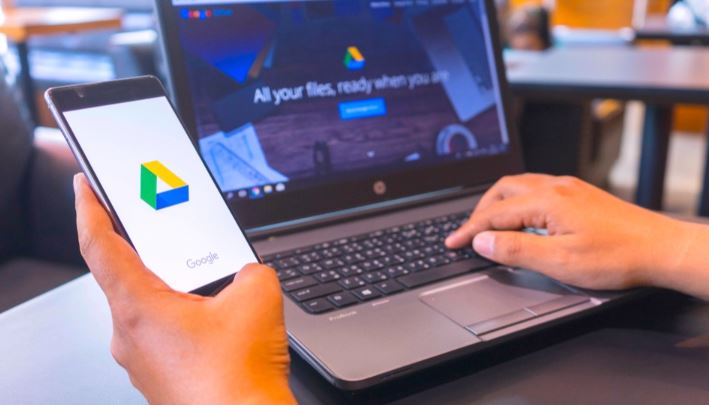









Leave a Reply