14
How to Fix “Microsoft Store Error 0x8E5E0643” issue: When it comes to Windows operating systems, the Microsoft Store has not always been regarded as the most impressive feature. We have only used it infrequently, and the majority of the time it has been for downloading the Xbox app. We are certain that a great number of other people feel the same way.
In addition to having a limited selection of high-quality apps and games (with the exception of those that are included in Game Pass), the Microsoft Store is notorious for having a large number of bugs and error messages that are extremely frustrating. In recent times, users have reported experiencing the error code 0x8e5e0643 when attempting to access the Microsoft Store on both Windows 11 and Windows 10.
A message stating that the page could not be loaded properly. Kindly try again at a later time. The message “Error 0x8e5e0643” can be very frustrating. To your good fortune, there are a number of quick fixes that you can implement in order to solve this issue. We will walk you through these solutions, so make sure you follow ways how to Fix “Microsoft Store Error 0x8E5E0643” issue.
Causes of the “Microsoft Store Error 0x8E5E0643” issue
- Network Issues: Poor or unstable internet connection can lead to this error. If the Microsoft Store fails to establish a stable connection with Microsoft servers, it may result in error 0x8E5E0643.
- Corrupted Cache: Temporary files or cache stored by the Microsoft Store might become corrupted over time, leading to errors during app downloads or updates.
- Date and Time Settings: Incorrect date and time settings on your device can sometimes interfere with the Microsoft Store’s ability to authenticate or validate app installations or updates.
- Microsoft Account Issues: Problems with your Microsoft account, such as incorrect credentials or account settings, can prevent the Microsoft Store from functioning correctly.
- Windows Update Issues: Pending or failed Windows updates can sometimes cause conflicts with the Microsoft Store, resulting in error 0x8E5E0643.
- Firewall or Antivirus Restrictions: Overly strict firewall or antivirus settings may block the Microsoft Store’s access to the internet, causing errors during app downloads or updates.
- Corrupted System Files: System files essential for the functioning of the Microsoft Store might become corrupted, leading to various errors, including error 0x8E5E0643.
How to Fix “Microsoft Store Error 0x8E5E0643” issue
Update Windows
- Go to Settings by pressing the Windows key + I.
- Select Update & Security.
- Click on Windows Update.
- If updates are available, download and install them.
- Restart your device if prompted.
Clear Microsoft Store Cache
- Press the Windows key + R to open the Run dialog box.
- Type “wsreset.exe” (without quotes) and press Enter.
- Wait for the process to complete, which may take a few moments.
- Once done, restart your device and try accessing the Microsoft Store again.
Reset Microsoft Store
- Press the Windows key + I to open Settings.
- Go to Apps.
- Scroll down and locate Microsoft Store.
- Click on Microsoft Store, then select Advanced options.
- Scroll down and click on the Reset button.
- Confirm the action when prompted.
- Restart your device and check if the error persists.
Check Date and Time Settings
- Go to Settings.
- Click on Time & Language.
- Under Date & Time, toggle the Set time automatically option to On.
- If the time zone is incorrect, click on the Time zone drop-down menu and select the correct timezone.
Disable Proxy Settings
- Press the Windows key + R to open the Run dialog box.
- Type “inetcpl.cpl” (without quotes) and press Enter.
- In the Internet Properties window, go to the Connections tab and click on LAN settings.
- Uncheck the box next to “Use a proxy server for your LAN.”
- Click OK to save the changes and exit.
- Restart your computer and try accessing the Microsoft Store again.
Perform a System File Check
- Open the Command Prompt as an administrator. Right-click on the Start menu and select Command Prompt (Admin).
- Type the command “sfc /scannow” (without quotes) and press Enter.
- Wait for the scan to complete. This process may take some time.
- If any corrupted files are found, the SFC tool will attempt to repair them automatically.
- Once the process is complete, restart your device and try accessing the Microsoft Store again.
Conclusion
Nearly one million applications are available for download from the Microsoft Store, and they can be easily installed on the Windows operating system. Microsoft has increased the capability of the application store to 35% in the most recent version of Windows 11, which was released in response to the growing popularity of the store. On the other hand, the Microsoft Store contains a significant number of errors for all versions of the Windows operating system. In this category, the Error Code 0x80080206 is included.
Questions and Answers
Why won t Microsoft Store let me log in?
To recover your account, you should carry out some fundamental steps, such as changing your password or creating a new account. Put in place the most recent updates. Run the troubleshooter for the Microsoft Store applications: Navigate to the Settings menu, then select Updates and security, then Troubleshoot, then Additional troubleshooters, and finally Microsoft Store apps. This troubleshooter should be run.
Why i can t install Apps from Microsoft Store?
If you have recently installed updates for Windows, you will be required to restart your personal computer before you are able to install applications from the Microsoft Store. Apps from the Microsoft Store cannot be installed on your personal computer. In order to use the app, you will be required to sign in with your Microsoft account.
How do I manually install Microsoft Store app?
Make sure to follow these steps in order to download the Microsoft Store: Check the system requirements, go to the Microsoft Store website, locate the download option, and then click the button that says “Download.” In order to successfully download the Microsoft Store onto your Windows 10 device, each sub-section will walk you through the steps that are required to complete the application.
You Might Be Interested In
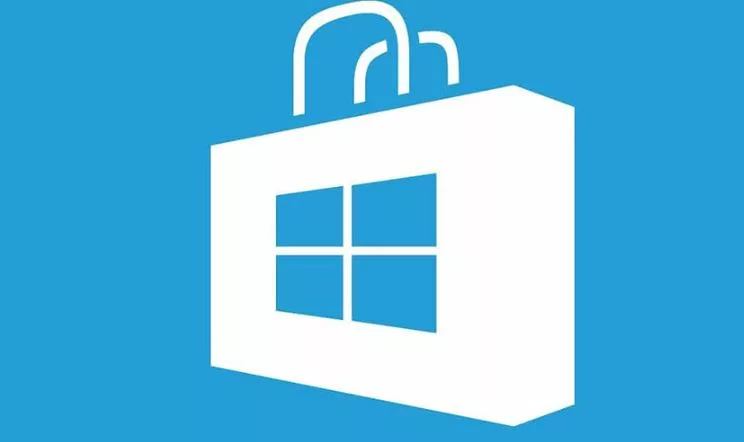









Leave a Reply