17
Are you having trouble how to Fix ‘MS Paint not working’ issue in Windows 11/10 computer? This can be very annoying, especially if you only use MS Paint to do easy things like making small graphics or editing pictures. If you’re having this problem, it might feel like you can’t figure out what’s wrong. Don’t worry, though! The problem can be fixed and MS Paint will work properly with the right help and a step-by-step plan.
Here are some of the most common reasons MS Paint might not be working, along with simple steps you can take to fix the issue. We’ll give you the information and tools you need to fix MS Paint, no matter how simple the issue is or how to Fix ‘MS Paint not working’ issue in Windows 11/10. If you’re sick of being upset and want to use MS Paint again for your art projects, let’s look into this problem and figure it out together.
What is ‘MS Paint not working’ issue in Windows 11/10?
“MS Paint not working” is a problem that people have with Windows 11 and 10 when they try to use the picture editing software that comes with the operating system. The app might not start at all, crash all of a sudden, show error messages, or freeze while being used are some of the different ways this problem can show up.
Some of these are reinstalling or updating the software that isn’t working right, using system maintenance tools, checking for system updates, or using system restores to go back to a safe state. When things get more involved, you might need to get help from online forums, community support, or professional technical support. Most of the time, these steps are enough for people to fix the problem and get MS Paint back to working on their Windows computers.
Causes for ‘MS Paint not working’ issue in Windows 11/10
- Installation files that are damaged: MS Paint might not work right if the installation files are damaged or missing parts. This can happen for many reasons, like when downloads get stopped or when there are problems with the system.
- Outdated graphics drivers: For MS Paint to work right, it needs the graphics drivers on your computer. MS Paint might not work right if your computer drivers are old or don’t work with Windows 11 or 10.
- Damage to system files: Damage to system files can make built-in programs like MS Paint work less well. This corruption can happen for many reasons, including malware infections, bad shutdowns, or mistakes on the disc.
- Problems with the user profile: Problems with MS Paint can also be caused by problems with the user profile. This can happen for many reasons, like when you shut down the computer wrong or when software clashes.
- An attack with a virus or malware: Malware or viruses can mess up system programs, like MS Paint. To make sure all of your programs work properly, you need to scan your computer for malware and viruses on a daily basis.
How to Fix ‘MS Paint not working’ issue in Windows 11/10
Run Windows Troubleshooter
- Go to Settings > Update & Security > Troubleshoot.
- Select “Additional troubleshooters“.
- Find and run the “Windows Store Apps” troubleshooter.
- Follow the on-screen instructions to complete the troubleshooting process.
Reset MS Paint
- Go to Settings > Apps > Apps & features.
- Search for “Paint” in the list of installed apps.
- Click on MS Paint, then click on “Advanced options”.
- Scroll down and click on “Reset”.
- This will reset the app to its default settings, which may resolve any issues.
Reinstall MS Paint
- Resetting MS Paint doesn’t fix issue, try uninstalling and reinstalling app.
- Go to Settings > Apps > Apps & features.
- Search for “Paint” in list of installed apps.
- Click on MS Paint, then click on “Uninstall”.
- Once uninstalled, visit Microsoft Store.
- Search for “Paint” and reinstall from there.
Check for corrupted system files
- Open Command Prompt as an administrator by searching for “cmd” in the Start menu, right-clicking on Command Prompt, and selecting “Run as administrator.”
- In the Command Prompt window, type the following command and press Enter:
- Wait for the scan to complete.
- This process will identify and attempt to repair any corrupted system files that may be affecting MS Paint.
Check for graphics driver updates
- Issues with MS Paint can stem from outdated or corrupted graphics drivers.
- Visit the website of your graphics card manufacturer (e.g., NVIDIA, AMD, Intel).
- Download the latest drivers for your graphics card model.
- Install the downloaded drivers and restart your computer.
Perform a system restore (Windows 10 only)
- MS Paint was working fine.
- Recently stopped working after a system change or update.
- Try performing a system restore.
- Revert your system to a previous state.
- Where MS Paint was functioning properly.
Contact Microsoft Support
- If none above steps resolve issue, consider reaching out Microsoft Support official website further assistance.
- They may able provide additional troubleshooting steps solutions tailored specific situation.
Conclusion
As a conclusion, having MS Paint not work on Windows 11 or 10 can be very annoying, but there are ways to fix the issue and resume using this useful drawing tool. Users can fix problems that are stopping them from doing their artistic or professional work by figuring out what’s wrong and making the right repairs. Do not forget that technical issues are normal in digital settings. Seeking help from reliable sources or online groups can give you good advice.
In these situations, it’s important to be patient and not give up, because every problem is a chance to learn and get better at fixing. Problem-solving can go more smoothly when people are proactive, which lets them get the most out of MS Paint and other beneficial programs on their Windows machine. Do not give up if you run into problems with MS Paint; with the right method, you can fix them and keep making art or working on your projects without any interruptions.
Question and Answer
Where can I get further assistance if the issue persists?
In the event that you have already attempted to fix Microsoft Paint and it is still not functioning properly, you can seek assistance from Microsoft Support or check out internet forums where users and professionals in the field give advise and discuss potential solutions.
Will reinstalling MS Paint delete my saved files?
When you reinstall Microsoft Paint, the files that you have saved should not be removed. Nevertheless, before making any modifications to your system, it is prudent to create backups of key files in order to guarantee that you will not lose anything of value.
Can I reinstall MS Paint if it’s missing?
Without a doubt! You can either go to the Microsoft Store to get a download of MS Paint or follow the steps in the frequently asked questions section. The process is simple; all you need to do is follow the directions, and you will have it restored promptly.
You Might Be Interested In
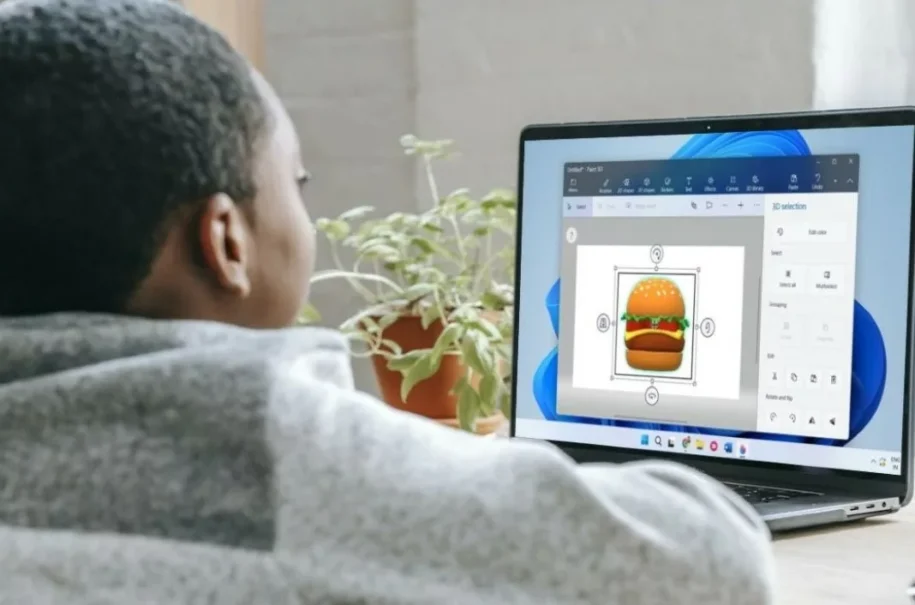









Leave a Reply