13
Do you know how to Fix “No App Found to Open URL” issue in Android? This message often appears when the user is attempting to open a URL. This widespread problem can have a variety of origins, ranging from applications that are corrupted or missing to settings on the system that are not configured properly.
When your web app or Google cannot directly open an external link from within an app or document on your Android device or iPhone, you will receive an error message that reads “No app found to open URL.” This error message appears on your own device. On the other hand, users are able to effectively address this error and restore their Android devices to full functionality by employing a comprehensive troubleshooting approach and a few straightforward steps.
Throughout this comprehensive guide, we will investigate the underlying factors that lead to the “No App Found to Open URL” error and investigate the specific solutions that can be implemented how to Fix “No App Found to Open URL” issue in Android. This will ensure that Android users are able to navigate through their links without any interruptions.
Causes of the “No App Found to Open URL” issue in Android
- Missing or Disabled App: If there’s no app installed on the device capable of handling the specific URL scheme, or if the app associated with the URL scheme is disabled, Android won’t be able to find an appropriate app to open the URL.
- Incorrect URL Scheme: If the URL scheme is mistyped or not recognized by any installed app, Android won’t be able to match it with a compatible app to handle the URL.
- App Permissions: Some apps require specific permissions to handle certain types of URLs. If the required permissions are not granted, Android may not be able to find an appropriate app to open the URL.
- App Cache or Data Corruption: Corrupted cache or data of the app responsible for handling the URL scheme can cause issues with opening URLs. Clearing the cache or data of the relevant app may resolve the problem.
- Default App Settings: If the default app settings for handling specific URL schemes are modified or corrupted, Android may fail to find the appropriate app to open the URL.
- System Updates: Occasionally, system updates or changes in Android’s behavior may affect how URLs are handled, leading to compatibility issues with certain apps.
- Third-party Apps or Malware: In some cases, third-party apps or malware may interfere with the normal functioning of URL handling, causing the “No App Found to Open URL” issue.
How to Fix “No App Found to Open URL” issue in Android
Check Default Apps
- Go to your device’s Settings.
- Look for the “Apps” or “Applications” section and tap on it.
- Find and tap on “Default apps” or “App preferences.“
- Scroll through the list of app categories and ensure that there’s a default app selected for the type of URL or file you’re trying to open (e.g., web links, PDF files, etc.).
- If there’s no default app set or if the default app seems incorrect, tap on the category and select an appropriate app from the list of installed apps on your device.
Clear App Defaults
- Navigate to your device’s Settings.
- Go to the “Apps” or “Applications” section.
- Find and tap on the app that’s giving you the error message (e.g., your web browser or file manager app).
- Scroll down and look for the “Open by default” or “Set as default” option.
- Tap on “Clear defaults” or a similar option to reset the app’s default settings.
Update Apps
- Open the Google Play Store app on your device.
- Tap on the menu icon (usually three horizontal lines) in the top-left corner of the screen.
- Select “My apps & games” from the menu.
- You’ll see a list of apps with available updates. Tap on “Update all” to update them simultaneously, or manually update the app causing the issue.
Reset App Preferences
- Go to your device’s Settings.
- Navigate to the “Apps” or “Applications” section.
- Tap on the menu icon (usually three vertical dots) in the top-right corner of the screen.
- Select “Reset app preferences” from the dropdown menu.
- Confirm your action by tapping on “Reset preferences.”
Clear Cache and Data
- Open your device’s Settings.
- Go to the “Apps” or “Applications” section.
- Find and tap on the app experiencing the issue.
- Tap on “Storage.”
- You’ll see options to clear cache and clear data. Tap on both options one by one to clear the cache and data of the app.
Reinstall App
- Long-press on the app icon on your home screen or app drawer.
- Select “Uninstall” from the options that appear.
- Once the app is uninstalled, go to the Google Play Store and reinstall it.
- After reinstalling, try opening the URL or file again to see if the issue persists.
Conclusion
Other applications, such as email clients and text messaging clients, enable users to open links by simply clicking on them. However, only a few applications are able to understand the significance of a link being clicked on. Deep linking your application is required in order to solve this problem. To launch the activity in the browser, add the following lines to the Manifest.xml file that contains the configuration file. Whenever you click on the activity associated with your app, it will be launched. ‘Appname’ and’screen’ should be replaced according to your specifications.
Questions and Answers
Why can’t I open links on my Android phone?
Why am I unable to open links on my mobile device? It is recommended that you check the in-app settings, reinstall the app, or examine the permissions of the system app if you are unable to open links within Android applications. If that does not help, you should try reinstalling WebView or clearing the cache and data from essential Google Services. Both of these options should resolve the issue.
How do I open a URL on my phone?
Simply clicking or tapping on a link within an application or website is the simplest way to open a URL. Scroll down until you reach the URL. In most cases, text URLs should be displayed in a colour that is distinct from the rest of the text. In addition, they might show a picture from the website or a headline that provides a description of the aforementioned website.
Why do links open in Chrome and not the app?
In the event that the application possesses the appropriate intent filter, you will be prompted to open the link by means of that application, and the application will then deal with it in some manner. On the other hand, if the device has a different configuration for opening links, it might override the request made by the application and open the link itself in the browser instead.
You Might Be Interested In
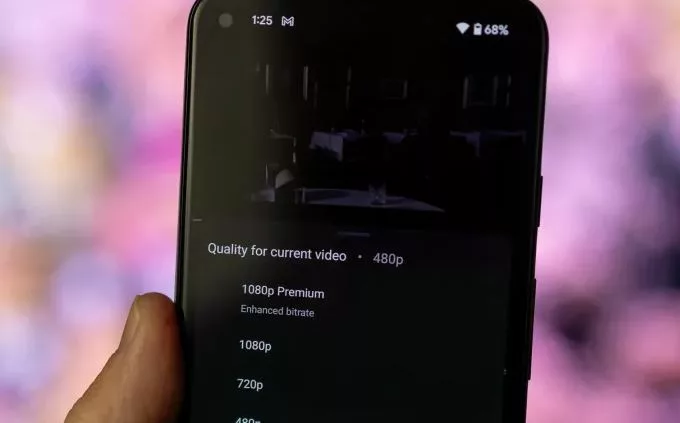









Leave a Reply