9
How to Fix Steam “Disk Write Error” in Palworld: Considering that Palworld is still in the early access stage, it is not uncommon for players to discover a number of bugs and errors that are associated with pals, signboards, and other aspects of the game. The Disc Write Error on Steam is one of the most recent problems that players are experiencing with the platform. Many people enjoy playing the action-adventure, survival, and monster-taming video game known as Palworld.
It is a popular destination for gamers. Gamers, on the other hand, have expressed their dissatisfaction with the fact that they experience a variety of errors while playing the adventure game. When the error occurs, Palworld becomes stuck on the screen where characters are created, and then it crashes after that. The players have discovered a solution to the error, despite the fact that PocketPair has not commented on the matter. An explanation of how to Fix Steam “Disk Write Error” in Palworld can be found below.
Causes of the Steam “Disk Write Error” in Palworld
- Insufficient Disk Space: If your hard drive or SSD doesn’t have enough free space, Steam may encounter disk write errors while trying to install or update Palworld.
- File System Errors: Corruption or errors in the file system of your storage device can lead to disk write errors when Steam attempts to write files to disk during installation or update processes.
- Antivirus or Firewall Interference: Overly aggressive antivirus software or firewall settings may block Steam from writing files to disk, resulting in disk write errors.
- Permissions Issues: If Steam doesn’t have the necessary permissions to write files to the specified directory on your storage device, it may encounter disk write errors.
- Background Processes: Other background processes or applications accessing the disk while Steam is installing or updating Palworld can interfere with the writing process and cause disk write errors.
- Hardware Issues: Faulty hardware components such as a failing hard drive or SSD can lead to disk write errors in Steam.
- Network Issues: Poor internet connection or network issues during the download or update process can result in incomplete or corrupted files, triggering disk write errors when Steam attempts to write them to disk.
How to Fix Steam “Disk Write Error” in Palworld
Clear Download Cache
- Open Steam and go to “Steam” in the top-left corner.
- Select “Settings” from the dropdown menu.
- In the Settings window, navigate to the “Downloads” tab.
- Click on the “Clear Download Cache” button.
- Follow the prompts to clear the download cache.
- Restart Steam and try downloading or updating Palworld again.
Check Disk Space
- Open File Explorer (Windows) or Finder (Mac).
- Navigate to the drive where Palworld is installed.
- Check the available free space. You may need to delete unnecessary files or programs to free up space.
Verify Game Files
- Open Steam and go to your Palworld library.
- Right-click on Palworld and select “Properties.”
- Go to the “Local Files” tab and click “Verify Integrity of Game Files.“
- Steam will then compare your game files with the latest versions and redownload any missing or corrupted files.
Check Disk Write Permissions
- Right-click on the Steam shortcut or executable and select “Run as Administrator” (Windows) or use “sudo” command (Mac/Linux) to run Steam with elevated privileges.
- Check if the disk where Palworld is installed has read and write permissions enabled for your user account.
- If necessary, adjust permissions to allow Steam and Palworld to write files to the disk.
Disable Antivirus/Firewall
- Sometimes, antivirus or firewall software can interfere with Steam’s download process.
- Temporarily disable your antivirus/firewall software.
- Try downloading or updating Palworld again.
- If the error no longer occurs, add Steam and Palworld to the exceptions list of your antivirus/firewall software.
Reinstall Palworld
- If all else fails, reinstalling Palworld may resolve the issue.
- Right-click on Palworld in your Steam library and select “Uninstall.”
- Confirm the uninstallation.
- Once uninstalled, reinstall Palworld by downloading it again from the Steam store.
Contact Support
- If you’ve tried all the steps above and are still encountering the “Disk Write Error,” it’s time to contact Steam Support or the developers of Palworld for further assistance.
- Provide them with detailed information about the issue, including any error messages you’ve received and the troubleshooting steps you’ve already taken.
Conclusion
Disc write errors on Steam will prevent you from downloading and installing new games, which can be a significant problem. This is especially true if you have recently purchased a new game and are eager to explore its capabilities. There are a number of games that are affected by the problem, and it will completely ruin your gaming experience. Because of this, it is essential to fix the problem, and this guide will show you how to do so.
Questions and Answers
Why does it say disc error?
When the message “NO DISC,” “DISC ERROR,” or “INSERT DISC” appears on the display of the DVD player, check the following by following the steps below: Check to see that the player comes equipped with a disc. Take the necessary precautions to ensure that the disc is properly inserted into the disc tray with the playback side facing down. Check to see if the player is capable of playing the disc that is being used.
What is disk error check?
CHKDSK, which stands for “check disc,” is a system tool or utility that is available on Windows operating systems. It looks for errors in the file system on your hard drive. Running the CHKDSK utility is an important part of maintaining good computer hygiene because it helps check and repair errors on your hard drive and maintains the organisation of your system data.
Is disk checking harmful?
How secure is CHKDSK? Indeed. The CHKDSK programme works to improve the security of your computer by performing a scan of the hard drive to look for errors, such as the blue screen of death. Before you run the chkdsk /r command, you should make sure that you have a backup of your data because it has the potential to delete data if it discovers a bad sector.
You Might Be Interested In
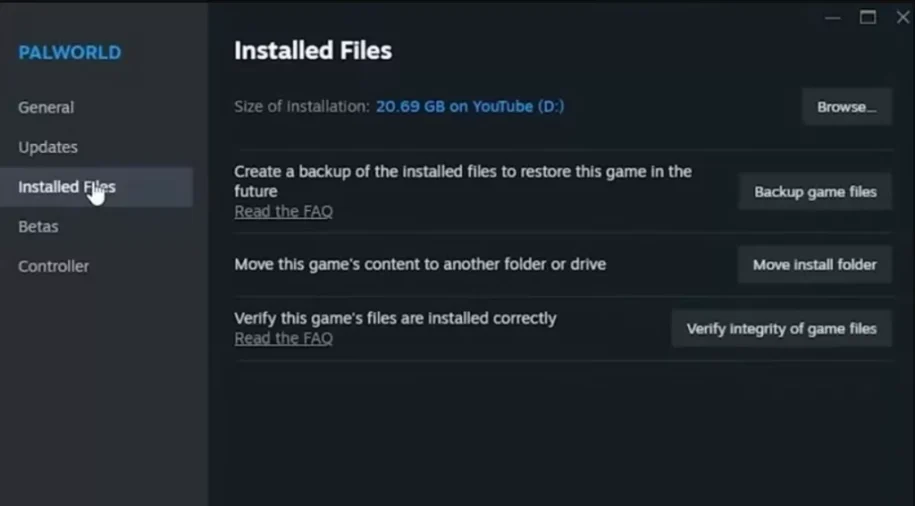









Leave a Reply