15
How to Fix ‘Steam Friends list is black box’ issue in windows 11/10: Steam, which is the most popular digital distribution platform for personal computer gaming in the world, provides users with a comprehensive gaming experience that goes beyond simply playing games. Through its Friends List feature, it brings a social element to the table, enabling gamers to connect with one another, engage in conversation, and discuss their gaming experiences.
On the other hand, there is a problem that occurs for some Windows users in which their Steam Friends List appears as black boxes rather than the typical interface. Additionally, this issue affects messages that are sent by friends, which appear as black boxes. This makes it difficult to communicate with one another and disrupts the social aspect of gaming on Steam.
There could be a number of underlying causes that are causing this issue. It is possible that the cache files within Steam are corrupted, which is a common factor. It is possible for these cache files to accumulate over time and occasionally become corrupted, which can result in display issues such as the black box phenomenon. Graphics drivers that are either out of date or not functioning properly are another possible cause. Here are the simple ways how to Fix ‘Steam Friends list is black box’ issue in windows 11/10.
Causes of the ‘Steam Friends list is black box’ issue in windows 11/10
- Graphics driver issues: Outdated or corrupted graphics drivers can lead to compatibility issues with Steam’s overlay features, resulting in the black box problem.
- Steam client corruption: Corrupted installation files or misconfigurations within the Steam client itself can cause various display issues, including the black box problem in the Friends list.
- Conflict with other software: Certain third-party software, such as antivirus programs or overlay applications, may interfere with Steam’s functionality and cause the Friends list to display as a black box.
- Steam overlay settings: Incorrect settings or conflicts with the Steam overlay feature can sometimes lead to graphical glitches, including the black box problem.
- Windows display settings: In some cases, specific display settings within Windows, such as scaling or DPI settings, can affect the rendering of Steam’s interface and cause the Friends list to appear as a black box.
- Steam beta updates: Participation in Steam beta updates or using experimental features may introduce bugs or compatibility issues that manifest as the black box problem in the Friends list.
How to Fix ‘Steam Friends list is black box’ issue in windows 11/10
Clear Steam Cache
- Exit Steam completely.
- Press Windows key + R to open the Run dialog box.
- Type steam://flushconfig and press Enter. This command will clear the Steam cache.
- Restart your computer.
- Launch Steam again and check if the black box issue has been resolved.
Verify Game Files
- Open Steam and navigate to your game library.
- Right-click on the game experiencing the black box issue and select Properties.
- Go to the Local Files tab and click on Verify Integrity of Game Files.
- Wait for the process to complete and then launch the game to see if the problem persists.
Disable Hardware Acceleration in Steam
- Open Steam and go to Steam > Settings.
- In the Settings window, select the Interface tab.
- Uncheck the box next to Enable hardware acceleration.
- Click OK to save the changes and restart Steam.
Update Graphics Drivers
- Search for “Device Manager” in the Windows search bar and open it.
- Expand the “Display adapters” section.
- Right-click on your graphics card and select “Update driver.”
- Choose “Search automatically for updated driver software” and follow the on-screen instructions.
Check for Steam Updates
- Open Steam and navigate to the “Steam” menu at the top-left corner.
- Select “Check for Steam Client Updates.”
- If updates are available, install them and restart Steam.
Reinstall Steam
- Uninstall Steam from your computer by going to Control Panel > Programs > Uninstall a program.
- Download the latest version of Steam from the official website and reinstall it.
- Sign in to your Steam account and check if the black box issue has been resolved.
Adjust Compatibility Settings
- Right-click on the Steam shortcut or executable file.
- Select “Properties.”
- Go to the “Compatibility” tab.
- Check the box next to “Run this program in compatibility mode for:” and select your operating system from the drop-down menu.
- Click “Apply” and then “OK” to save the changes.
Conclusion
The majority of players have become accustomed to using the FRIENDS & CHAT feature on Steam in order to have a brief conversation and to keep themselves informed. On occasion, however, the menu will not load and the error message “Friends Network Unreachable” will appear. This can be quite perplexing.
If you are experiencing the exact same problem, you should not be concerned. A helpful guide that might be able to assist you in resolving the issue is presented here. The only thing you need to do is work your way down the list until you find the one that is effective.
Questions and Answers
Why is my Steam friends list just black?
Disable GPU-accelerated rendering in web view by going to the top left of Steam and selecting Settings > Interface. This prevents the overlay, which includes the friends list and other features, from appearing black when scrolling through the main library, store, and other areas of the app.
Why is my Steam a black box?
It is possible to resolve the issue of a black screen on Steam by first updating the graphics driver and the application, then clearing the cache in the browser, then re-configuring Steam settings, then deleting the cache on Steam, and finally applying additional fixes. Nevertheless, if none of the fixes are successful, you will be forced to reinstall Steam eventually.
Why can’t I see my friends friends list?
However, the fact that you are unable to view the friends of another user on Facebook does not necessarily indicate that they have stopped following you or blocked you. It is highly probable that they altered the privacy settings on their Facebook account in order to prevent users with whom they do not have connected connections from viewing their Friends list.
You Might Be Interested In
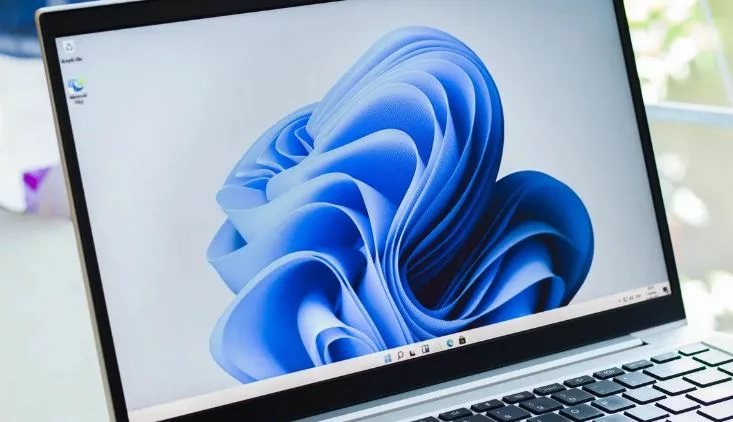









Leave a Reply