11
How to fix “Stuck On Applying Update” error In Overwatch 2: The game Overwatch 2 is a live-service title, which means that it receives updates from Blizzard every few weeks. These updates include the addition of new content to the game, as well as the balancing of the various playable heroes into less volatile states.
These infrequent changes to Overwatch 2 require periods of maintenance to be implemented, which can sometimes take up to a few hours before they are finished. This is similar to how updates for any other multiplayer game are implemented after they are released. During that period of time, players will encounter an error message when loading into Overwatch 2, rendering the game unplayable.
This is despite the fact that the Battle.net launcher may still be operational, allowing players to enjoy other Blizzard titles. Although it is not possible to avoid encountering this error the vast majority of the time, there are a number of factors that can bring about its appearance even when there is no maintenance taking place. Here are the simple ways how to fix “Stuck On Applying Update” error In Overwatch 2.
What are the causes of “Stuck On Applying Update” error In Overwatch 2
- Internet Connection Issues: Poor or unstable internet connectivity can prevent the game from properly downloading and applying updates.
- Server Overload: During peak times or when there are large update releases, Blizzard servers may become overloaded, causing delays in the update process.
- Corrupted Game Files: If game files become corrupted or incomplete during the update process, it can lead to errors and prevent the update from being applied successfully.
- Background Applications: Other programs running in the background on your computer, such as antivirus software or firewall programs, may interfere with the update process and cause it to become stuck.
- Graphics Driver Issues: Outdated or faulty graphics drivers can sometimes cause compatibility issues with updates, leading to errors during the installation process.
- Hardware Issues: In rare cases, hardware issues such as disk errors or RAM problems can contribute to update errors.
How to fix “Stuck On Applying Update” error In Overwatch 2
Check Your Internet Connection
- Ensure that your internet connection is stable and not experiencing any interruptions.
- A poor connection can hinder the update process, leading to the error.
- Consider restarting your router or switching to a different network if possible.
Restart Overwatch and Blizzard Launcher
- Sometimes, a simple restart can work wonders.
- Close Overwatch and the Blizzard Launcher completely.
- Then, relaunch them to see if the error persists.
- This can help refresh the connection and resolve any temporary glitches.
Verify Game Files
- Corrupted game files can often be the culprit behind update errors.
- To fix this, open the Blizzard Launcher and navigate to the Overwatch game settings.
- From there, select “Scan and Repair” to initiate a scan of your game files.
- This process will identify any corrupted files and replace them with healthy ones.
Disable Background Applications
- Background applications consuming system resources can interfere with Overwatch’s update process.
- Temporarily disable any unnecessary applications running in the background, especially antivirus software or firewall programs.
- Then attempt to apply the update again.
Update Graphics Drivers
- Outdated or faulty graphics drivers can cause compatibility issues, leading to update errors.
- Visit the website of your graphics card manufacturer (NVIDIA or AMD) and download the latest drivers for your GPU.
- Install them and restart your computer before launching Overwatch again.
Perform a Clean Boot
- Open the System Configuration utility (type “msconfig” in the Windows search bar).
- Select “Selective startup.”
- Disable all startup items and non-Microsoft services.
- Restart your computer and try updating Overwatch again.
Contact Blizzard Support
- Provide them with detailed information about the error you’re experiencing.
- Mention any troubleshooting steps you’ve already taken.
- They’ll be able to offer personalized support to help resolve the issue.
Conclusion
If you are experiencing the error “Stuck on applying update” in Overwatch 2, would you like to know how to fix it? On October 4, 2022, Overwatch 2 was made available to the public, and a great number of players were eager to get in on the action. Regrettably, a great number of people experienced a variety of errors while attempting to play the game.
One of the most recent errors, which is referred to as “Stuck on applying the update,” is quite pervasive and aggravating. With the help of this guide, you will learn how to resolve the “Stuck on applying update” error that occurs in Overwatch 2.
Questions and Answers
Why is Overwatch 2 not launching after update?
In order to fix any compatibility issues, you should update both your drivers and your operating system. In order to fix crashing and performance issues, you should reset the options you have in the game. If you have any security programs that might mistakenly identify the login module as a security threat, you should either update them or temporarily uninstall them.
How do I auto update Overwatch 2?
Activate your console and sign in using the credentials associated with your account. You can locate Overwatch 2 in your game library or storefront, and then choose to utilize it. The game ought to automatically upgrade to Overwatch 2 Invasion if you have your console set to receive automatic updates whenever they are released. On the icon of the game or in the settings of your console, you will be able to view the progress of the download.
Is Overwatch 2 a free upgrade?
For the sixty million people who purchased Overwatch for as much as sixty dollars in the United States, the new Overwatch 2 is a free upgrade that promises more consistent content releases than its predecessor. This is an attempt to address one of the most significant complaints that fans have.
You Might Be Interested In
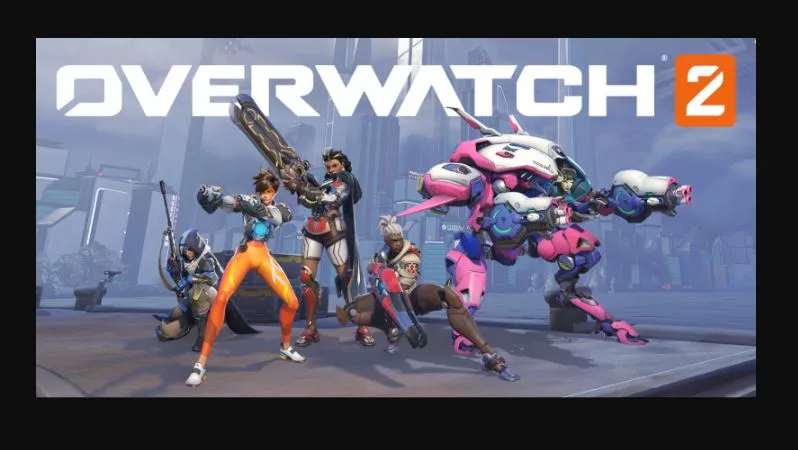









Leave a Reply