2
This article shows you how to fix “Windows update error 0x8024001E” issue. Many Windows users get error code 0x8024001E when they try to update their systems or download apps from the Windows Store. This is a big problem for keeping the system safe and working properly. This error stops important updates and application upgrades from installing smoothly, which could leave systems open to security risks and slowdowns.
Several steps of debugging can be taken to fix this problem. First, making sure you have a stable internet link is very important, since slow or unstable connections can slow down the update process. Running the Windows Update Troubleshooter can also help find and fix common problems with updates immediately. The problem might also go away if you clear the Windows Update cache and start up the Windows Update service again.
If the issue still happens, you may need to reset the Windows Update components by hand or use the System File Checker (SFC) tool to check the system for damaged files. Asking for help in Microsoft support groups or from professional technicians can give you more information and custom solutions that will work to fix the error. Users can lessen the effects of error code 0x8024001E and keep their Windows systems safe and up to date by carefully following these steps.
Common Causes of Error 0x8024001E
- Network Issues: An unstable or weak internet connection can disrupt the download process, leading to error 0x8024001E.
- Corrupted Files: Missing or damaged system files, like DLLs or registry keys, can hinder updates from installing correctly.
- Incomplete Updates: Sometimes, previous update attempts might be unfinished or corrupted, causing conflicts with new updates.
- Antivirus Software: Overly aggressive antivirus programs may mistakenly block updates, resulting in this error.
- Microsoft Store Issues: Problems with the Microsoft Store itself can also lead to download errors.
How to fix “Windows update error 0x8024001E” issue
Restart and Renew
- Start up your computer again.
- To do this, open the Command Prompt as a user and type ipconfig /renew.
- Type it again and press Enter.
- Start up your computer again, then try Windows Update again.
Run the Troubleshooter
- Click on Update & Security.
- Click on Troubleshoot.
- Pick “Windows Update” from the list of “Additional troubleshooters.”
- If the troubleshooter tells you to restart your computer, do so.
Restart Services
- Search for “services.msc” to open Services.
- Look for “Windows Update” as well as “Background Intelligent Transfer Service”.
- Right-click on each service and make sure “Automatic” is selected as the Startup type.
- Right-click and choose “Start” if they are stopped.
- Restart your computer.
Rename Software Distribution Folder
- Stop the Windows Update service.
- In File Explorer, go to C:Windows.
- Changing the name of the folder “SoftwareDistribution” to “SoftwareDistributionOld“.
- As you did in step 3, restart the Windows Update service.
- Start your computer back up and try updating it again.
Manual Update (if all else fails)
- Search for the specific update causing the error (the KB number). You can often find this information in the error message itself.
- Download the update manually from the Microsoft Update Catalog [Microsoft Update Catalog] website.
- Install the downloaded update and restart your computer.
Additional Tips to Prevent Error 0x8024001E
- Disc Cleanup: To get rid of temporary files and make room, do a disc cleanup. This can sometimes fix problems that are caused by storage being too crowded.
- Run System File Checker: To find and fix broken system files, use the System File Checker (SFC) tool. To do this, open the Command Prompt as an administrator and type sfc /scannow. Then, press Enter.
- DISM Tool: If SFC doesn’t help, use the DISM tool for Deployment Image Servicing and Management. This tool can fix system picture corruption that is more complicated.
- Check for Malware: Use your security software to do a scan to make sure that no bad programmes are blocking updates.
- Temporarily Turn Off Third-Party Antivirus: Sometimes, third-party antivirus software can’t work with Windows Update. Try temporarily turning it off, but don’t forget to turn it back on later.
FAQs
What is Windows 11 22h2 0x8024001e?
The error code 0x8007001F generally shows up when the device stops working or when something goes wrong in general. The error code 0x8024001e, on the other hand, stops Windows from running system updates and updating apps. I think you should unplug all of your devices and then do a clean boot.
What is 0x8024001e Microsoft error?
This may mean there’s a problem with the Xbox service, or that your antivirus software is blocking the game. Note This error can occur in both the Xbox app for PC and the Store app on PC.
Why is my computer not updating?
If your device has a small hard drive, you may need to insert a USB drive to update it. If your PC is running low on storage, try the techniques at Free up drive space in Windows .
You Might Be Interested In
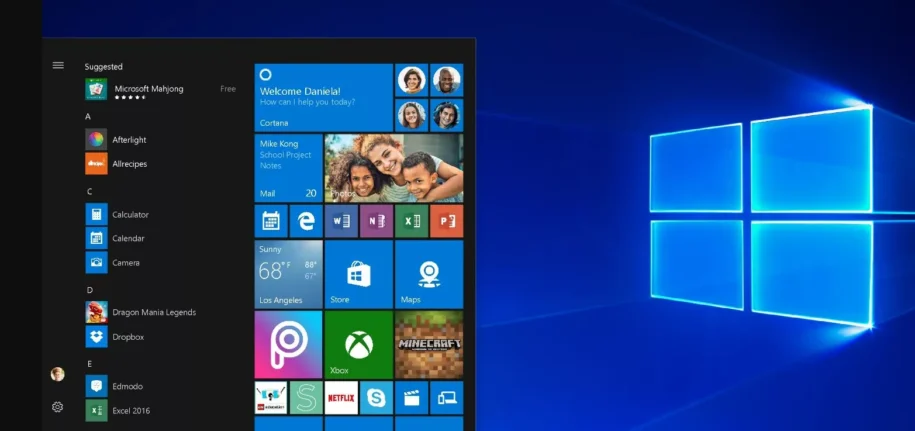









Leave a Reply