1
Do you know how to Hide Google Suggested Articles on iPhone and Android? Many smartphone users like being able to get information easily, but seeing things they don’t want to see can be annoying. If you’re interested in something, Google will offer articles that you might like. However, this can be annoying or too much at times. If you want to stay concentrated, keep your data safe, or just make browsing easier, you should know how to hide these suggested articles on your iPhone or Android.
You have the ability to change how you browse the web, which is good news. This guide will explain why you might want to hide Google’s recommended articles, what could go wrong if you leave them visible, and how to Hide Google Suggested Articles on iPhone and Android. If you want an easier user interface more privacy, or to be able focus better, these tips will help you use your phone much better.
What are Google suggested articles
The articles that Google suggests are like helpful hints from Google’s computer brain. These ideas come from things you’ve looked for, sites you’ve been to, and things you like. You can find these suggestions in the Google app, when you start a new tab in Google Chrome, and in the Google Discover feed, among other places. A computer Watch what you do web to try to figure out what you want to learn next.
This list includes a wide range of topics, such as current events, fun things to do, cool tools, and more. If you want to read more, just click on the thing that interests you. You can find new things you might like and save time. Google can tell you what to read without you having to write in a lot of words. It’s simple to find stories, blog posts, and news. It’s like having your own library when you can talk to a computer.
How to Hide Google Suggested Articles on iPhone and Android
On iPhone and iPad

- Open the Chrome app.
- Tap the three dots “…” in the bottom right corner.
- Select “Settings“.
- Scroll down and tap “Article Suggestions“.
- Toggle off the switch next to “Article Suggestions“.
On Android
- Open the Chrome app.
- Open a new tab.
- Tap the three dots “…” in the top right corner.
- Select “Settings“.
- Tap “Discover“.
- Toggle off the switch next to “Discover“.
Benefits of Hiding Google Suggested Articles
- Less Distractions: Users can focus on their main jobs or interests without being tempted to click on unrelated content by hiding suggested articles.
- Privacy Protection: Hiding suggested articles can help protect your privacy by cutting down on the amount of personal data you give Google. Many of these elements are based on what people search for, how they browse, and what they do online. Hiding them can help the business learn less about those things.
- Individualised Browsing: Google’s recommended articles are meant to give users information that is related to their likes, dislikes, and browsing past. But some users might want a more neutral browsing experience where they don’t get ideas that are customised for them. By hiding advised articles, users can change how they look based on what they like.
- Less Data Usage: Loading suggested articles uses data, especially for people who are on the internet on mobile devices with limited data plans. Users can save data and maybe even lower their internet bills by hiding these stories.
- More Organized Interface: Taking away suggested articles from the search results or home page can make the interface less cluttered and make reading easier, especially for people who like simple designs or have trouble seeing.
- Better Focus on Relevant Information: Users can focus more on the search results or content that is important to their questions when they don’t have to deal with recommended articles. This improves up reading and makes it enjoyable.
Conclusion
To sum up, controlling the suggested articles feature on both iPhone and Android phones can make reading a lot better. This is done by tailoring the material to your tastes and getting rid of distractions that aren’t needed. You can make sure that the articles in your feed are more relevant to your hobbies and priorities when you decide what goes in it.
If you take charge of your suggested articles, you can make your reading experience more personalized and enjoyable by getting rid of articles that aren’t relevant or limiting your exposure to certain topics. Remember that your device should help you, not the other way around. You can make changes to your digital space that will make it more productive and interesting.
Question and Answer
How often should I review my Google account settings for privacy and personalization?
It’s a good idea to check your Google account settings often. Make sure that they fit your needs for privacy and choice. There, you can change things like how data is collected, how ads are personalized, and how content is suggested.
Will hiding Google suggested articles improve my privacy?
If you turn off Google’s suggested articles, less information is collected to make personalized suggestions, which might help protect your privacy a little. But Google and other companies could still see other things you do online.
Can I customize the types of articles Google suggests to me?
Sure! By making changes to your account settings, you can change the types of items Google shows you. This means picking the things that interest you, giving feedback on articles that Google suggests, and managing how your Google activity is tracked.
Will hiding Google suggested articles affect my search experience?
The items that are suggested by Google will not appear in your feed or browser if you choose to conceal them; however, you will still be able to search for information using Google without any modifications being made.
You Might Be Interested In
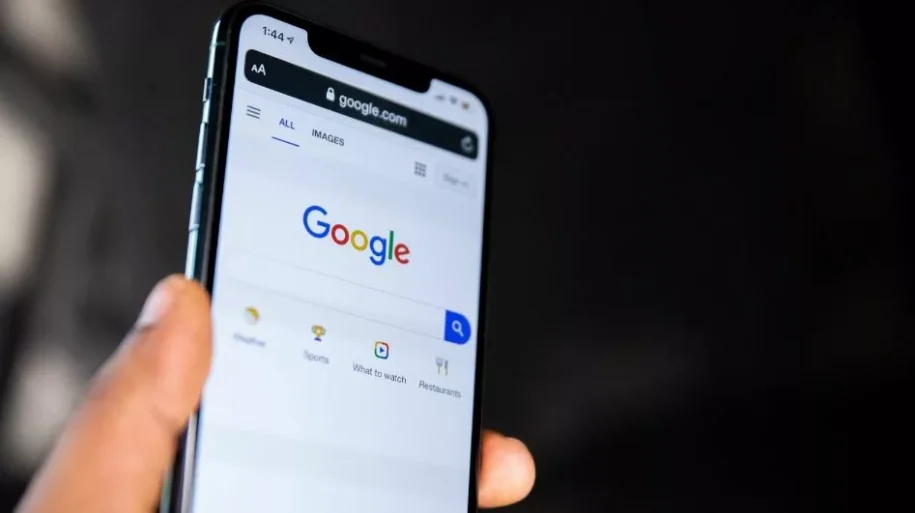









Leave a Reply