2
There are a few different ways how to Remix Snaps in Snapchat. Making use of the filters is one approach. In the top right-hand corner of the screen is where you will find the filters. Tap on the filter you want to use, and then tap on the photo you want to remix. This is how you would use a filter. Utilising the paintbrush tool on Snapchat is yet another method for reworking a photo as needed. In the upper left-hand corner of the screen is where you will find the paintbrush tool.
A new feature called Snap Remix Snaps is comparable to the Duet feature that is available on TikTok.For the purpose of maintaining its user base, Snapchat continues to roll out new and exciting features. Within the past few days, Snapchat has introduced a new feature called Remix. Through the use of the Remix Snap Feature, you are able to create new Snaps that are constructed from the Snaps of your friends or even from your own older Snaps.
It is similar to the Duets feature that TikTok offers, in that it enables you to record your own Snap in addition to the original as it is playing. Snapchat users have the ability to create remixes and responses to the stories of their friends by using their own stories and memories. Simply tap on the paintbrush tool, and then tap on the photo that you want to remix. This will allow you how to Remix Snaps in Snapchat.
How to Remix Snaps in Snapchat
Remixing Snaps from Friends’ Stories
- Open the Snapchat app and switch to the Stories tab.
- Tap on the story containing the Snap you want to remix.
- Tap and hold on the Snap you want to react to.
- Select Remix Snap from the menu that appears.
- Choose a layout for your remix from the options on the left.
- Record your reaction by holding down the capture button. You can add text, stickers, filters, or other effects as you normally would.
- Once finished recording, release the button and edit your remix further if needed.
- Tap the send icon to share your remixed Snap with the friend who created the original Snap.
Remixing Snaps from Your Memories
- Open the Snapchat app and switch to the Memories tab.
- Tap on the Camera Roll section.
- Select the Snap from your camera roll that you want to remix.
- Tap and hold on the Snap.
- Select Remix Snap from the menu that appears.
- Follow steps 5-8 from the “Remixing Snaps from Friends’ Stories” section above.
Understanding the Importance of Remixing Snaps
- Better Social Interaction: Remixing Snaps makes the platform more interactive by letting users respond to their friends’ snaps in a fun and interesting way. It improves communication and social connections by encouraging users to interact with each other in a fun way.
- Personalisation and Creativity: Users can make the content they share with their friends more unique by remixing snaps. Users can be creative and make each snap their own by adding stickers, drawings, or captions.
- Expressive Communication: Remixing Snaps gives users another way to say what they want to say. Users don’t have to reply to their friends’ snaps with text or emojis; they can also respond visually, adding context, humour, or emotion through creative edits and changes.
- Increased Engagement: Being able to remix snaps makes people want to spend more time on the platform, interacting with their friends and content. It gets people to interact with each other and improves the Snapchat experience overall.
- Potential to Go Viral: Remixing Snaps could start trends and go viral in the Snapchat community. People can make their creations go viral quickly when they remix snaps in funny or clever ways. Other people will then share and remix them even more, which will increase their visibility and engagement.
- Feedback and Teamwork: Remixing Snaps makes it easier for users to give feedback and work together. Using each other’s snaps as building blocks, friends can make stories together or compete to see who can make the most creative remix.
| Tool/Resource | Description |
|---|---|
| Snapchat Remix Feature | Snapchat’s built-in feature allowing users to remix snaps, enabling them to add their own touch to friends’ snaps by overlaying their own media content. |
| Snapchat Creative Studio | Offers various editing tools such as stickers, filters, text overlays, and drawing tools to customize snaps before remixing. |
| Snapchat Community Lenses | A collection of user-generated AR lenses created by the Snapchat community, providing unique visual effects to incorporate into remixes. |
| Snapchat Sounds Library | A library of sound effects and music tracks available within Snapchat for adding audio enhancements to remixes. |
| Third-Party Editing Apps | External apps like Adobe Premiere Rush, InShot, or CapCut offer advanced editing capabilities for creating more intricate remixes before sharing on Snapchat. |
| Snapchat Lens Studio | Allows users to design and create their own AR lenses, offering endless possibilities for unique visual elements to include in remixes. |
| Online Image and Video Editors | Websites like Canva, Pixlr, or Kapwing offer online editing tools for refining images and videos before importing them into Snapchat for remixing. |
Conclusion
Do you continue to believe that the primary purpose of Snapchat is to keep streaks going and experiment with various filters? Sorry to be the one to break the news to you, but this is not accurate. The platform provides a number of exciting features, one of which is called Remix Snaps. This feature enables users to record a reaction in response to Snaps and Stories in the most authentic and imaginative manner possible. In this detailed guide, you will gain further knowledge regarding the same.
Questions and Answers
What happens when you remix someone Snap?
What Exactly Is a Remix on Snapchat? You have the ability to record a video response to a friend’s Snap while their clip plays directly next to it when you use the Remix feature. When you record your Remix, you have the option of selecting different formats, such as whether your video appears next to, above, or in the corner of the original clip. You can also choose to have your video appear in another location.
What does a red snap video mean?
A person who sends you a snap or a picture will be represented by the colour red. Individuals who send you a chat or a text message are represented by the colour blue. If someone sends you a video or multiple videos, they will be represented by the colour purple.
Why can’t I remix a Snap?
Only Snaps that you or a friend who has been added to your account can be remixed. The Snapchat app does not support the remixing of videos. Step one is to locate a Snap that you wish to save. Choose Remix Snap by pressing the three dots in the upper-right corner of the screen.
You Might Be Interested In
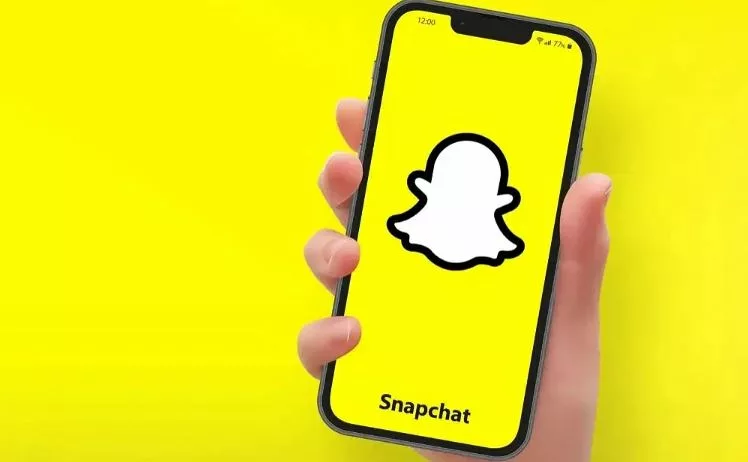









Leave a Reply