1
Learn how to Set Up Dedicated Server in Palworld in this guide. For those unfamiliar with its development, Palworld seems to have appeared out of nowhere and captured millions of players. This ‘gumbo’ game with many other games had a huge launch. Open-world adventure survival game Palworld. It takes place in an odd universe with “Pals” creatures. Each Pal can be employed for quiet crafting or violent fights.
Palworld dedicated servers can support 32 people searching its islands for Pokémon-like monsters and materials. In a future update, Pocketpair wants to expand that number and offer in-game server hosting. Currently, hosting a Palworld dedicated server requires additional actions. Since Palworld includes all the tools, setting up a multiplayer server is easy. Port forwarding is needed to allow external connections.
After a successful launch, multiplayer servers are overrun with people. As expected, Pocketpair’s developers warn players on the action game’s start-up page that crashes, disconnects, and other issues may occur due to the large number of players playing Palworld at once. Fortunately, a dedicated server can solve many of these concerns. Here are the steps how to Set Up Dedicated Server in Palworld.
How to Set Up Dedicated Server in Palworld
- Find your IPv4. Simply open Command Prompt in Windows, type “ipconfig,” and record the information.
- Install Palworld from Steam and play once.
- Your Steam Library will show Palworld Dedicated Server if you’ve installed Palworld. If Tools isn’t visible, activate it from Steam’s Library dropdown.
- Right-click Palworld Dedicated Server, browse local files, and launch PalServer. Message should appear if all works well: Setting breakpad minidump AppID, then a random string of integers.
- Return to Palworld local files and open DefaultPalWorldSettings. Much information is available, but all you need to do is copy anything below the third line, starting with [/Script/Pal.PalGameWorldSettings].
- Return to Palworld local files and click: Pal>Saved>Config>WindowsServer.
- Go to PalWorldSettings. Should be empty. Paste your copied content. You can change these values:
- ServerName: Your server name.
- You can describe your server in a few words.
- AdminPassword: Your server’s admin password.
- Everyone who joins your server must input this password.
- PublicIP: IPv4 address.
- Save and close PalWorldSettings after editing.
- Your dedicated server is up. Start Palworld Dedicated Server on Steam. A menu appears with these options:
- Play Palworld Dedicated Server: Private server.
- Start as a community server: This lists your server in Palworld’s multiplayer lobby. Beware that many Palworld players can’t see their server listed after selecting this option. We’ll explain this error below.
- A command prompt window opens after you choose an option. Maintain this window and launch Palworld on Steam. When playing on a dedicated server, you must always have Palworld and this command prompt open.
- Select “Join Multiplayer Game” from the menu.
- You can play now if everything went okay! To check your server’s description and FPS, press Esc and open your settings.
Benefits of Using a Dedicated Server in Palworld
- Performance: Palworld games run best on dedicated servers. There are no competing resources or performance bottlenecks on the server because it just hosts your game.
- Control and customization: Dedicated servers offer full control. You can customize game modes, player limitations, and mod support on the server to improve your gaming experience.
- Dedicated servers: These are more reliable and uptime than shared hosting or peer-to-peer connections. This stability prevents server crashes and network concerns, allowing uninterrupted gameplay.
- Security: Dedicated servers improve game security. Secure protocols, backups, and access controls help secure your game data from illegal access.
- Scalability: Dedicated servers let you add players as your community grows. Upgrade hardware and allocate more resources to enhance player capacity and smoother gameplay.
- Community Management: Dedicated servers let you develop and manage a player community. establish community private servers, enforce regulations, and establish a positive gaming atmosphere to your liking.
Advanced Tips and Tricks for Managing Your Dedicated Server
- Update server: hardware to meet Palworld requirements to optimize server performance. To find bottlenecks, monitor CPU, memory, and disk I/O.
- Automation: Automate server backups, upgrades, and maintenance with scripting or automation tools. This saves time and reduces errors.
- Security: Install firewalls, intrusion detection systems, and security fixes to secure your server. Strengthen passwords and use two-factor authentication.
- Set up real-time server health monitoring tools: Check for high resource usage, network delay, and storage space saturation. Proactively identifying and fixing issues before they affect performance.
- Optimise Network Settings: Set network settings for performance and stability. Optimizing bandwidth, implementing QoS standards, and regulating network traffic are examples.
- Backup and Disaster Recovery: Create a solid plan. Backup important data and configurations regularly and test your backup restoration method to ensure disaster recovery.
- Player comments and performance: metrics should be used to fine-tune game server settings. We adjust server tick rate, player limitations, world settings, and other aspects to make gameplay smooth and entertaining.
- Keep up with Palworld updates: changes, and community comments. Update server software and mods often for compatibility and new features.
Conclusion
Dedicated servers in Palworld allow users to customize and immerse themselves in the game. Hosting your own server lets you customize rules, manage player interactions, and create unique environments. Players can collaborate to explore, develop, and have customized adventures in Palworld, which encourages creativity and teamwork. Setting up a dedicated server also teaches technical skills and gaming server management. Dedicated servers in Palworld expand the gaming experience and offer a rich tapestry of experiences beyond a normal gameplay session.
Questions and Answers
How much RAM do I need to host Palworld server?
How many players are online at once affects Palworld server needs. The minimal Palworld server requirements are: CPU: minimum 3.8 GHz (dual core). RAM: minimum 6 GB, plus 2 GB per player.
Is 16GB of RAM enough for Palworld?
With desktops requiring 16GB of RAM and the Switch having 4GB, Palworld won’t have enough RAM to run until Pocket Pair, Inc. reduces their RAM requirements. Palworld runs on Windows 10 (64-Bit) and later. Want to upgrade?
Is Palworld a dedicated server or coop?
Palworld multiplayer operates like this: Palworld can be played with up to three people on Steam by starting a multiplayer game and inviting them (four-player co-op). Beyond this, a dedicated server lets up to 32 players play in the same globe and form guilds.
You Might Be Interested In
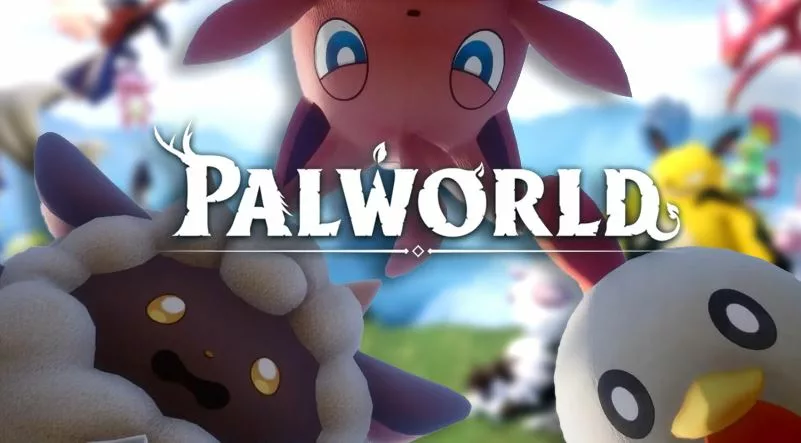









Leave a Reply