21
How to transfer WhatsApp chats from Android phone to iPhone: It might seem hard to move your WhatsApp chats from an Android phone to an iPhone because the two phones use different operating systems, but it’s easy if you know what to do. This guide can help you whether you’re new to iPhones or just want to make sure your chats are safe. We’ll show you how to do each thing so that you can switch between chats without losing any texts.
It is expected that your iPhone will display your chats after that. If you follow these simple steps on how to transfer WhatsApp chats from an Android phone to an iPhone, you will be able to move your WhatsApp conversations to your new iPhone without encountering any additional difficulties. This way, all of your important messages will be safely moved. If you want to know more information about this visit WhatsApp Official Website.
What is WhatsApp Chat Transfer
Moving or copying your WhatsApp chat history, which includes messages and video, from one device to another is what WhatsApp Chat Transfer does. This is helpful if you want to back up your conversations or move to a new phone. By moving chats, users can keep their entire history of conversations and not lose any important notes or media. To do this, you can use the built-in backup and restore tool, a cloud storage service, or software from a third party.
Because private information is shared so often on chat apps like WhatsApp, it’s important to put data security and privacy first, even if it seems like a small thing. So, private talks stay private and can’t be listened to by people who aren’t supposed to. Taking steps to transfer WhatsApp conversations safely is important whether you’re moving devices or just want to keep your chats safe.
How to transfer WhatsApp chats from Android phone to iPhone
Backup WhatsApp Chats on Android

- Open WhatsApp on your Android device.
- Go to Settings > Chats > Chat backup.
- Tap on “Back Up” to create a backup of your chats, including media, to Google Drive.
Transfer WhatsApp Chats using WazzapMigrator
- Purchase and download the WazzapMigrator app from the App Store on your iPhone.
- Connect your Android device to your computer and transfer the WhatsApp backup file (found in the WhatsApp/Databases folder) to your iPhone using a USB cable.
- Open WazzapMigrator on your iPhone and select the WhatsApp backup file you transferred.
- Follow the on-screen instructions to complete the migration process.
Transfer WhatsApp Chats using WhatsApp Business
- Install WhatsApp Business on your Android device and verify your phone number.
- Go to Settings > Chat Settings > Chat History > Export Chat to export individual or group chats.
- Choose whether to include media files in the export.
- Select a method to share the chat, such as email or cloud storage.
- Access the exported chat file on your iPhone and open it. The chats will appear as a text file.
Manually Copying Chats
- Unfortunately, there’s no direct way to transfer WhatsApp chats between Android and iPhone due to platform limitations.
- You can manually copy individual chats by selecting them, tapping on the three-dot menu, and choosing “Export chat.”
- Then, you can email the chat to yourself and access it on your iPhone.
- However, this method doesn’t preserve media files and is not practical for large numbers of chats.
Re-Add Contacts and Media
- Transfer your chats.
- Re-add contacts to your WhatsApp on iPhone.
- Phone numbers might not be recognized automatically.
- Media files like photos and videos may need manual saving.
- Re-upload media files to the chats on your iPhone.
Benefits of Transferring WhatsApp Chats
- Platform Transition: Moving WhatsApp chats from Android to iPhone lets users switch between different mobile operating systems without losing any of their important conversation records.
- Protecting Memories: A lot of WhatsApp chats have pictures, videos, and stories that are important to remember. Moving chats to the new iPhone is a good way to keep these memories alive for future use or for emotional reasons.
- Integrating with the iOS ecosystem: When users switch to an iPhone, moving their WhatsApp chats lets them easily use iMessage, iCloud, and other native iOS apps within the iOS ecosystem.
- Protection and privacy: Moving WhatsApp conversations from Android to iPhone keeps private conversations and data safe during the move, stopping anyone else from seeing chat records.
- Data Backup: Making backups is often part of transferring chats. These backups add an extra layer of safety against losing data. Users can get back talks from the backup in case their device breaks or they delete them by accident.
- Peace of Mind: Moving WhatsApp talks to a new iPhone gives users peace of mind because they know their important conversations and memories will be safe and easy to access on their new phone.
Conclusion
To sum up, it might seem hard to move your WhatsApp talks from an Android phone to an iPhone, but it’s actually very easy to do if you know what to do. First, don’t forget to save a copy of your chats on Google Drive for Android or iCloud for iPhone. Then, you can use software like Dr.Fone, MobileTrans, or iCareFone that is easy to use to help with the move. To make sure everything goes well, just carefully follow the steps in the guide.
Some media files might not move because of differences between platforms, but your chat data will be saved. After the move is done, make sure that all of your media and chats are still safe on your iPhone. Also, make sure your contacts know about your new phone so you don’t miss any important texts. If you follow these easy steps, you’ll be able to move your WhatsApp conversations from your Android phone to your iPhone without any problems.
Question and Answer
What should I do if I encounter any issues during the transfer process?
If you are having trouble transferring, look at the user guide or instructions for the tool. You can also get help from customer service if you need to. They are there to help you through the whole process.
Can I transfer WhatsApp chats from an iPhone to an Android phone using the same method?
Moving WhatsApp talks from Android to iPhone is what this guide is all about. There may be other tools or ways to look into that can help you move WhatsApp info from your iPhone to your Android phone.
Will I lose any data during the transfer process?
Reliable tools make sure that no data is lost when they move it. But just in case, it’s smart to back up WhatsApp before you move info. Before you move data, make a copy of it so you don’t lose it.
You Might Be Interested In
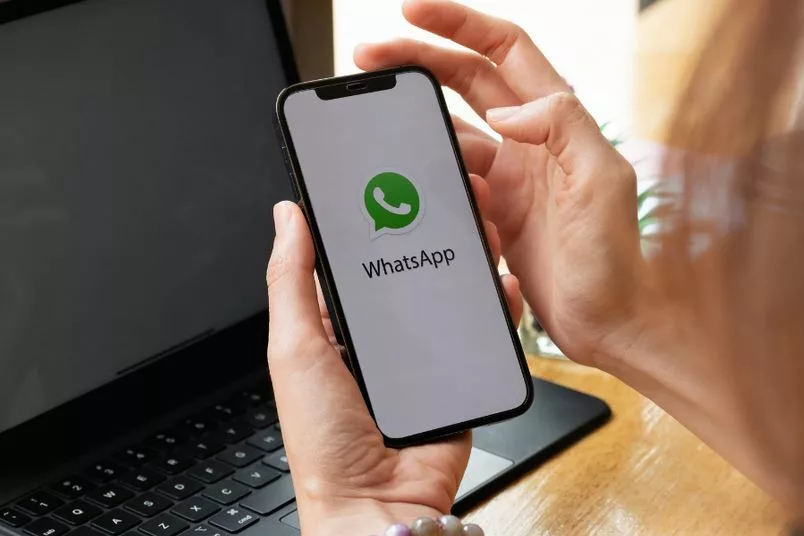









Leave a Reply