18
Learn how To Turn Off Avast Ad Blocker in this guide, Avast Antivirus has many safety features, one of which is an ad blocker that removes annoying ads to make the internet safer. But there are times when users may want to turn this feature off briefly or permanently. This could mean that they want to go to certain websites or change how they browse. Users may find it useful to know how to turn off Avast’s ad blocker.
The ad blocker is very important for keeping you safe from possibly harmful content, but users can change their browsing experience to suit their tastes by turning it off. Whether someone is familiar with Avast or just starting to use it, knowing how to handle the ad blocker is an important part of being able to control their antivirus settings well. Users have more control over their online experience when they learn how to turn this feature on and off.
This way, they can view the content they want while still being protected by Avast. Overall, learning how to turn off the ad blocker gives users more freedom in how they browse the web without putting their safety at risk. Here are the simple steps how To Turn Off Avast Ad Blocker. If you want to know more information about this visit Avast Official Website.
What is Avast Ad Blocker
Avast, a well-known business that works to keep your online activities safe, makes the useful Avast Ad Blocker. As the name suggests, this tool stops those annoying ads from showing up while you’re online. To make your time online better, it gets rid of those annoying ads that can get in the way of your viewing and slow down your internet. Different types of online ads are blocked by Avast Ad Blocker.
These include ads that pop up out of nowhere, banners that take up too much space on your screen, and even video ads that play without your permission. In this way, web pages load faster, and your viewing experience is cleaner and less crowded. It’s important to note, though, that ad blockers like Avast’s can make your time online more enjoyable, they can also hurt the earnings of websites and publishers who depend on ads for money.
How To Turn Off Avast Ad Blocker
Using the System Tray Icon
- System Tray: Right-click Avast icon.
- Hover over “Avast Shields Control.”
- Turn off Avast for specific durations: 10 minutes, an hour, until computer restart, or permanently.
- Click “Ok, Stop” to deactivate Avast Antivirus.
- Right-click Avast icon in System Tray, hover over “Avast Shields Control,” and click “Enable all shields” to reactivate Avast Antivirus.
Using Avast Settings
- Start up Avast and click on the menu button.
- Click on the tab that says File Shield, Behavior Shield, Web Shield, or Mail Shield.
- To turn off the screen, uncheck the box at the top.
- You can turn off Avast Antivirus for a certain amount of time, like 10 minutes, an hour, until you restart your computer, or forever.
- Press “Ok, Stop” to turn off Avast Antivirus.
Turning Off Pop-Ups Temporarily
- Find the Avast icon on the taskbar of your machine in the system tray.
- If you turn off the “Core Shields” choice, pop-up notifications will stop for a certain amount of time.
- Choose the length of time, like 10 minutes, an hour, or until the next repeat.
- Click “OK” to confirm and turn off Avast pop-ups for now.
Importance of Managing Avast Ad Blocker Settings
- Adjustments: Avast Ad Blocker lets users change how it blocks ads based on their own tastes. Users can change how ads are blocked to fit their browser habits and needs by changing the settings.
- Blocking Unwanted Ads: Ads can get in the way of your online experience and make it less enjoyable. Users can successfully block unwanted ads, such as pop-ups, banners, and in-text ads, by managing the Avast Ad Blocker settings. This makes browsing easier and cleaner.
- Getting Pages to Load Faster: Ads can make it take a lot longer for pages to load, especially if they have a lot of big media files or scripts on them. Avast Ad Blocker can help users speed up page loads by removing ads. This makes browsing faster and smoother.
- Increasing privacy: Some ads may record what users do and gather personal data to show them more relevant ads. By removing these ads, Avast Ad Blocker helps protect users’ privacy and safety by stopping tracking and lowering the chance of seeing potentially harmful content.
- Protect Yourself from Malvertising: Cybercriminals use harmful advertising, also known as “malvertising,” to spread malware through online ads. By using Avast Ad Blocker to stop ads, users can lower their chances of seeing malicious ads and keep their devices safe from getting malware.
- Avoid Click Fraud: Click fraud happens when bad people click on online ads without intending to, either to make the ads cost more or to change the click-through rate. By stopping ads with Avast Ad Blocker, users can keep click fraud schemes from taking advantage of them.
Concusion
In conclusion, Avast’s ad blocker is a useful tool that can help you browse the web more easily by stopping annoying ads. You may want to turn it off sometimes, though. This could be because you need to visit certain websites that the ad blocker might stop you from seeing, or you might be having trouble viewing that could be fixed by turning it off. It’s important to know how to do this because it gives you more power over how you browse.
You can change how you browse the web to better suit your tastes by learning how to turn off the ad blocker. It’s important to know how to turn off the ad blocker, whether you want to leave it on all the time or just for a short time. This will make sure that you can easily and quickly find what you’re looking for on the internet. You can keep your browsing experience smooth and tailored to your needs if you know how to handle the ad blocker.
Question and Answer
Are there any alternative ad blockers I can use instead of Avast Ad Blocker?
Of course! You can try other ad blockers if you don’t like the one that comes with your browser. Like uBlock Origin, Adblock Plus, and AdGuard, which are all well known. Just make sure you pick a safe one that people know and trust.
How can I confirm that the Ad Blocker is turned off?
Follow the steps to turn off Avast Ad Blocker. Then you can visit websites that have ads or ones that didn’t have ads before. The Ad Blocker is not on if ads appear and the page loads fully.
Why would I want to turn off Avast Ad Blocker?
You might want to temporarily disable Avast Ad Blocker from time to time. There are times when a website doesn’t work right or when you want to help by seeing ads. Don’t forget that ads can help people make money.
You Might Be Interested In
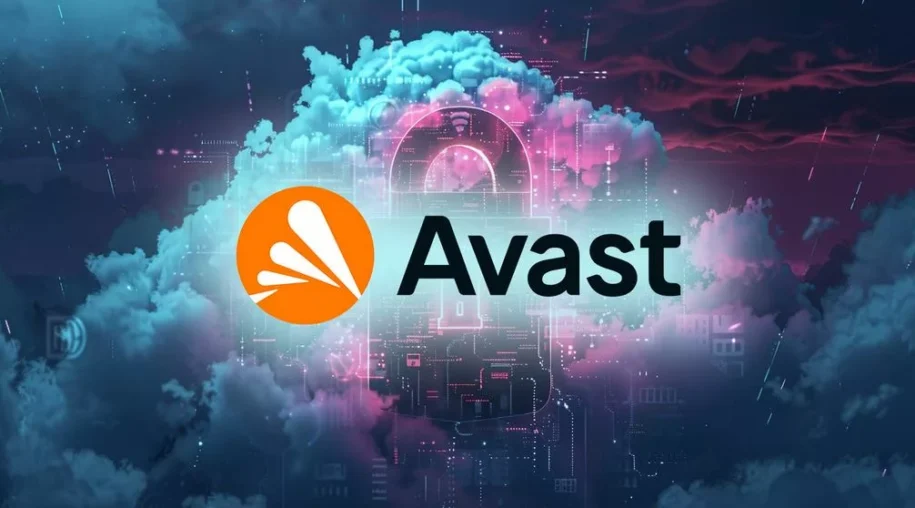









Leave a Reply