12
How to Turn on and off Live Captions on Android and Chrome: In the fast-paced digital world of today, tools that make technology easier to use are more important than ever. One of these features is Live Captions, which you can get on Android phones and Chrome browsers and that shows text of spoken words during movies and other multimedia. This feature is useful in busy places, when you want to watch something without drawing attention to yourself, or if you have trouble hearing.
Live captions make sure that no matter what, everyone can enjoy multimedia material. This guide will show you how to turn Live Captions on and off in Chrome and Android. By taking these easy steps, you can easily change how to Turn on and off Live Captions on Android and Chrome. Let’s discover Live Captions together and make the internet a better place for everyone by making it more open and personalized.
What are Live Captions?
As the name suggests, Live Captions are quick translations of spoken words into text. They are made with special software or programmes that listen to spoken language and write down what is being said in real time. These captions can be used for many things, from making live talks and video calls easier to understand to letting people who have trouble hearing take part in events.
Their main goal is to make spoken material easier for more people to access, especially those who have trouble hearing or understanding spoken language for different reasons. Live Captions help people communicate and understand better by writing down what is being said. This makes it easier for everyone to follow along, even if they have trouble hearing. To put it simply, they make sure that everyone has access to information, which promotes equality and openness.
How to Turn on and off Live Captions on Android and Chrome
On Android
To Turn On Live Captions
- Unlock your Android device and go to the home screen.
- Swipe down from the top of the screen to open the notification shade.
- Look for the “Settings” gear icon and tap on it to open the Settings app.
- Scroll down and select “Accessibility” (or “Accessibility & Download” depending on your device).
- Under Accessibility, find and tap on “Hearing.”
- Look for “Live Caption” or a similar option and toggle the switch to turn it on.
- You might be prompted to download a language pack if you haven’t already. Follow the on-screen instructions to do so.
To Turn Off Live Captions
- Follow steps 1-5 above.
- Find the “Live Caption” option.
- Toggle the switch to turn it off.
Alternatively
- Open Settings.
- Navigate to Sound.
- Select Live Caption.
- Here, you can:
- Turn Live Caption on or off permanently.
- Choose to hide or show profanity in captions.
- Hide or show sound labels like laughter and applause.
- Hide or show the Live Caption icon in the volume control.
- Enable/disable call captioning (Pixel phones only).
On Chrome
To Turn On Live Captions
- Open the Chrome browser on your device.
- Go to a webpage with multimedia content (video or audio).
- Play the media content.
- Once the media is playing, right-click on the page.
- From the context menu, select “Captions,” and then choose “Enable.”
To Turn Off Live Captions
- Open the Chrome browser on your device.
- Go to a webpage with multimedia content (video or audio).
- Play the media content.
- Once the media is playing, right-click on the page.
- From the “Captions” option, choose “Disable.”
Importance of Live Captions Accessibility Features
- Include and Diversify: Live Captions encourage include by making sure that everyone, even those who can’t hear, can access and interact with digital material. They help make the internet a more welcoming place so that people with disabilities can fully take part in talks, fun activities, and learning.
- Better Understanding: Live captions can help all users understand better, not just those who have trouble hearing. They give written support to spoken material, which can be very helpful in noisy places, when the audio isn’t clear, or when people are doing other things at the same time and can’t fully focus on the audio.
- Language Accessibility: People who don’t understand the language being spoken in the audio content may benefit the most from Live Captions. They give people visual text that makes it easier to understand and translate, so they can follow along and learn new languages.
- Privacy and Confidentiality: Live Captions let you listen to audio content in public or quiet places without bothering other people. Users can read the captions in private without having to play the music out loud. This protects their privacy and keeps other people from being bothered nearby.
- Integration of Assistive Technology: Live Captions can be combined with other assistive technologies, like screen readers and captioning software, to give users with a wider range of needs a more complete accessibility option.
Conclusion
In conclusion, it’s easy to turn live captions on and off on both Android phones and Chrome computers, which makes technology better for everyone. These are very helpful if you’re in a busy place, have trouble hearing, or just like reading along with sound. Your Android phone’s Accessibility options are where you can find Live Caption. You can choose when to turn it on or off.
For everyone, this helps more people join in and understand each other better, no matter what device they use. These tools, like live captions, not only help people who have trouble hearing, but they also help everyone communicate better. It proves that tech companies want technology to work for everyone, no matter what skills they have.
Question and Answer
Are Live Captions available offline?
Because they use online speech recognition services, live captions generally need to be connected to the internet. Still, some devices may have simple offline features for certain languages or situations, even if they’re not very useful.
Can Live Captions be used with third-party apps on Android and Chrome?
The system comes with live captions that can be used with different apps. Some apps may not fully support this feature, though, because of compatibility problems. This means that the level of usefulness may vary.
Do Live Captions work for all languages?
Text in different languages can be shown in live captions, but you may not be able to see them on all devices or in all places. Check your device’s settings to see if the choice is there. It might not be available everywhere.
You Might Be Interested In
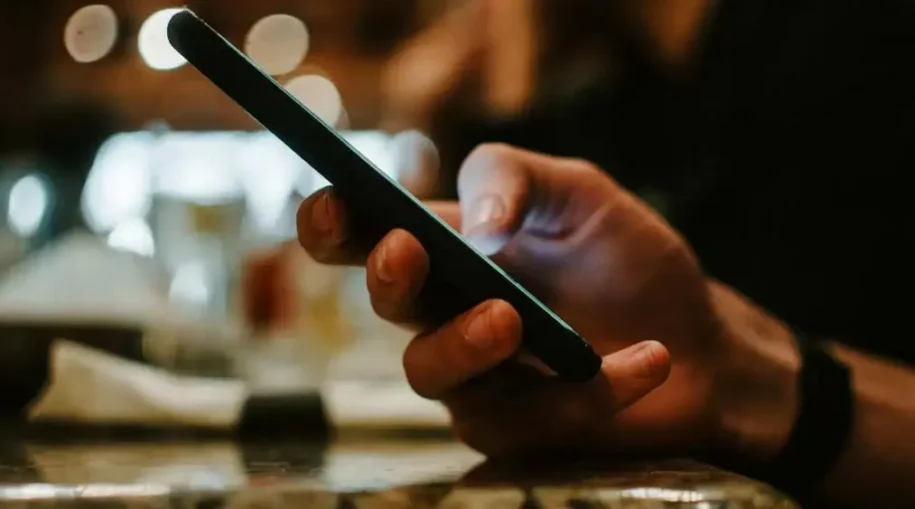









Leave a Reply