35
Today, in this article we will show you how to Turn on and off SafeSearch on Google Search. Customisation and control over material are often needed when perusing the internet, especially on Google. Google SafeSearch filters out explicit or unsuitable content from search results. The internet makes locating information easy, but explicit content may appear.
This information can cause workplace or public awkwardness. Additionally, such stuff is inappropriate for youngsters. Search engines’ built-in SafeSearch option helps. It blocks inappropriate stuff. SafeSearch might be a problem for adults who want to view all kinds of web content on their phones or best Chromebooks.
Understanding how to turn on and off SafeSearch can improve your online experience by matching content to your choices and comfort level. Know how to manage SafeSearch settings to make your children’s browsing safer or filter out sensitive items. SafeSearch is important, and this post will explain how to Turn on and off SafeSearch on Google Search, it according to your needs and preferences.
How to Turn on and off SafeSearch on Google Search
On Desktop
- Open Google.com.
- Click on “Settings” at the bottom-right corner of the page.
- Select “Search Settings.”
- Scroll down to “Content” section and click on the “Safe Search” field.
- Choose “Off” to disable Safe Search5.
On iPhone, iPad, Android Smartphone
- Open a web browser on your mobile device and go to the Google site.
- Tap on “Settings” at the bottom of the page.
- Select “Search Settings.”
- Tap on “SafeSearch.”
- Choose “Off” to disable Safe Search
Importance of SafeSearch for Online Security
- Protects Against Explicit Content: SafeSearch filters adult search results. Internet-using families must take precautions to protect their children from inappropriate content.
- Prevention: SafeSearch can help you avoid malware, phishing schemes, and other bad websites. By blocking suspicious sites, it minimises online threat risk.
- SafeSearch ensures secure search results: giving people confidence to access the internet. Safe online behaviour is promoted.
- Secures Privacy: SafeSearch limits search results’ exposure to sensitive or personal content. Those concerned about their internet footprint and privacy should take note.
- SafeSearch makes online learning safer in schools: Search results match educational goals and standards, reducing distractions and inappropriate content.
- Protects Parental Controls: SafeSearch adds protection to parental controls. Families can customise SafeSearch settings to match their beliefs and online safety.
- SafeSearch prevents: unintended exposure to explicit or hazardous content during online searches. Individuals, families, and organisations benefit.
Exploring the Impact of SafeSearch on Search Results
- Filtered Content: SafeSearch blocks explicit webpages, photos, and videos. Kids and people sensitive to explicit content are protected from improper materials by this filtering.
- Safety: SafeSearch improves user safety, especially in situations with explicit content. SafeSearch helps search engines prevent users from finding offensive or inappropriate content.
- Limitations: SafeSearch may limit search results, especially for items that may be borderline relevant to explicit issues. SafeSearch’s strictness may filter legitimate websites or information.
- Options: SafeSearch lets users customise filtering to their liking. This can range from stringent screening, which removes practically all explicit content, to moderate filtering, which allows some explicit content but removes the most explicit.
- Education: SafeSearch is especially useful in schools and libraries, where student safety is vital. It enables instructors and administrators restrict student research and surfing content.
- For parents: SafeSearch helps establish parental restrictions on children’s gadgets. Parents may rest easy knowing that SafeSearch reduces the risk of unsuitable internet content for their children.
- Search Accuracy: SafeSearch filters explicit content, however it may also affect search results accuracy and comprehensiveness. Due to filtering algorithms that prioritise safety over search relevancy, SafeSearch may produce different results for some searches.
Conclusion
Searching the internet safely and appropriately is essential. SafeSearch on Google Search filters explicit or inappropriate content from search results, making it useful for all ages. Knowing how to turn on and off SafeSearch on Google Search might help parents monitor their children’s internet activity or keep their surfing clean. Google Search’s SafeSearch function keeps browsing safe and suitable. Knowing how to switch it on and off lets you customise your search experience. Managing SafeSearch settings gives you confidence to traverse the digital world, whether you value safety or variety.
Questions and Answers
Why I can’t turn SafeSearch on or off?
Your account, device, or network administrator can lock SafeSearch to “Filter”. Find out whether your SafeSearch is locked at google.com/safesearch. Lock is in the upper right if your setting is locked. Learn how your setting is managed below.
Does Google automatically turn on SafeSearch?
Select Filter to block explicit items in search results or Blur to blur explicit photos. If Google detects you’re under 18, SafeSearch filters automatically.
Why is Google blocking my searches?
strange Activity: Google’s search algorithms detect strange search behaviour that may suggest malicious intent or search engine exploitation. Google may temporarily limit security-related queries to safeguard consumers.
You Might Be Interested In
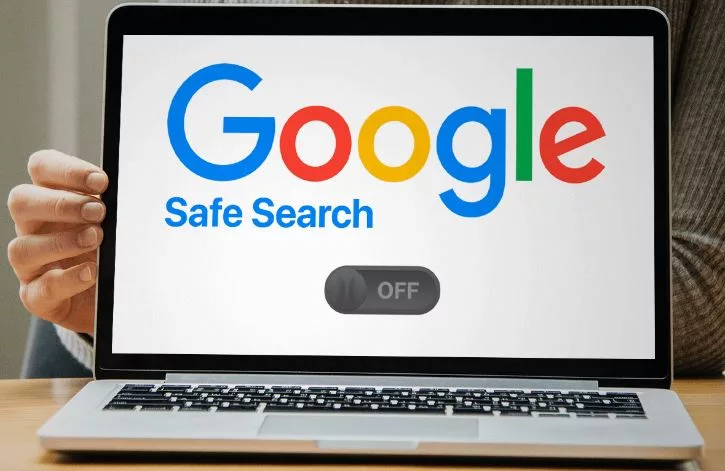









Leave a Reply