1
Can you turn on and off HBO Max subtitles? Imagine a movie night with anticipation for the upcoming HBO Max episode of your favourite show. As the story and characters captivate you, you discover how subtitles improve your viewing experience. Subtitles can help you understand foreign languages, hear quiet conversations, and follow complex plots.
For many of us, switching subtitles is automatic and interwoven into our streaming habit. Whether you want subtitles for clarity or the pure cinematic experience without them, controlling this tool is crucial. Not only is it accessible, but you can customise your watching experience. HBO Max’s subtitle switch is a simple but significant tool that lets you customise your entertainment.
The platform’s diversity and user-centric design ensure that all viewers can enjoy its different content. Controlling HBO Max subtitles improves your viewing experience. Subtitles enhance accessibility, language learning, and content engagement. We’ll also stress your capacity to modify your viewing experience, putting you in charge. How to Turn On and Off HBO Max Subtitles.
How to Turn On and Off Subtitles on HBO Max
- Launch HBO Max by visiting official website or using the app.
- Start playing video you’ve chosen to watch.
- You can access playback controls by tapping or clicking on screen once playback starts.
- Find icon that looks like a speech bubble—it’s one for Audio and Subtitles. Usually seen in the upper right corner on mobile devices, it’s located in the bottom right on desktops.
- When you press audio or subtitle buttons, a menu will pop up.
- You can view languages that have subtitles by going to the Subtitles section. To enable closed captioning, choose English CC or choose a specific language for subtitles.
- Select “Off” from menu to disable subtitles completely.
- Press X to dismiss the menu and go back to your show.
Why Subtitles Matter on HBO Max
- Accessibility: Viewers with hearing loss benefit from subtitles. Speech, sound effects, and other auditory cues are displayed in subtitles for everyone’s enjoyment.
- Clarity: Accents, background noise, and fast-paced talks can make movie and TV speech hard to hear. Subtitles simplify dialogue, preventing viewers from missing key plot points.
- Language Learning: Subtitles aid language learners. They can hear the dialogue in their native language and read the subtitles in their learning language. Dual-language exposure improves vocabulary and comprehension.
- Focus: In moments with intricate conversation or several characters, subtitles can help viewers stay focused. Their visual anchor keeps viewers engaged in the story without audible distractions.
- Customisation: HBO Max lets viewers change subtitle font size, colour, background, and location. Users get a customised viewing experience with this versatility.
Accessibility Features on HBO Max Beyond Subtitles
- Audio Description: This function describes visual aspects during dialogue gaps, making films and shows more accessible to visually impaired persons. It describes events, surroundings, facial expressions, and scene changes, improving comprehension.
- Closed Captions: Deaf and hard of hearing users benefit from closed captions, which display spoken dialogue, sound effects, music cues, and other audio features. Individual font size, colour, and background preferences can be set in CC.
- HBO Max offers a high contrast mode for users who may benefit: Reduces glare and adjusts colours to make text, graphics, and navigation elements easier to read for low-vision or bright-light users.
- Text Customisation: HBO Max lets visually impaired and struggling readers customise font size, style, and colour. These choices improve content reading and comfort.
- The platform provides keyboard navigation for users who choose or need it: This feature makes HBO Max accessible to people with mobility issues or who use adaptive technology by employing keyboard shortcuts.
- Audio Equalisation: HBO Max lets customers modify bass and treble to their liking. Users with hearing difficulties or sound frequency sensitivities will benefit from this feature’s improved audio quality.
Conclusion
Subtitles enhance your HBO Max viewing experience of your favourite episodes and films. Knowing how to toggle subtitles can improve your platform experience, regardless of your preference. HBO Max subtitles can improve comprehension and immersion or be turned off. Knowing how to manage this feature lets you customise your watching experience and enjoy the content.
Questions and Answers
What is the shortcut for subtitles on HBO Max?
Once you start streaming HBO Max, click or tap the “CC” button in the bottom playback bar to enable or disable English subtitles. You can style captions in HBO Max’s “CC” menu or your device’s accessibility settings.
Why i don t have English subtitles on HBO Max?
The “HBO Max subtitles not working” problem can occur if your Internet connection is unstable or disabled. Check if other Internet-connected gadgets can utilise the Internet properly to rule out this scenario. Try restarting the network or modem.
Why does Max keep turning off subtitles?
If Max subtitles don’t work, try a different language before switching back. Change from English to Spanish and back to English for English subtitles. Some users say this fixed the issue.
You Might Be Interested In
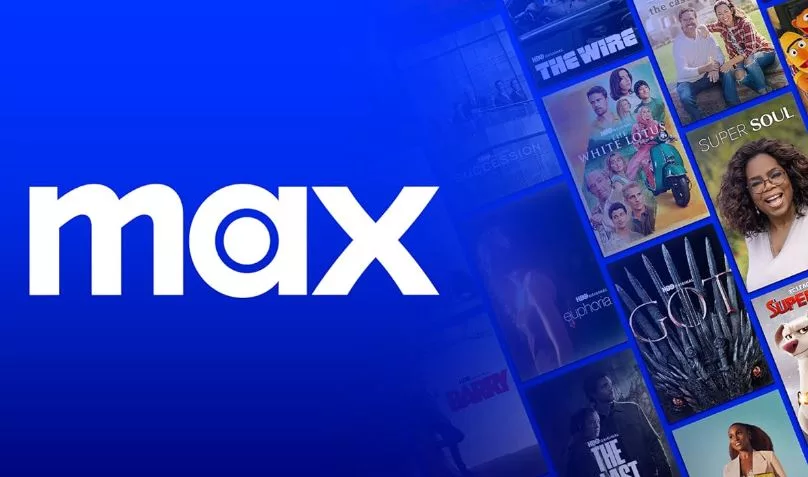









Leave a Reply