2
How to Use Apple Handoff on Apple devices: Users are able to begin a task on one device and then continue working on it on another device thanks to the Continuity feature known as Handoff, which is available on Apple products such as iPhones, iPads, Apple Watches, and Macs. You could, for instance, begin reading a web page on your iPad, but then you might come to the conclusion that you would prefer to switch to reading on your iPhone or Mac instead.
As a result of Handoff, the transition is completely seamless. It is no longer necessary to jot down the URL or send it to yourself via email in order to access it on a different device. It sounds good, doesn’t it? To continue working on tasks while switching between devices, the following instructions will walk you through the process step by step. This built-in Apple feature is a helpful way to continue working on something between devices.
Handoff, on the other hand, places the work that you are doing at the centre of the experience. This means that you can begin working on something on one device and then continue working on it on another device. You have an iPhone, and it’s possible that you also have another Apple product, like an iPad, a Mac, or an Apple Watch. In the event that you have begun a specific activity on one device and wish to continue it on another device, you can easy steps how to Use Apple Handoff on Apple devices.
What is Apple Handoff?
One of the features offered by Apple is called Handoff, and it enables users to switch from one Apple device to another without losing any of the progress they have made in an application or document. Using an example is the most effective way to explain it.
Imagine you open Mail on your iPad and immediately begin responding to a message that is very important to you. Around the halfway point, you become aware that you need to attach a file that is located on your Mac. It is possible to use Handoff to wirelessly transfer your partially written response from your iPad to your Mac, which will save you from having to start over from the beginning. Once you have attached the file, you can continue from the point where you left off.
How to Use Apple Handoff on Apple devices
On iPhone or iPad
- Start a task on your iPhone or iPad, like writing an email in Mail or editing a document in Pages.
- Pick up your other Apple device and unlock it.
- You’ll see the Handoff icon (an app icon with a small iPhone or iPad icon next to it) appear on your screen, usually near the bottom left corner or in the Dock.
- Tap the Handoff icon to continue the task on your new device.
On Mac
- Start a task on your Mac, like browsing a website in Safari or creating a note.
- Pick up your iPhone or iPad and unlock it.
- The Handoff icon will appear on your iPhone or iPad‘s lock screen or at the bottom of the App Switcher (swipe up from the bottom of the screen).
- Tap the Handoff icon to continue the task on your mobile device.
Benefits of Using Apple Handoff
- Efficiency: Increases productivity by allowing users to switch devices without losing progress.
- Multi-Device Integration: Seamlessly integrates across Mac, iPhone, iPad, and Apple Watch.
- Instant Access: Provides instant access to documents, emails, messages, web pages, and more.
- Synchronization: Syncs application states and data across devices in real-time.
- User-Friendly: Offers a user-friendly experience with minimal setup and configuration.
- Time-Saving: Saves time by eliminating the need to manually transfer tasks or information between devices.
- Enhanced Experience: Enhances the overall user experience by creating a cohesive ecosystem.
- Privacy and Security: Ensures privacy and security with end-to-end encryption for data transfers.
Security and Privacy Considerations with Handoff
| Aspect | Security Consideration | Privacy Consideration |
|---|---|---|
| Data Transmission | Encryption protocols should be employed to secure data | Ensure sensitive data is not transmitted in plain text |
| Authentication | Strong authentication mechanisms to prevent unauthorized access | Ensure only authorized users can access data and devices |
| Data Storage | Secure storage methods to protect data at rest | Limit storage of unnecessary data and ensure data is properly encrypted |
| User Consent | Obtain explicit user consent for data sharing and Handoff | Clearly communicate data sharing practices and allow users to opt out |
| Data Minimization | Minimize the amount of data shared during Handoff | Share only necessary information for seamless continuity |
| User Awareness | Educate users about Handoff functionalities and security risks | Inform users about how their data is used and protected |
| Device Lock | Ensure devices are locked when Handoff is activated | Prevent unauthorized access to data when devices are unattended |
Conclusion
The products that Apple creates are designed to be compatible with other Apple products. Should you happen to possess more than one Apple device, you will be able to take advantage of this practice by utilising helpful features such as Handoff, despite the fact that it may be problematic.
Not familiar with the Handoff system? We will demonstrate to you exactly what it is capable of doing and how to make use of it. In the event that you are unable to get Handoff to function correctly, we will even demonstrate the troubleshooting steps that you can take to resolve the issue.
Questions and Answers
Why is Apple Handoff not working?
Verify that the Handoff feature is turned on: Make sure that the option “Allow Handoff between this Mac and your iCloud devices” is turned on by going to System Preferences > General and checking the box. Always make sure that Bluetooth is turned on: Your Mac and all of your other devices need to have Bluetooth turned on in order for you to be able to use handoff.
What is the benefit of Apple Handoff?
Handoff is a feature that is available on Apple platforms that enables users to begin an activity on one device and then seamlessly resume the activity on another device. Through the implementation of Handoff in your applications and websites, you can ensure continuity for users who have multiple devices.
Which iphones support Handoff?
As long as the device is running at least iOS 8 or OS X Yosemite, both of which were released in 2014, the majority of the features that are included in Handoff are compatible with the majority of Apple’s products. A MacBook Pro or iMac from 2012, a Mac Pro from 2013, a MacBook from 2015, and an iPhone 5 are the devices that are considered to be the oldest compatible devices.
You Might Be Interested In
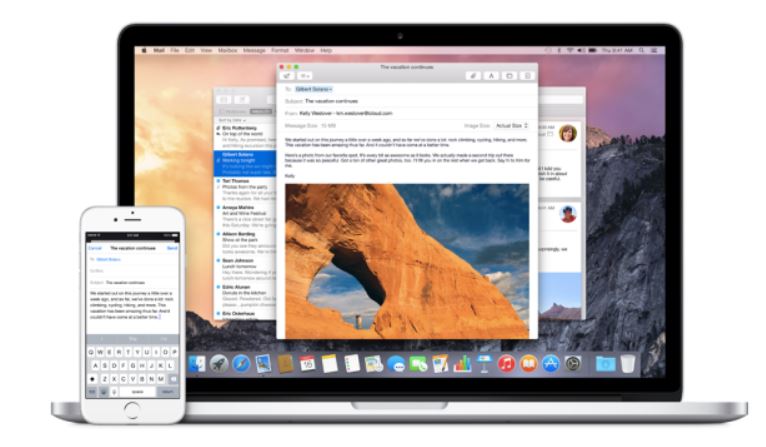









Leave a Reply