16
Learn how to Use Google’s Emoji Kitchen on Any Device in this guide. Google’s Emoji Kitchen is a fun feature that lets you mix and match emojis to make cool and creative groups. This makes your digital chats more fun and lively. You can use this function on different devices, so you can make your messages more fun no matter where you are.
You can make emojis more unique than ever with Emoji Kitchen, whether you want to thrill someone, show love, or just make your texts funnier. In talks, it gives you a lot more ways to say what you want to say. By putting together different emojis, you can easily show a lot of different emotions and make your texts more personal.
You can use Emoji Kitchen to make your chats more colorful and interesting whether you’re on a computer, a phone, or a tablet. Look through the many emojis available and let your imagination run wild as you try out different combos. There are lots of wonders in Google’s Emoji Kitchen that will help you improve your messaging skills. here are the simple steps how to Use Google’s Emoji Kitchen on Any Device.
What is Google’s Emoji Kitchen
The Gboard keyboard app has a cool feature called “Google’s Emoji Kitchen.” It lets you mix and match emojis to make new ones. It’s like having fun with computer stickers! By putting together different emojis to make something new, Emoji Kitchen lets you be creative and make your messages your own. It’s a fun way to make your chats more interesting and your own.
You don’t have to use plain emojis to say what you want to say or show how you feel. You can mix them. It’s like making up your own character language! With this function, you can use a lot of different emojis to say what you want. It’s possible to mix emojis in ways that no one else has thought of before. This makes your chats more fun. You can use your own custom emojis to show how you feel, whether you’re happy, sad, excited, or anything else.
How to Use Google’s Emoji Kitchen on Any Device
On Android
- Start up a chat app that works with Emoji Kitchen.
- To open the emoji keyboard, tap the emoji button.
- Choose an image that you want to mix with other ones.
- The “Emoji Kitchen” icon is a happy face with a chef’s hat. Tap on it.
- You can scroll through the suggested emoji pairs and tap on one to use it.
- Send the emoji that you chose in your message.
On iPhone
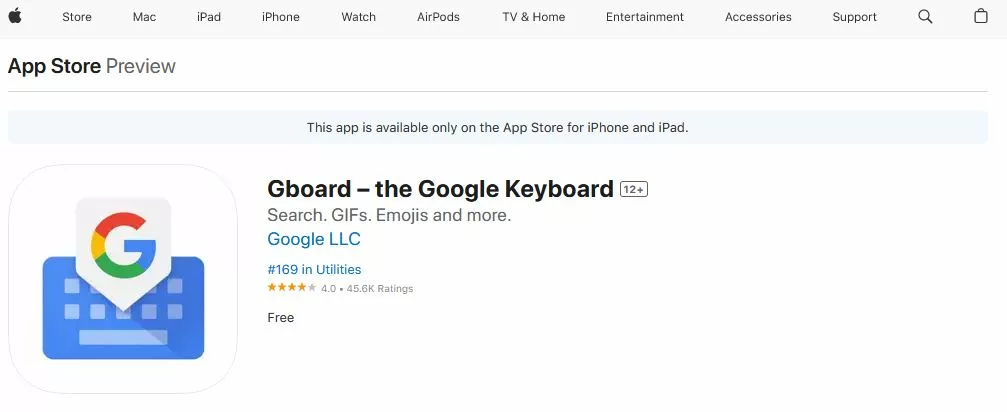
- Ensure Gboard app is installed on your iPhone or download from App Store.
- Open a messaging app and tap on the text box to access the keyboard.
- Press and hold the emoji key and select “Emoji Kitchen” from the menu.
- Choose a character to begin interacting with others.
- Browse the suggested pairs and tap on one to use it.
- Incorporate the new emoji into your message.
On Windows
- Use a browser like Google Chrome that works with Emoji Kitchen.
- Start up a message app or social networking site where you can type.
- To get to the keyboard, click on the text box.
- To get to the emoji panel, press the Windows key plus the period (.).
- Choose an image that you want to mix with other ones.
- Find the “Emoji Kitchen” button and click on it to see some ideas for how to put emoji together.
- To add a number to your message, click on it.
On Mac
- Open a social networking or chat site where you can type text.
- Click on the text field to use the keyboard.
- Press Command + Control + Spacebar to make the emoji panel appear.
- Pick an emoji to mix with others.
- Find the “Emoji Kitchen” button and click on it.
- Click on a string to add it to your message.
Benefits of Google’s Emoji Kitchen on Any Device
- Better Expression: Emoji Kitchen lets users make their own unique emoji pairings by putting together different emojis. This lets them be more creative and accurate in their messages and social interactions.
- Personalization: Emoji Kitchen lets users make their emoji expressions more relevant to certain situations, feelings, or talks, which makes their messages more interesting and meaningful.
- Increased Communication Options: Emoji Kitchen gives users more creative elements to choose from by combining some emojis into new ones. This increases their communication options and flexibility.
- Fun and Entertainment: Playing around with Emoji Kitchen can be fun and entertaining, as users find new and surprising emoji pairings that show their personality, sense of humor, or current mood, making messaging more enjoyable.
- Appeal to the Eyes: Emoji Kitchen can make messages and social media posts look better by adding unique and colorful emoji pairings. This makes them more appealing to people who see them.
- Innovation and Customization: Emoji Kitchen takes a new approach to designing and customizing emojis, letting users make their own unique emoji expressions and help shape the future of digital communication.
Compatibility: Devices and Platforms Supported
| Platform | Devices | Compatibility Notes |
|---|---|---|
| Android | Most Android devices | Emoji Kitchen is integrated into the Gboard keyboard app. |
| iOS | iPhones and iPads | Not natively supported; Emoji Kitchen is specific to Gboard on Android. |
| Web Browsers | Google Chrome, Firefox, etc. | Limited support; Emoji Kitchen functionality may not be available. |
Conclusion
To sum up, Google’s Emoji Kitchen is a fun app that lets you mix and match emojis to make new ones. This makes it easy to say what you want to say in chats and texts. Whether you’re on an iOS or Android device, this function makes your conversations more fun. You can show how you feel and what you’re thinking in a lot of different ways with Emoji Kitchen.
So, the next time you want to make your texts or social media posts more fun, use Google’s Emoji Kitchen to try out the different emoji combinations. Use this creative tool to express yourself and let your imagination run wild. It adds color and personality to your digital communication. Emoji Kitchen has a lot of different types of emojis that you can use to show happiness, love, or laughter. Do not be afraid to try out this new and interesting tool.
Question and Answer
How do I disable Emoji Kitchen if I don’t want to use it?
If you do not wish to make use of Emoji Kitchen, you have the ability to disable it within the settings of Gboard. Simply launch the Gboard application, navigate to the Settings menu, then select Preferences, and then select Emoji Kitchen to disable the option.
Can I suggest new emoji combinations to Google?
In order to improve Emoji Kitchen, Google is inviting people to submit their opinions and suggestions. It is possible to provide feedback through the Gboard app or through the support channels provided by Google. With your contributions, Emoji Kitchen will continue to improve for everyone.
Does Emoji Kitchen work in all apps?
In most cases, Emoji Kitchen is only utilised in applications that are compatible with the Gboard keyboard. The performance of Emoji Kitchen may be negatively impacted by the fact that certain apps may prohibit the use of emoji. In accordance with the constraints or limitations imposed by the app, compatibility may vary.
You Might Be Interested In
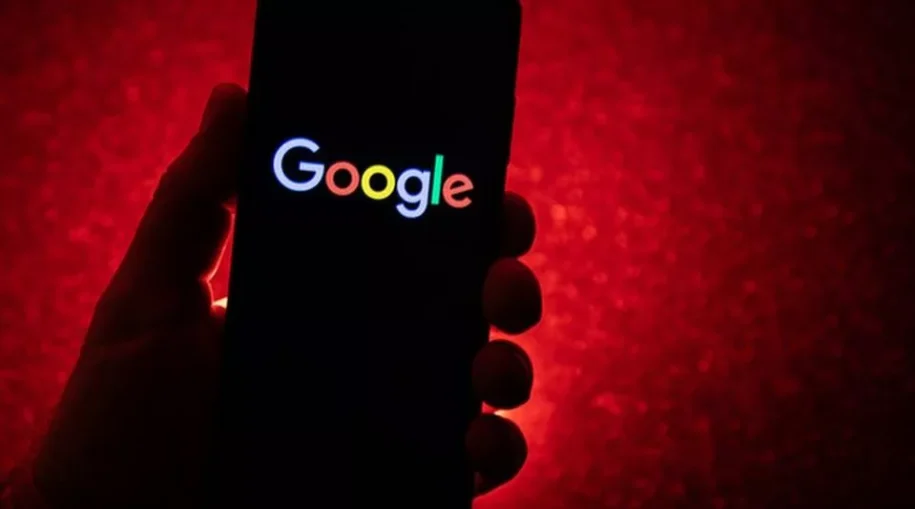









Leave a Reply