6
At first, it might seem hard to learn how To Use Keyboard Controls With No Mouse, but once you know the keyboard shortcuts, you’ll see how much easier and smoother your digital jobs can be. If you’re a coder, a writer, or just someone who doesn’t have a mouse, learning how to use the computer can help you get things done faster. This guide will teach you the basics of how to use the keyboard keys so that you can easily move around your computer screen.
To open menus and windows, you’ll learn easy commands. For more advanced programmes, you’ll learn shortcuts. When you’re done reading, you’ll not only know how to use the keyboard to move around, but you’ll also feel like you have a better handle on your computer. We’re going to learn about keyboard settings and how To Use Keyboard Controls With No Mouse get around in the digital world with ease and confidence.
Why use keyboard controls without a mouse
It can be very useful to be able to use keyboard controls instead of a mouse in many scenarios. When you do the same thing over and over, like writing code, editing text, or moving around in menus, computer shortcuts can make it faster and easier. It also comes in handy when you can’t use a mouse, like when you’re on a laptop that doesn’t have one or when you don’t have room for one. If you stick to keyboard functions, you can keep working without any problems.
You can also make computers easier for people who have disabilities or trouble moving around to use by learning keyboard shortcuts. This gives them another way to connect with their devices. Using the keyboard instead of a mouse can make things more flexible, faster, and easier to get to for a wide range of jobs and situations, whether you’re working on a big project or just surfing the web. It works really well and is very easy to do!
How To Use Keyboard Controls With No Mouse
Familiarize Yourself with Keyboard Shortcuts

- Learn essential keyboard shortcuts.
- Focus on common shortcuts for OS functions and applications.
- Master tasks like opening, closing, and switching between windows.
- Emphasize shortcuts for copying and pasting text.
- Pay attention to quick ways of accessing menus.
- Use the arrow keys to navigate around icons on your desktop.
- Press the Tab key to cycle through elements such as icons, the taskbar, and the system tray.
- To select an icon or element, press the Enter key.
Find and Operate Within Windows
- Alt + Tab to switch between open windows.
- Alt + F4 to close the active window.
- Press Ctrl + Esc to open the Start menu.
- Use the Windows key (⊞ Win) to open the Start menu or switch between the Start menu and the taskbar.
- Use Ctrl + Tab to switch between tabs in a web browser.
- Press Ctrl + T to open a new tab.
- Use Ctrl + W to close the current tab.
- To scroll within a webpage, use the arrow keys or the Page Up/Page Down keys.
Use Shortcut Commands in Applications
- Applications have specific keyboard shortcuts for different functions.
- Check the application’s documentation or search online for a list of shortcuts tailored to the application you use.
- Use the arrow keys to move the cursor within a document or text field.
- Hold down the Shift key while using the arrow keys to select text.
- Use Ctrl + A to select all text in a document or text field.
Interact with Dialog Boxes
- Press the Tab key to move between elements within a dialog box.
- Use the Spacebar or Enter key to select buttons or checkboxes within a dialog box.
Accessibility Options
- Enable accessibility features like Sticky Keys or Filter Keys.
- Aid keyboard navigation for those with mobility impairments.
- Simplify keyboard use for individuals with disabilities.
Practice and Experiment
- Familiarize yourself with the keyboard layout and practice using different combinations of keys to perform tasks efficiently.
- Experiment with keyboard shortcuts in different applications to discover new ways to navigate and operate them without a mouse.
Importance of Using Keyboard Controls Without a Mouse
- Efficiency: Using the keyboard to navigate and interact with software can be faster and more efficient, especially when doing things that need to be done over and over or entering text. With keyboard options, users can do things faster and without having to switch between the keyboard and mouse.
- There is no need for external devices: If a mouse is not available or is not working properly, users can still continue working with keyboard-only movement. This is especially helpful in places where bringing or using a mouse might not be possible or allowed.
- Accessibility in Software Design: computer controls built into software design make it easier for people who use the computer to navigate to use. Adding keyboard shortcuts and navigational guides to software makes it easier for all users, no matter what input method they prefer, to use.
- Normalization and Consistency: Keyboard shortcuts and navigation rules make the user experience normalized and uniform across all software program and platforms. Users can switch between program and get things done faster when they are used to the keyboard’s settings.
- Power User Features: Keyboard shortcuts are the only or main way to get to many of the more complicated features and functions in software program These shortcuts can help power users finish difficult jobs faster and better, which will improve their workflow and productivity.
Conclusion
In conclusion, learning how to use the computer without a mouse can make users more productive and easy to reach. You can get more done and feel more in charge when you learn how to use keyboard shortcuts to move around on computers or in software. Being able to easily switch between jobs, open programmes, and run commands with just the keyboard can make you much more productive.
This skill is also very useful for people who have trouble moving their bodies or don’t have access to a computer. Accepting the power of keyboard controls changes the way you interact with your digital world, making your working experience more fluid and dynamic. As a result, take the time to learn the many keyboard shortcuts that are special to your system or software.
Question and Answer
Where can I find more resources on keyboard navigation and accessibility?
Online, you can find guides, forums, and government files that can help you with your computer and software. Then there are accessibility-focused groups where you can get help and advice.
Can I use keyboard shortcuts in gaming without a mouse?
For many computer games, all you need is a keyboard. For some games, you can even change which keys do what. But some games are harder to play because you need a mouse to aim correctly.
Is there a way to simulate mouse actions with the keyboard?
Windows and Mac are two of the operating systems that have tools like MouseKeys or Mouse Keys. With these tools, you can use the number pad on your computer to move the mouse cursor.
You Might Be Interested In
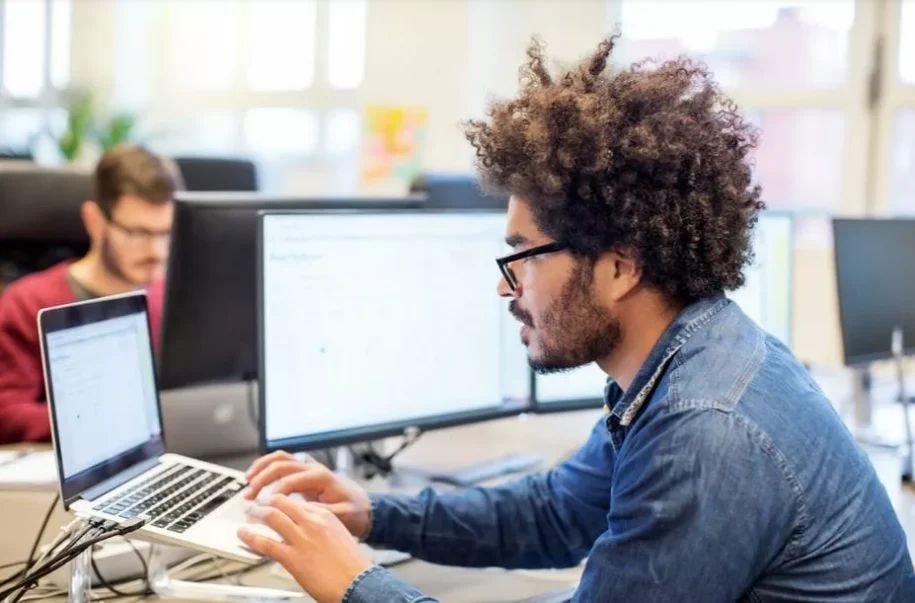









Leave a Reply