12
Today, In this article we will show you how to Use Split Screen on LG Smart TV, LG Smart TVs offer a useful feature: the ability to split the screen into two parts. This new feature changes the way you interact with your TV and gives you a more dynamic and flexible watching experience. Split-screen mode lets users do more with their TV time, whether they’re a sports fan who wants to watch multiple games at once, a movie fan who wants to switch between streaming services, or someone who just wants to get more done by surfing the web while watching their favorite show.
LG’s user-friendly interface makes it easy to find your way around and use this function. Never before has it been so easy to switch between apps and enjoy material at the same time. Split-screen technology lets LG Smart TV users enjoy television in a way that is more convenient and time-efficient than ever before. This function gives users a lot of options; they can do different things at the same time without affecting the viewing experience.
So, whether you’re watching the latest sports highlights, streaming your favorite movies and TV shows, or searching the web for information, LG Smart TVs with split-screen mode let you change how you watch based on your tastes and needs. Learn about how to Use Split Screen on LG Smart TV and find a whole new way to enjoy TV shows and movies. If you want to know more information about this visit LG Official Website.
What is split screen on LG Smart TV
Split screen on an LG Smart TV lets users split the screen into two or more parts, so they can watch material from more than one source at the same time. This means you can watch two things at the same time, like a live show and the internet or two TV shows at the same time. It’s useful for doing more than one thing at once and comparing material without having to keep switching inputs or channels.
This feature makes watching TV more flexible and easy, especially for families or groups of people who like different kinds of fun. Different LG Smart TV models and software versions may have different split screen functions that can be changed to suit different tastes. This could mean changing things like the size of each screen area or picking out different sources for each one.
How to Use Split Screen on LG Smart TV
Enable Multi-View

- Turn on your LG TV.
- Press the Settings button on your remote.
- Navigate to Multi-View and select it.
Choose your layout
- Choose between two layouts:
- Side by Side: This displays two apps side-by-side on the screen.
- Picture in Picture (PIP): This displays one app as the main screen and another app as a smaller, resizable window on top of it.
Select your content
- Choose your layout.
- Select content for each section.
- For Side by Side:
- Choose an app from open or compatible apps.
- For PIP:
- Main screen: Previous open app.
- Smaller window: Select compatible app.
- For Side by Side:
Control and customize
- Multi-View allows you to:
- Use navigation buttons on your remote for independent app control.
- Switch audio output between screens with the speaker icon near the chosen screen.
- Move the PIP window using navigation buttons.
- Close an app by selecting the “X” icon next to it.
Benefits of Using Split Screen
- Multitasking: The split-screen feature lets users see two different sources of information on the same screen at the same time. This lets you do more than one thing at once, like watching live TV while surfing the web or playing a game, without having to switch between devices or controls.
- Better Productivity: Split-screen mode can help people be more productive by letting them do more than one thing at once. One example is that you can watch a tutorial video on one side of the screen and follow the steps on the other. This makes it easier to learn new things or finish chores.
- Viewing Options That Are Flexible: With split-screen, users can change how they watch things to suit their tastes. They can change the size of each part of the screen, pick which material to show on each side of the screen, and switch between different input sources.
- Split-screen makes it easy to compare two pieces of content next to each other. For example, you can use it to compare prices on different shopping websites, product specs, or pictures or videos for editing. It’s easier to make smart choices or see how things are different this way.
- Entertainment and Information: Users can enjoy both entertaining and educational material at the same time. For example, they could watch the news while also checking their social media feeds or watch live sports while also reading statistics or commentary about the games.
Conclusion
Finally, using the split-screen tool on your LG Smart TV can make watching much more enjoyable by letting you do more at once. It’s possible to watch two different things at the same time with this function because it lets you split the screen. You can change your entertainment setup to fit your tastes with split-screen functionality, whether you want to watch multiple streams, compare content, or keep an eye on different sources.
With LG Smart TVs, you can do this without any problems. This gives you more options for managing your media consumption quickly without sacrificing quality or ease of use. You can watch your favorite shows and movies in a whole new way with split-screen watching. By turning on this feature, you can get the most out of your LG Smart TV and turn it into a hub of entertainment options that are just a button press away.
Question and Answer
Where can I find more information about split screen mode on my LG Smart TV?
Check out the user manual for your LG Smart TV or go to the support website for LG to get assistance and troubleshooting that is tailored to your specific TV model. This will teach you how to use the split screen mode on your TV.
Are there any limitations or restrictions when using split screen mode?
There is a possibility that using split screen mode on your LG Smart TV will result in disadvantages. For example, it might not operate well with particular inputs or applications, it might provide a restricted number of customization choices, or it might have a worse picture quality.
Does split screen mode affect the picture quality?
Because the TV has to share its power to show more than one source at once, the picture quality for each feed might be a little worse when split screen mode is on. The result may be different depending on the model of your TV and the resolutions you use.
You Might Be Interested In
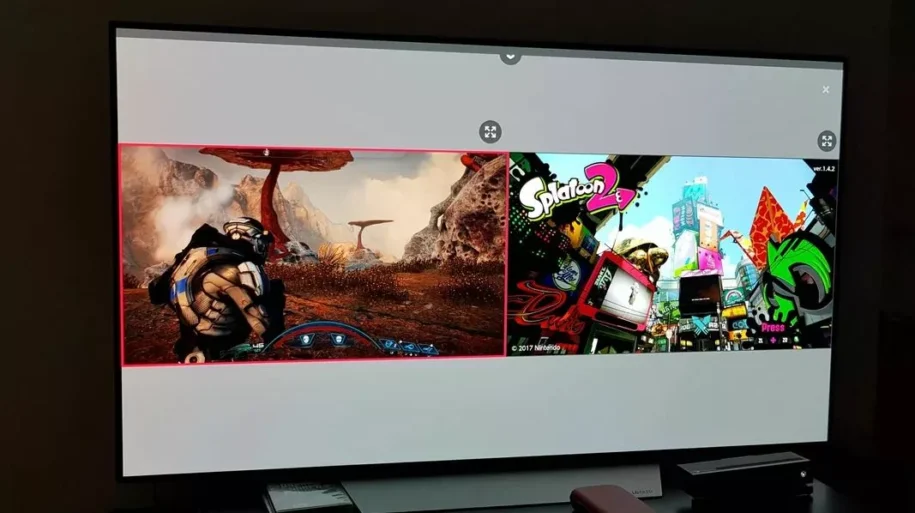









Leave a Reply