1
Are you wanting to know how to use Tor in Brave browser? You may have heard of Tor, a sophisticated programme that anonymizes internet traffic and protects identity. Tor allows anonymous internet browsing. Works as a proxy. However, using Tor in the Brave browser redirects all outgoing and incoming traffic to the Tor network, allowing you to conceal your location and device to unlock regionally banned material and establish a more secure connection.
Tor, the onion router, bounces online traffic around several nodes, making it hard for surveillance agencies and Brave browser to track your IP address. Despite its drawbacks, such as significant latency owing to many bounces and limited internet speed, the Tor network offers privacy, access to prohibited websites in your area, and free online anonymity.
Your online presence can be enhanced by using Tor and Brave. This article shows how to browse secretly and securely with Tor and Brave. By the end of this guide, you’ll know how to use Tor in Brave browser using these technologies. Join me in discovering Tor and Brave!
What is Tor?
Tor, short for The Router, allows anonymous web browsing. This programme redirects internet traffic through virtual tunnels to encrypt data and mask IP addresses. Its fundamental goal is internet anonymity and privacy. Anonymity is created for users accessing websites and servers through its network by the open-source platform Tor, which is run by volunteers.
Despite the fact that it provides excellent privacy and security because to its onion routing protocols, it is yet susceptible to cyber threats such as phishing and malware. In order to access. onion sites on the black web or protect their identities during investigations, users frequently use Tor. When used properly, the Tor browser—which has a reputation for being associated with illegal activities—is perfectly legal in many countries and offers an exceptionally high degree of privacy.
How to use Tor in Brave browser
- Navigate to Settings panel in the Brave browser.
- Go over section on privacy and security.
- Navigate to Windows area of Tor.
- The “Private window with Tor” toggle allows you to activate it.
- Pick “New private window with Tor” from hamburger menu.
Additionally, you can enable and use Tor in Brave browser using Registry Editor by following these steps:
- Press Win+R, type regedit, and click OK.
- Navigate to Brave in HKLM.
- Right-click on Brave > New > DWORD (32-bit) Value and name it as “TorDisabled.”
- Close Registry Editor and restart your computer.
Understanding the Benefits of Using Tor in Brave Browser
- Anonymous surfing: Tor hides your IP address, making it hard for websites to identify you by location or surfing patterns. Anonymity increases security, especially when accessing restricted content.
- Tor bypasses censorship: lets you access websites restricted by ISPs or areas. People in countries with stringent internet rules or who want to access prohibited content may find this beneficial.
- Secure Communication: Tor encrypts internet transmission to prevent hackers from intercepting data. This is crucial when accessing sensitive data like online banking or insecure networks.
- Protection from Tracking: Tor blocks third-party trackers from tracking your internet activity for targeted advertising. This can make browsing more private and personalised.
- Tor’s decentralisation: it resistant to government and other surveillance. To prevent monitoring authorities from tracking your online activity, Tor bounces your connection around many servers.
Advantages of Using Tor in Brave Browser
- Tor lets you avoid restrictions and access: Regionally restricted information. Tor bypasses regional restrictions and opens the internet by routing your connection through several servers worldwide.
- Protecting Your Privacy: Tor blocks websites and online trackers from tracking your browsing. This can improve internet privacy and reduce targeted advertising.
- Tor secures your internet traffic: making it harder for hackers to intercept and eavesdrop. This notably helps while viewing sensitive data or making discreet internet transactions.
- Tor hides your IP address: making it harder for websites and internet services to identify your device and location. This can block IP-based targeting and cyberattacks.
- Tor integration in the Brave Browser: lets you access Tor’s onion services (hidden services). These services offer more anonymity and security, making them perfect for private operations.
- Community Support: Tor’s engineers and privacy activists seek to improve its security and functionality. This guarantees a dependable and improving privacy tool.
Conclusion
To improve your online privacy and security, you may have heard of Tor and Brave. As someone concerned about digital privacy, I realise the need of utilising Tor with Brave to stay anonymous and preserve sensitive data. For privacy, security, and unfettered internet content, incorporating Tor into Brave has several benefits. Using Tor in Brave can improve your online experience and protect your digital identity whether you’re researching, communicating, entertaining, or shopping.
Questions and Answers
How secure is Brave browser Tor?
Brave Search keeps your traffic secret. Tor is another open-source browser project that anonymizes online communication. Internet traffic is encrypted by volunteer servers worldwide, making online activity untraceable.
Which is better Tor or Brave?
If you value customisation, speed, and ad-blocking, use Brave. Tor is best for dark web access and greatest anonymity, privacy, and security. The choice between the two browsers depends on your demands.
Does Brave browser run Tor?
Tor-supported private browsing has been available in the Brave Browser since 2018 to safeguard network privacy. New Tor private windows will only try to connect to the Tor network via the designated bridge.
You Might Be Interested In
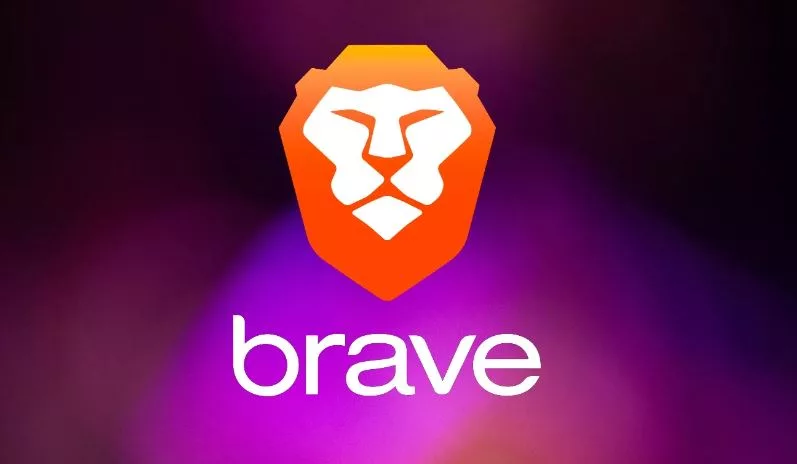









Leave a Reply