3
Learn how to Use Vanish Mode on Messenger in this guide. Messenger’s Vanish Mode adds a new way to chat that gives you more privacy and freedom. It makes your conversations more private and fun by letting texts disappear after they’ve been read. Vanish Mode makes sure that your conversations stay private and short, whether you’re telling a joke or having a serious conversation.
This feature is helpful when you want to share something without leaving a digital trail or just want to have a less formal chat. You can say what you want without worrying about your texts staying in the chat history when you use Vanish Mode. This guide will show you How to Use Vanish Mode on Messenger and get the most out of it. This will let you have chats without worrying about your privacy.
Say goodbye to texts that sit around for too long and hello to chats that are more spontaneous. Let’s look into the fun things that Vanish Mode can do for you in Messenger, where you can chat without worrying about being seen forever. Vanish Mode makes your talks more fun and private, whether they’re about something silly or something deep.
What is Messenger’s Vanish Mode
Messenger’s Vanish Mode is cool because it lets you send texts that disappear after they’ve been read and the chat ends. Sending a note that goes away after being read can be useful for many types of talks, whether they’re private or just friendly. You can use this tool when you want, in either one-on-one or group chats. Simple to use: while you’re in a chat, just pull up on your phone screen to turn on Vanish Mode.
No one will be able to see your messages after they’ve been read. It’s also very simple to turn it off if you change your mind. You can be even more private and safe with this method, as the message is permanently erased after viewing. It’s a great tool for people who want to keep their conversations private and don’t want them to last forever. When you want to quickly catch up with a friend or talk about something more private, Messenger’s Vanish Mode is there for you.
How to Use Vanish Mode on Messenger
Swipe Up

- Open the Messenger app and select the conversation where you want to use Vanish Mode.
- Place your thumb above the text box and swipe up from the bottom of the screen towards the top.
- Hold until the circle icon around your profile picture fully loads, then release.
- You will see a confirmation message and the chat background will turn dark, indicating Vanish Mode is active.
Chat Settings
- Open the Messenger app and select the conversation where you want to use Vanish Mode.
- Tap on the profile picture of the person you’re chatting with at the top left corner.
- Scroll down and tap on “Vanish Mode“.
- Toggle the switch next to “Vanish Mode” to the “On” position.
- You will see a confirmation message and the chat background will turn dark, indicating Vanish Mode is active.
Using Vanish Mode
- Messages, photos, or videos sent in Vanish Mode disappear after seen by recipient.
- Timer shows how long since recipient saw a message.
- Notification if recipient takes a screenshot.
- Messages still visible after turning off Vanish Mode.
Disabling Vanish Mode
- While in Vanish Mode, tap on the “Turn off Vanish Mode” button at the top of the chat.
- The chat background will return to normal and messages will no longer disappear.
Benefits of Enabling Vanish Mode on Messenger
- Less Distractions: Vanish Mode helps keep talks focused and clean by automatically deleting messages after they’ve been read. This can be especially helpful in group chats where people are texting each other a lot.
- Casual Conversations: Because users don’t have to delete texts by hand after sending them, Vanish Mode supports more casual and spontaneous conversations. In this way, encounters may feel more natural and easy.
- Temporary Sharing: People can share short-lived content like jokes, memes, or short updates without having to worry about leaving a digital trail or cluttering their chat past.
- Quick and Easy: Vanish Mode makes it easy to have short conversations without having to change settings or delete texts one by one. Users can just turn on Vanish Mode, talk, and then leave the mode when they’re done.
- Fun and Playful Interaction: Because Vanish Mode disappears after a short time, it can make talks more fun and playful, since users can have short conversations without worrying about them lasting.
- Better security: Vanish Mode adds another layer of protection for users worried about privacy and security, preventing data leaks and unauthorised access to private data.
Conclusion
To sum up, Messenger’s Vanish Mode is a quick and easy way to chat, perfect for times when you want texts to disappear after being read. You can have casual chats without thinking about leaving a digital trail if you turn on Vanish Mode. People who care about their privacy and like to talk to others quickly should use this tool.
Just be careful how you use this function and think about other people, because messages that are deleted can’t be recovered. Messenger’s Vanish Mode is a new way to talk to people online that focuses on both privacy and being spontaneous. Feel free to try it out, and enjoy the freedom of temporary talks, knowing that your messages will be gone when you’re done.
Question and Answer
How do I know if Vanish Mode is turned on?
One message shows up at the top of the chat window to let you know that Vanish Mode is on. The chat background changes to a dark colour to make it clear that you are in Vanish Mode.
Can I use Vanish Mode with someone who doesn’t have the Messenger app?
Person you’re texting must also have the Messenger app and Vanish Mode on in order for the feature to work. Your words will show up in the chat normally if they don’t…
Is Vanish Mode available for all users?
Many Facebook Messenger users can now use Vanish Mode thanks to the most recent update. People who use older app versions or live in places where the function hasn’t launched yet might not see it, though.
You Might Be Interested In
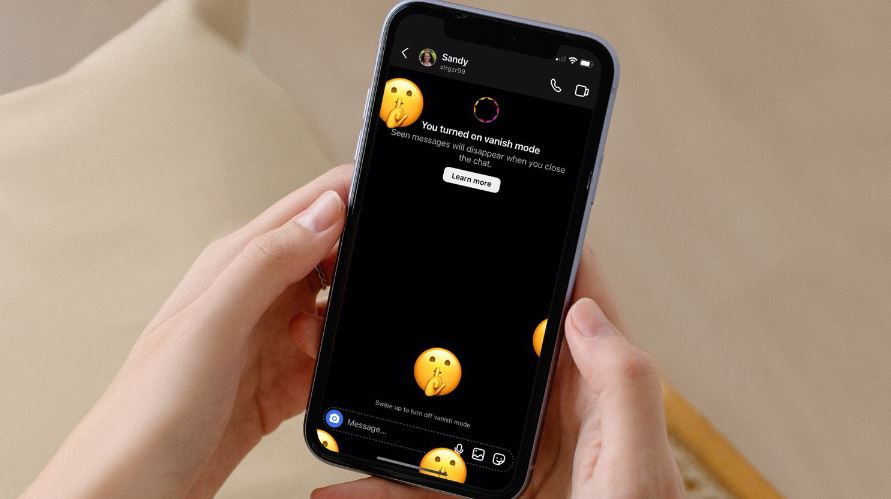









Leave a Reply