24
This article will show you how to Use Walkie Talkie Feature in Microsoft Teams. Welcome to Microsoft Teams, a place where talking to other people is smooth and easy. Our platform has new tools that make it easier than ever to stay in touch with your team. Walkie-Talkies are one of these tools. They are meant to make real-time collaboration easier and communication routes more streamlined. With Walkie Talkie on Microsoft Teams, it’s easy to talk to people whether you’re at the office, out in the field, or at home.
With this feature, your smartphone or tablet can be used as a modern walkie-talkie, with all the ease and speed of a standard one. You don’t have to call people or wait for them to answer; it’s all about quick talks. By adding Walkie Talkie to your Teams workflow, you can start talks right away, which helps your team make decisions quickly and work together. Walkie-Talkies make it easy to talk to each other clearly and reliably, which increases efficiency and productivity.
We’ll show you everything you need to know to get the most out of Walkie Talkie in Microsoft Teams in this detailed guide. Get ready to use this powerful communication tool to its fullest and change the way your team works together with these step-by-step steps how to Use Walkie Talkie Feature in Microsoft Teams and best practices. If you want to know more information about this visit Microsoft Teams Official Website.
What is the Walkie Talkie feature in Microsoft Teams
The Microsoft Teams Walkie-Talkie feature makes it easy for users to talk to their coworkers right away. It has a push-to-talk feature that works a lot like a regular walkie-talkie, making it easy to communicate over the Teams app. This feature comes in very handy when sending out messages would be hard to do or would take too much time, like when you’re in a hurry or at work where things move quickly. Users can send their voice to a specific channel or group by hitting a button.
This makes it easy for teams to communicate quickly and clearly. This feature not only makes it easier for people to work together, but it also speeds up the decision-making process by letting people share information directly, instead of having to write long emails. The walkie-talkie feature was carefully thought out to make communication easier, help teams work together better, and eventually increase productivity in a wide range of professional settings.
How to Use Walkie Talkie Feature in Microsoft Teams
Using Walkie Talkie in Microsoft Teams

- Ensure your organization has enabled the Walkie Talkie app.
- Check this by going to the Teams admin center and navigating to Teams apps > Manage apps.
- Search for Walkie Talkie and confirm the Status is “Allowed.”
- Make sure you have a stable internet connection (Wi-Fi or cellular data) as Walkie Talkie relies on it.
Open the Walkie Talkie app
- Look for the Walkie Talkie icon in the Teams app bar (it might be under “More“).
- If it’s your first time, you’ll see a red dot notification.
Choose a channel
- Select a channel from the list or search for a specific one.
- Channels are like groups where people can talk to each other.
Talk and listen
- Press and hold the “Talk” button (big circle) for speaking.
- Release the button to listen.
- Observe a circle around the button and hear a chime while speaking.
Benefits of using Walkie Talkie on Microsoft Teams
- Real-Time Communication: The walkie-talkie lets you talk right away with push-to-talk buttons, just like regular two-way radios. This lets team members talk to each other quickly and clearly, which is especially helpful in fast-paced situations where someone needs to act right away.
- Hands-Free Operation: Teams can use the Walkie-Talkie’s features without using their hands. This lets people talk while doing other things or using tools. This is especially helpful in fields like manufacturing, building, healthcare, and hospitality, where talking on the phone without using your hands is important for safety and efficiency.
- Integration with Microsoft Teams: Walkie-Talkie works well with Microsoft Teams because it is fully compatible with all of its features and functions. This lets users access Walkie-Talkie features through the familiar Teams interface. This makes it easier for people in the company to talk to each other and work together.
- Support for Multiple Platforms: Walkie-Talkie on Microsoft Teams works on smartphones, laptops, and ruggedized devices, among other things. This lets users access Walkie-Talkie features on the devices they prefer, making them flexible and usable in a variety of work settings.
- Cost savings: By using the Walkie-Talkie feature on Microsoft Teams, businesses can get rid of the need for separate two-way radios or separate communication tools. This could save money on buying tools, keeping it in good shape, and paying license fees.
Conclusion
In conclusion, the walkie-talkie feature in Microsoft Teams can make it much easier for people in your company to talk to each other. Users can easily connect and work together in real time, whether they’re at home, in the office, or out in the field. It can be used by teams of any size because it is easy to use and works with the Teams app.
Whether you’re giving out tasks, sharing news, or solving problems, the walkie-talkie feature helps teams stay in touch and speak clearly, which leads to higher productivity and better results. Take the plunge into Microsoft Teams today and check out the walkie-talkie tool. This will help your team communicate better, which will lead to success. This tool helps people work together better and across miles, so everyone can stay on track and reach their goals.
Question and Answer
Where can I find additional support or resources for using the Walkie Talkie feature in Microsoft Teams?
You can read the Teams literature on the Microsoft website or go to the Help Center if you need help with Microsoft Teams. Also, get help from the IT support team at your company.
Can I customize settings for the Walkie Talkie feature?
In Teams on your phone, you can change the Walkie Talkie’s volume, how easy it is to use the “push-to-talk” button, and how it alerts you. Just open the app and go to the settings.
Can I use the Walkie Talkie feature in offline mode?
To use the Walkie Talkie tool in Microsoft Teams, you need to be online. Before you use it, make sure that your gadget is online. The tool won’t work right without internet.
You Might Be Interested In
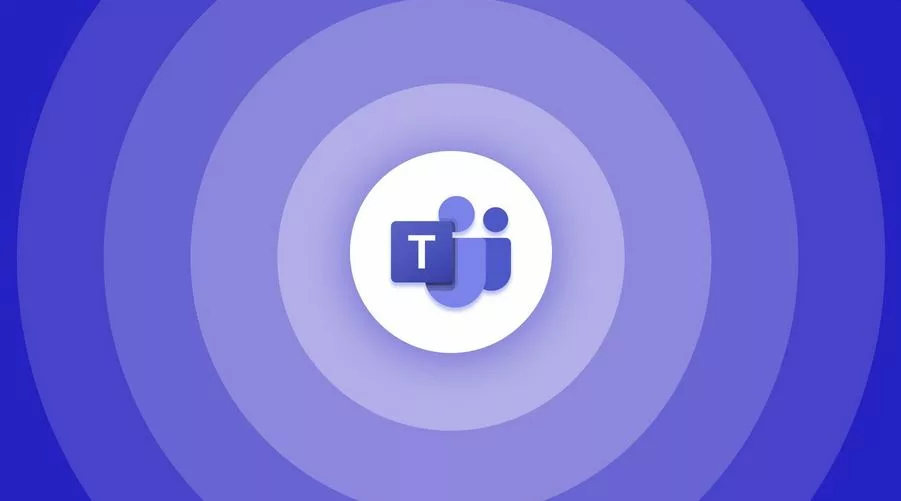









Leave a Reply