38
A lot of PowerToys has been used by me during my personal computer journey. As a result, I can say with certainty that it is a great tool for increasing efficiency, making customisation easier, and generally making the Windows experience better. In comparison to other Windows tools, PowerToys stands out because it is very strong and can do a lot of different things.
It doesn’t matter how you usually handle your digital tasks; PowerToys has a lot of features that can make your work substantially more efficient. PowerToys gives users the tools they need to make their computer setting fit their needs by giving them advanced window management tools and easily customisable keyboard shortcuts. This makes the process of exploring Windows easy and quick.
PowerToys review: Feature Table
From what I’ve seen, PowerToys is a great set of tools that helps me get more done and changes a lot of things about how Windows looks and works. Let’s look at some of the most important parts and what they can do for you:
| Feature | Description |
|---|---|
| FancyZones | Create custom window layouts for enhanced multi-tasking. |
| Run | A launcher similar to Spotlight on macOS, for searching applications and files. |
| Keyboard Manager | Remap or disable any key for personalized shortcuts. |
| Image Resizer | Resize images in bulk directly from File Explorer. |
| PowerRename | Batch rename multiple files with advanced options. |
| Color Picker | Capture colors from anywhere on your screen. |
| Awake | Prevent your PC from going to sleep. |
| Visit website |
What is PowerToys?
PowerToys has completely changed the way I use Windows by giving me a huge collection of useful tools that were made just for Windows users. This collection of different tools has not only made me more productive, but it has also let me customise and improve my Windows experience in ways that are not possible with the operating system itself.
Every element of PowerToys is designed to improve efficiency and reduce the amount of manual input that is required. This includes the organised window management that is offered by FancyZones as well as the quick access to apps that is provided by PowerToys Run. The management of files has also been much simpler because to the availability of applications such as Image Resizer and PowerRename, which have helped me save both time and effort.
PowerToys review: User Interface and Design
What I’ve seen so far suggests that PowerToys’ user interface is pretty easy to understand and use. It’s clear that a lot of thought went into making it so that it would work for a lot of people. The software is easy to use because it has a simple layout and choices that are simple to find your way around. The quality of my work has greatly improved since I can quickly get to a lot of different tools and decision-making choices.
The modern style not only looks great, but it also speeds up my work, no matter how long I’ve been using tools or how new I am as a user. PowerToys always makes it easy and quick for me to do things like setting up and controlling windows, changing system settings, and customising keyboard keys.
PowerToys review: How to Download and Install

From my own experience, downloading and setting up PowerToys has been very easy for me. I just had to get the installer from the official PowerToys GitHub source and then do what my screen told me to do. Very quickly, I was able to get access to a wide range of powerful tools that made my Windows use much better.
- Get the installer here: Find the “Releases” area on the GitHub page. The most recent fixed version of PowerToys can be found here. Search for the link to the version you want to install, such as “PowerToysSetup-x64.exe” for 64-bit computers.
- Run the launcher: To start the installation wizard, double-click on the launcher after downloading it. You might need to give the installer administrator rights in order to continue.
- Follow the steps on the screen: The software wizard will walk you through the process of setting up. To choose the installation directory and agree to the licence terms, for example, follow the on-screen steps.
- Finish the Installation: Once you’re done setting up the installation, click “Install” or “Finish” to finish the process. PowerToys will be put on your computer.
- To get to PowerToys: look for it in the Windows Start menu or find its shortcut on your desktop or taskbar after it has been installed.
PowerToys review: Settings and Customization Options
From my own experience, I can say that PowerToys has been very helpful because it lets me change a lot of things. Because these tools have all of these features, I can change the settings of each one to meet my needs. PowerToys has given me the freedom to customise my experience down to the smallest detail, whether I needed to change how certain tools worked or make my own keyboard shortcuts to speed up my work. Because I’m free, I’ve been able to organise my work more quickly.
There is one feature in particular that stands out as being really cool: I can completely change how my desk looks. Being able to change how things look and feel makes my workspace more useful and gives it a bit of my own style. Toys like PowerToys have become an important part of my daily life because they can be customised so much. This has made me much more productive and efficient at many different tasks.
PowerToys review: Customer Support

As someone who has used PowerToys and had a variety of problems, I am able to vouch to the comprehensive customer assistance that Microsoft offers. Microsoft provides a variety of tools to assist you in circumstances where you are confronted with difficulties or have queries concerning PowerToys.
To begin, it’s important to know that there is a lot of documentation, as well as community forums and commonly asked questions (FAQs). By using these tools, you can get help and advice from both experts and other PowerToys users. This will make it much easier to fix problems and learn more about what PowerToys can do.
PowerToys review: User Reviews and Testimonials
Just from my own experience, I can say that most of the comments I’ve heard from PowerToys users have been good. Many Windows users have praised it for its ability to greatly boost productivity, make tasks easier, and make Windows run better in general. I’ve heard a lot of testimonials that show how useful and easy PowerToys are for doing everyday computer chores.
PowerToys is frequently praised by users for several reasons, including its cutting-edge capabilities, user-friendly interface, and the capability to modify and enhance various components of the Windows operating system. In general, PowerToys has garnered a lot of appreciation for the significant impact it has had on the digital lives of Windows users all around the world.
PowerToys review: Pricing Plans and Subscription
PowerToys is a game-changer for Windows users, and the best part is that it’s free! PowerToys is now an open-source project, which means that anyone can get it for free. This makes it very attractive and necessary for anyone who wants to improve their Windows experience without having to spend a lot of money on another programme.
One of the best things about PowerToys is that it is open source, which cuts prices but also makes it better. You can enjoy all of PowerToys’ great features without spending any money. This is an option to paying for similar utilities. One more benefit of open-source software is that it helps a thriving community of software writers and fans grow. These people work together to make the product better all the time.
Final Words
Due to the numerous customisation and efficiency tools that PowerToys provides, my experience with the operating system has been drastically changed ever since the advent of Windows. This is because PowerToys offers a wide variety of tools.
The best part is that PowerToys is absolutely free to download, and it offers a number of helpful tools, an interface that is easy to use, and the best part is that it is an important download for everyone who wants to improve their experience with Windows.
PowerToys review: The Good and The Bad
Windows PowerToys are a set of tools made by Microsoft that are meant to make Windows more useful and flexible. PowerToys came out for Windows 95 first. Through the years, it has changed and can now work with Windows 10 and later.
The Good
- Free and open-source
- Extensive customization options
- Wide range of productivity tools
- Intuitive user interface
The Bad
- Some tools may require learning curve for new users
- Limited platform support compared to native Windows features
Questions and Answers
Is PowerToys compatible with all versions of Windows?
PowerToys is primarily designed for Windows 10 and newer versions. While some features may work on older versions, full compatibility and functionality are ensured on Windows 10 and later.
Can I suggest new features or improvements for PowerToys?
PowerToys is an open-source project, which means that anyone in the community can help make it better. Through the official GitHub repository, you can ask for new features, report bugs, and work together with coders.
You Might Be Interested In
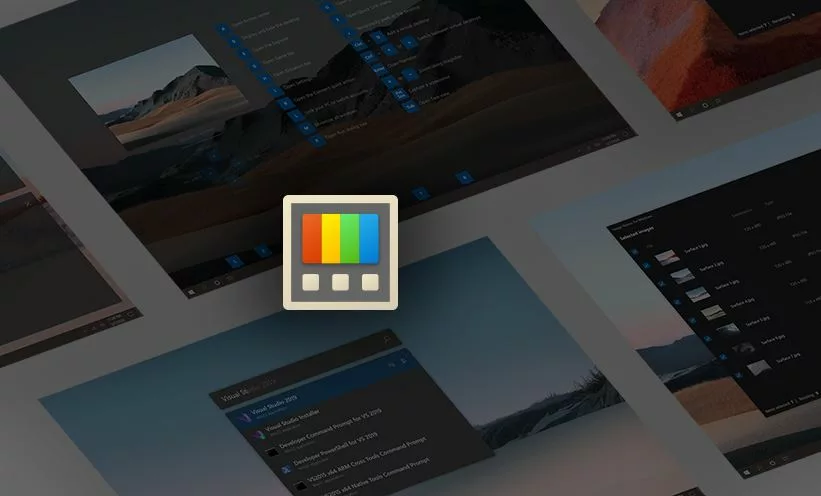









Leave a Reply